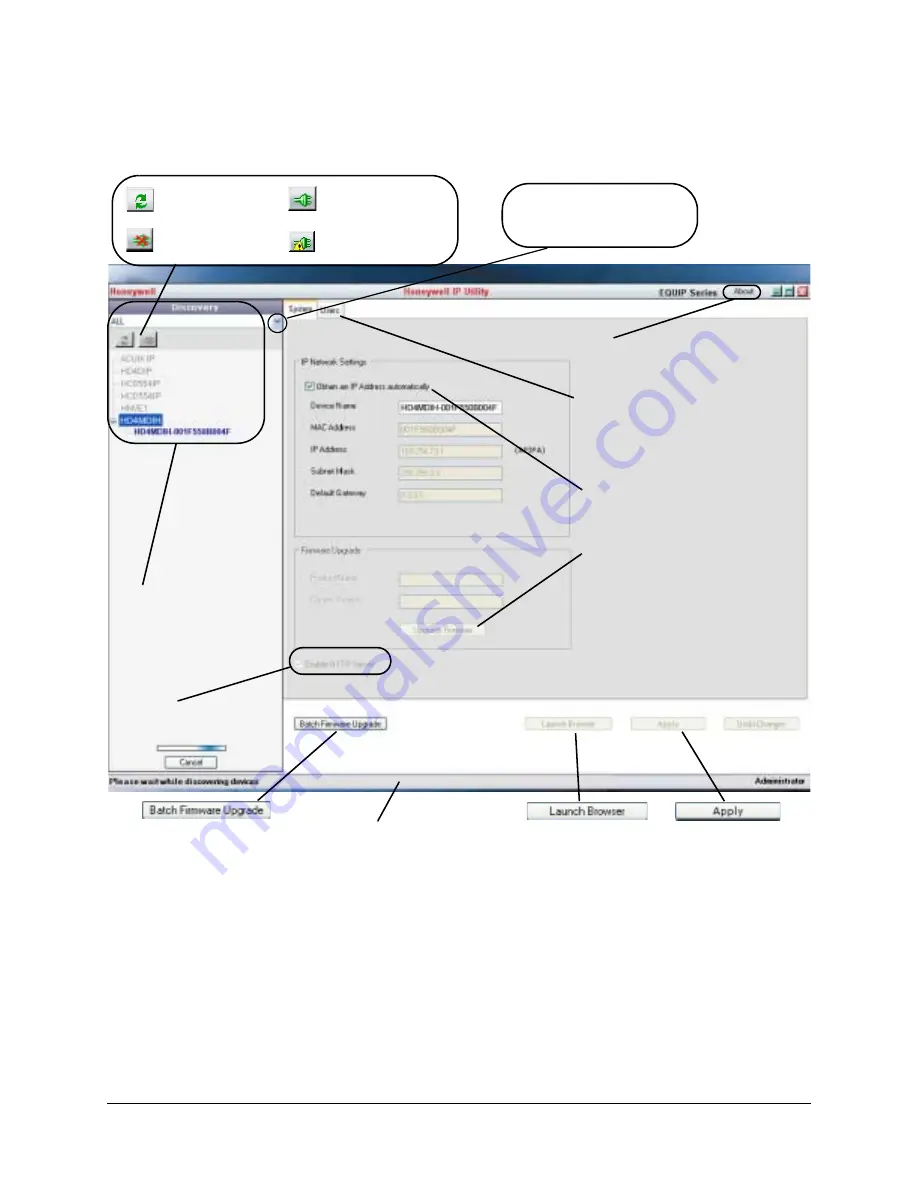
36
Installing the Honeywell IP Utility and Web-Client Software
Figure 3-3
Honeywell IP Utility User Interface
The
About
menu displays the
software version installed.
The
Status
bar displays how many
devices are on the network, which
one you are connected to, and
which user is logged on.
The
Discovery
pane lists
the IP devices found on the
network and groups them
by device type.
On the
User
tab, Administrators
can change the Web-Client user
passwords.
IP Network Setting
assigns
network settings automatically
or manually.
Connect button
Disconnect button
Limited/No connectivity
button
Refresh button
Upgrade Firmware
downloaded from the
Honeywell website.
Use the Product Filter drop-down
menu to select a specific device,
such as all HD4 series cameras.
Click
Apply
to save
manually configured
network settings.
Use
Launch Browser
to open the HD4
series IP Web-Client
for each device.
Use
Batch Firmware Upgrade
to select a group of devices and
upgrade the firmware for all.
Enable or disable
HTTP
Server.
Содержание EQUIP HD4MDIH
Страница 2: ......
Страница 3: ...User Guide ...
Страница 10: ...10 Tables ...
Страница 16: ...16 Introduction ...
Страница 44: ...44 Installing the Honeywell IP Utility and Web Client Software ...
Страница 66: ...66 IP Camera Web Client ...
Страница 72: ...72 Specifications ...
Страница 78: ...78 website 31 34 wiring alarm connection 26 connections on board 25 ...
Страница 79: ......






























