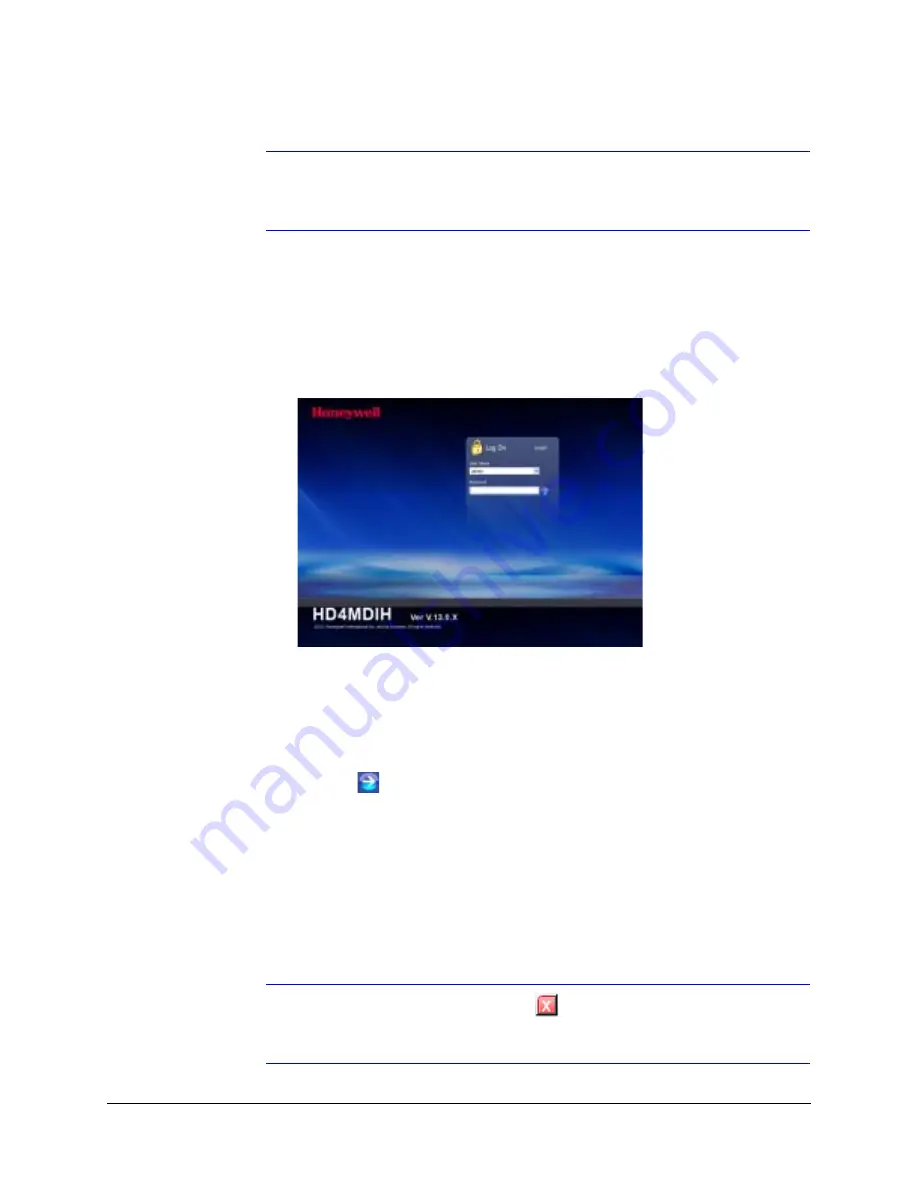
48
IP Camera Web-Client
Note
If the
Launch Browser
button is inactive, then you must enable
Enable HTTP
Server
. Click to enable the HTTP Server, and then click
Apply
. The Launch
Browser button should then be enabled.
Logging Onto the Web-Client from Internet Explorer
1. From Internet Explorer (v6.0+), enter the URL (IP address of the device) in the
Address bar to open the logon window.
The
Web-Client
log on page opens.
2. Select a
User
Name
and enter a
Password
.
a. From the
User Name
drop-down list, select
admin
or
guest
.
b. In the
Password
field, enter the case-sensitive password.
•
The default Administrator password is
1234
.
•
The default Guest password is
guest
.
c.
Click .
3. The Web-Client
interface opens and live streaming video displays on the monitor.
Logging Out of the Web-Client
To log out from the Web-Client application, click
Logout
at the top of the Web-Client
window.
Note
Do not use the
CLOSE
button (
)in Internet Explorer to logout or the
session might not end correctly, and settings that have you changed might
not be saved.
Содержание EQUIP HD4MDIH
Страница 2: ......
Страница 3: ...User Guide ...
Страница 10: ...10 Tables ...
Страница 16: ...16 Introduction ...
Страница 44: ...44 Installing the Honeywell IP Utility and Web Client Software ...
Страница 66: ...66 IP Camera Web Client ...
Страница 72: ...72 Specifications ...
Страница 78: ...78 website 31 34 wiring alarm connection 26 connections on board 25 ...
Страница 79: ......
















































