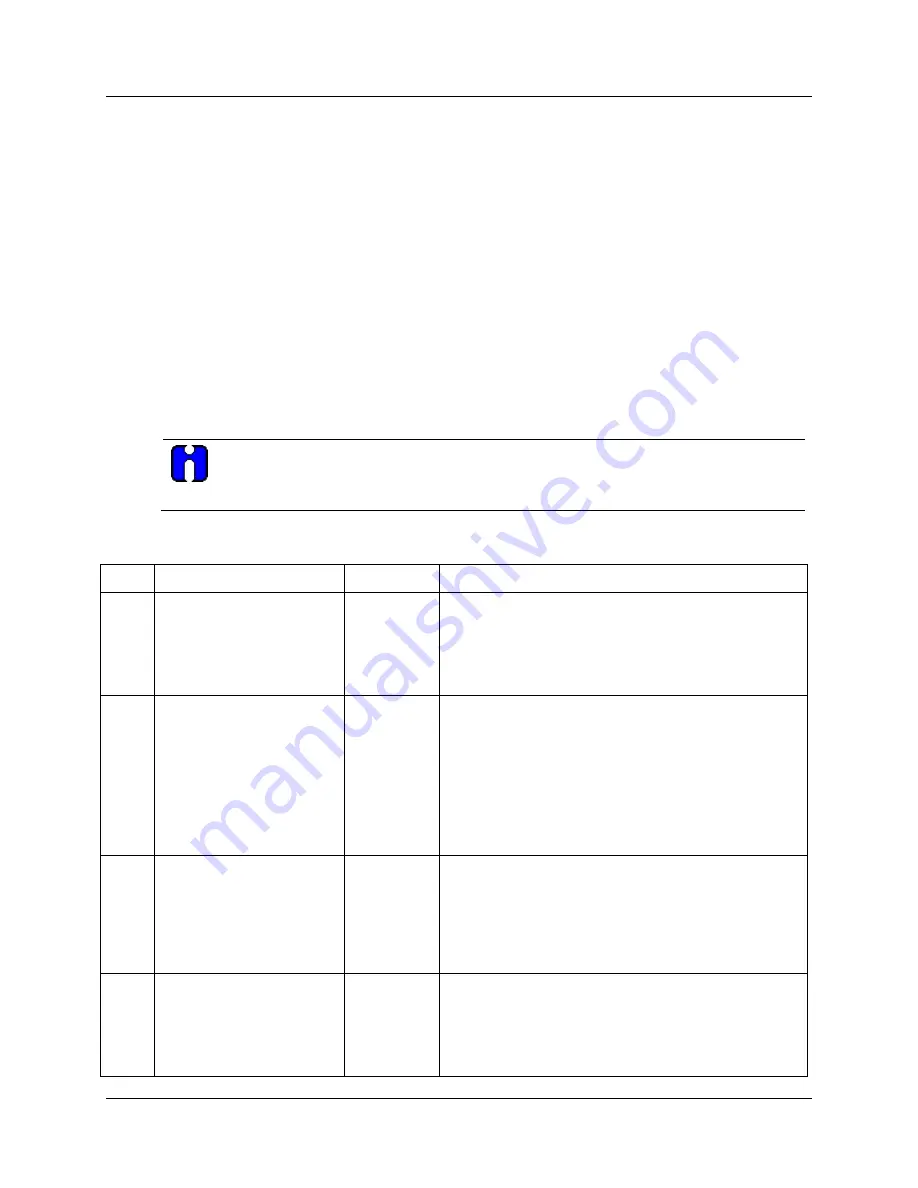
Configuration
Configuration Procedure
60
DR4500A Classic Series Circular Chart Recorder With or Without Control Product Manual
Release M
April 2017
3.5 Configuration Procedure
Introduction
Each of the Set Up groups and their functions are preconfigured at the factory.
The factory settings are shown in the Set Up group tables that follow this procedure.
If you want to change any of these selections or values, follow the procedure in Table 3-2. This
procedure tells you the keys to press to get to any Set Up group and any associated Function parameter
prompt.
If you need a detailed explanation of any prompt, refer to
Section 4 – Configuration Parameter
Definitions.
Procedure
Follow the procedure listed in Table 3-2 to access the Set Up groups and Function prompts.
TIP
The prompting scrolls at a rate of 2/3 seconds when the
SET UP
or
FUNC
key is held in. Also,
[▲] [▼] keys will move group prompts forward or backward at a rate twice as fast.
Table 3-2 Configuration procedure
Step
Operation
Press
Result
1
Select Set Up mode
SET
UP
Upper Display:
SET UP
—Lets you know you are in the
configuration mode and a Set Up group title is being
displayed in the lower display.
Lower Display:
INPUT 1
—This is the first Set Up group
title.
2
Select any Set Up group
SET
UP
Successive presses of the
SET UP
key will
sequentially display the other Set Up group titles
shown in the prompt hierarchy in Figure 3-1.
You can also use the [▲] [▼] keys to scan the Set Up
groups in both directions.
Stop at the Set Up group title which describes the
group of parameters you want to configure. Then
proceed to the next step.
3
Select a Function
parameter
FUNC
Upper Display:
Shows the current value or selection for
the first function prompt of the particular Set Up group
that you have selected (EXAMPLE: ENABLE/DISABLE).
Lower Display:
—Depends on what is selected in Set Up
group. Shows the first function prompt within that Set Up
group (EXAMPLE: INPUT 1).
4
Select other Function
parameters
FUNC
Successive presses of the
FUNC
key will sequentially
display the other function prompts of the Set Up group
you have selected.
Stop at the function prompt that you want to change,
then proceed to the next step.






























