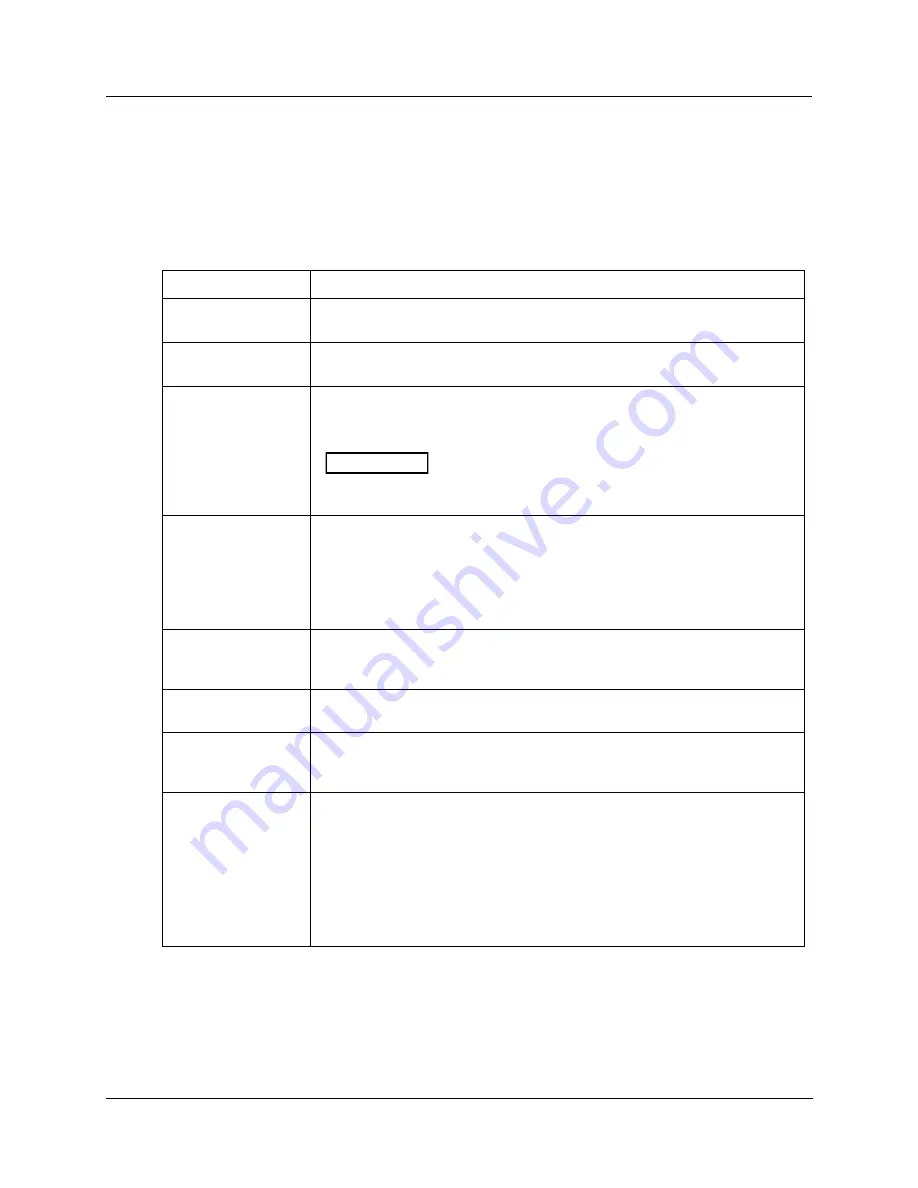
Configuration
Configuration Tips
Release M
DR4500A Classic Series Circular Chart Recorder With or Without Control Product Manual
59
April 2017
3.4 Configuration Tips
Introduction
Listed below in Table 3-1 are some tips that will help you enter the configuration data more quickly.
Table 3-1 Configuration tips
Function
Tip
Displaying groups
Use the
SET UP
key to display the Set Up groups. The group titles are listed in
this section in the order that they appear in the recorder.
Displaying
functions
Use the
FUNC
key to display the individual parameters under each group. The
prompts are listed in the order of their appearance in each group.
Scrolling
To get to a Set Up group prompt more quickly, hold the
SET UP
key in. To get
to a function prompt more quickly, hold the
FUNC
key in. The display will scroll
through the parameters.
ATTENTION
The prompting scrolls at a rate of 2/3 seconds when the
SET
UP
or
FUNC
key is held in. Also, [▲] [▼] keys will move group prompts
forward or backward at a rate twice as fast.
Changing values
quickly
When Changing the value of a parameter, you can adjust a more significant
digit in the upper display by holding in one key [▲] or [▼] , and pressing the
other [▲] or [▼] at the same time.
The adjustment will move one digit to the left.
Press the key again and you will move one more digit to the left.
Restoring to the
original value
When you change the value or selection of a parameter while in Set Up mode
and decide not to enter it, press
RUN/HOLD
once, the original value or
selection will be recalled.
Exiting Set Up mode
To exit Set Up mode, press the
LOWR DISP
key. This returns the display to
the same state it was in immediately preceding entry into the Set Up mode.
Timing out from Set
Up mode
If you are in Set Up mode and do not press any keys for one minute, the
recorder will time out and revert to the mode and display that was being used
prior to entry into Set Up mode.
Key error
When a key is pressed and the prompt “KEY ERROR” appears in the lower
display, it will be for one of the following reasons:
parameter not available
not in Set Up mode, press
SET UP
key first
key malfunction, do keyboard test (operation)
individual key locked out






























