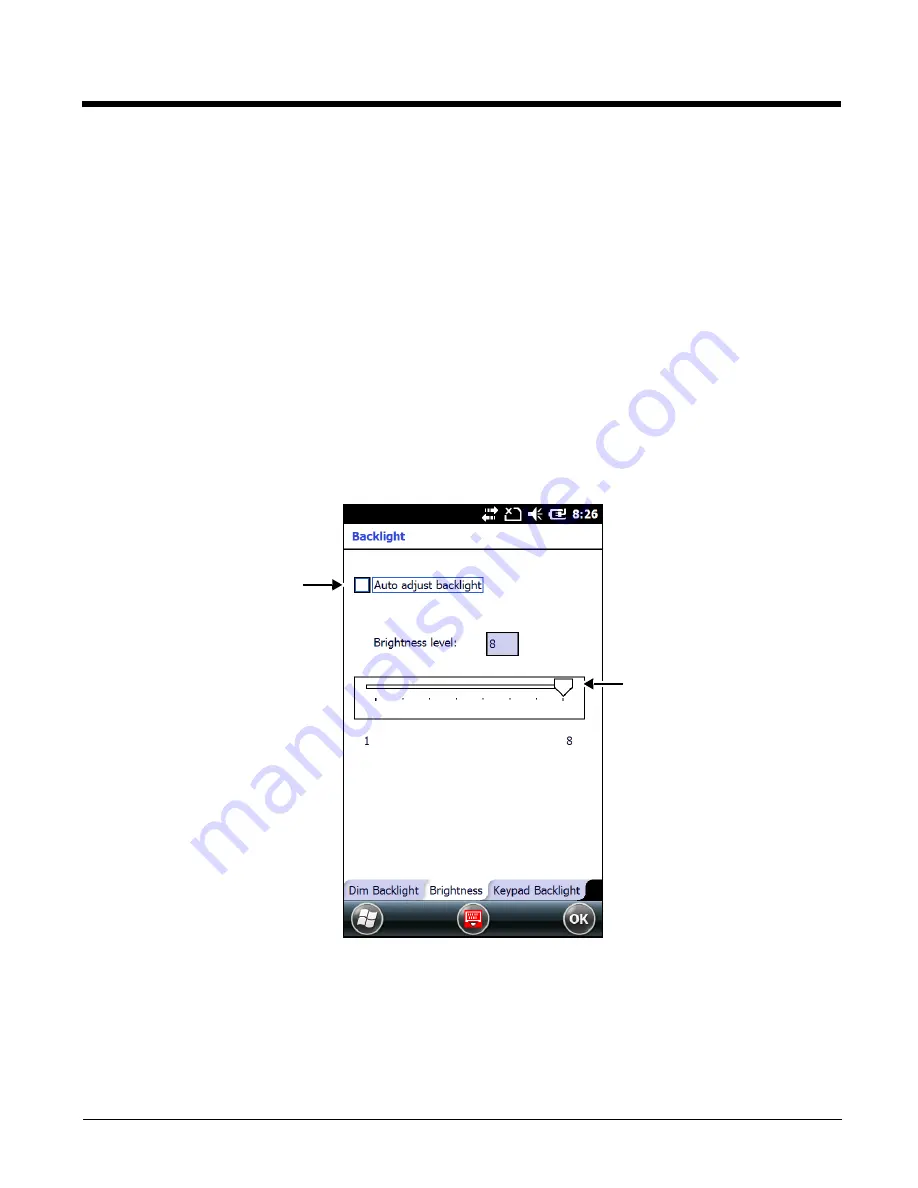
6 - 17
Brightness
The
Brightness
tab determines the backlight intensity of the display when the terminal is in use. The
settings customize how the terminal responds to the environmental lighting conditions in which the
terminal is being used.
Check the "Auto adjust backlight" box to enable automatic adjustment of the backlight intensity
depending on the operating environment. Once enabled, the terminal automatically adjusts the backlight
intensity to low, medium or high depending on the detected operating environment.
• Low light environments (e.g., dark areas with a limited light source) trigger a low intensity
backlight.
• Medium light environments (e.g., standard lighting in office buildings) trigger a medium intensity
backlight.
• High light environments (e.g., outside environments with bright sunlight) trigger a high intensity
backlight.
When the terminal is in a specific environment, you can manually adjust the brightness level for the
environment by changing the Brightness level number from 1 to 8 or by dragging the slider left or right on
the screen. The highest Brightness level is indicated with an 8.
Check the box to enable
automatic adjustment of the
backlight intensity for low,
medium, and high light
environments.
Touch and drag the slider to
manually adjust the
Brightness level setting of
the current environment.
Содержание Dolphin 70e Black
Страница 1: ...Dolphin 70e Black with Windows Embedded Handheld 6 5 User s Guide ...
Страница 10: ...x ...
Страница 18: ...1 8 ...
Страница 56: ...3 20 ...
Страница 62: ...4 6 ...
Страница 65: ...5 3 Capture Tab Caption Tab File Tab ...
Страница 102: ...6 34 ...
Страница 158: ...12 10 ...
Страница 182: ...16 4 ...
Страница 183: ......
Страница 184: ...Honeywell Scanning Mobility 9680 Old Bailes Road Fort Mill SC 29707 www honeywellaidc com 70E WEH UG Rev C 4 14 ...






























