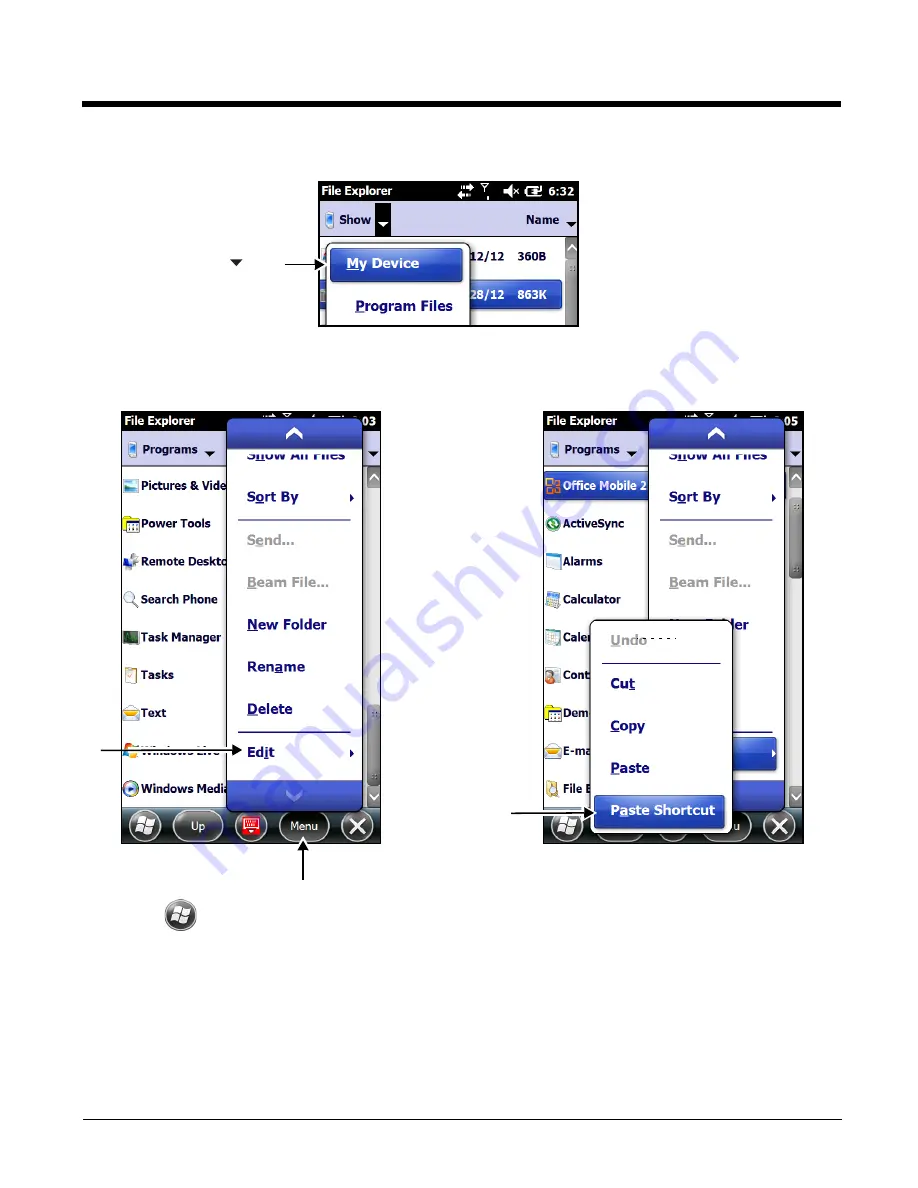
6 - 7
4.
Navigate back to the
My Device
root directory, then touch
Windows
>
Start Menu
.
5.
Touch and hold a blank area of the window, then touch
Paste Shortcut
on the pop-up menu.
Note:
If there is no blank space available in the window, touch on
Menu
>
Edit
>
Paste Shortcut
.
6.
Touch
to verify that the program now appears on the
Start
menu.
Using File Explorer on the Workstation via ActiveSync or Windows Mobile Device Center
Here, you are performing the same basic process as on the terminal, except you are using the Explore
utility (Windows Explorer) on the workstation to copy and paste the shortcut.
1.
Connect the terminal to the workstation using a Dolphin 70e Black peripheral.
2.
Open Windows Explorer on the workstation using ActiveSync or WMDC. Navigate to the folder
containing the program. See
Exploring the Terminal from the Workstation
Touch the arrow
, then
select
My Device
.
Содержание Dolphin 70e Black
Страница 1: ...Dolphin 70e Black with Windows Embedded Handheld 6 5 User s Guide ...
Страница 10: ...x ...
Страница 18: ...1 8 ...
Страница 56: ...3 20 ...
Страница 62: ...4 6 ...
Страница 65: ...5 3 Capture Tab Caption Tab File Tab ...
Страница 102: ...6 34 ...
Страница 158: ...12 10 ...
Страница 182: ...16 4 ...
Страница 183: ......
Страница 184: ...Honeywell Scanning Mobility 9680 Old Bailes Road Fort Mill SC 29707 www honeywellaidc com 70E WEH UG Rev C 4 14 ...






























