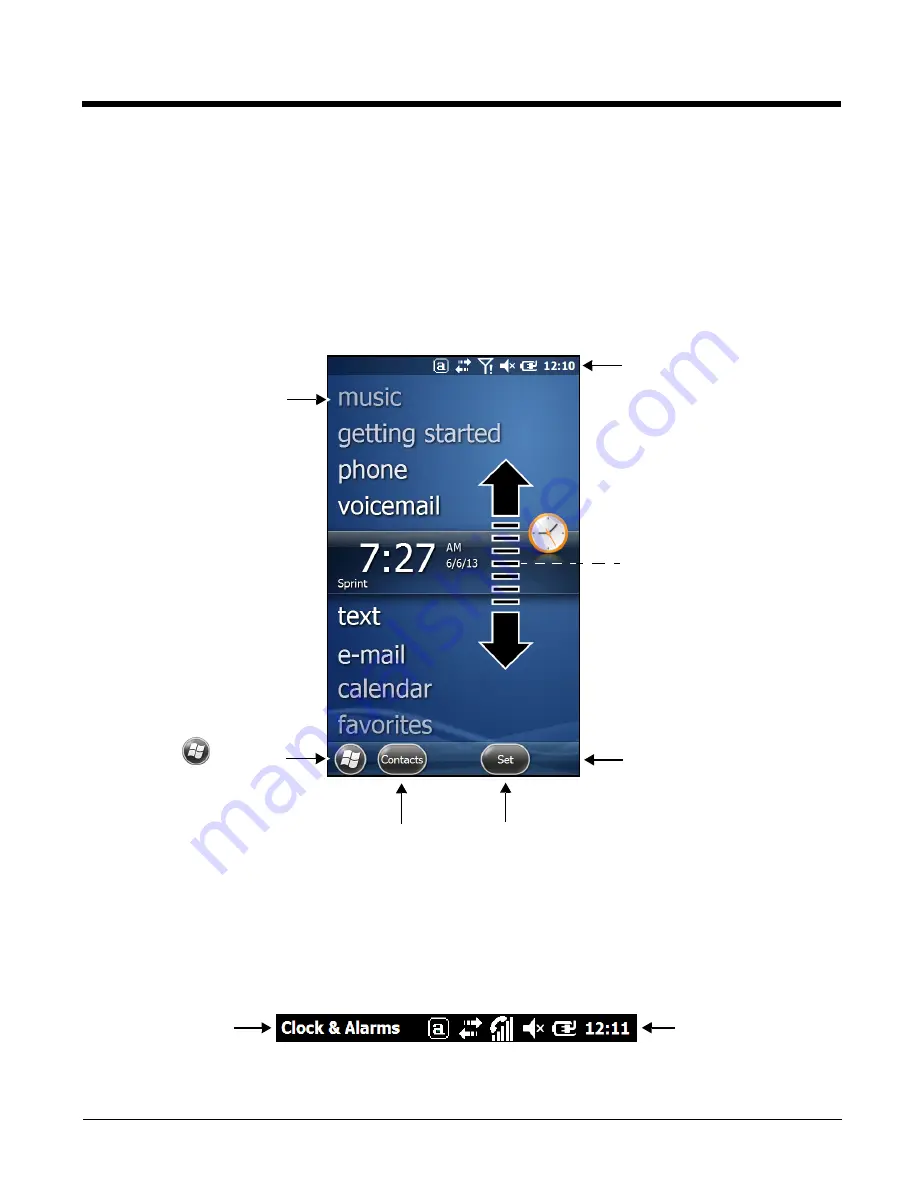
2 - 6
Step 3. Boot the Terminal and Access the Home Screen
The terminal begins booting as soon as power is applied. Do not press any keys or interrupt the boot
process. When the boot process is complete, the
Home
screen appears.
Note: During the initial charging stage, the terminal display may dim to conserve battery power due to inactivity.
Touch the display to turn on the backlight.
The Home Screen
After the Dolphin terminal initializes, the
Home
screen appears.
Title
Bar
The Title bar, located at the top of the screen, displays the active program, the status of various system
functions, and the current time. Touching on the title bar provides access to the
scroll provides access to additional programs and application screens. For additional information, see
Touch
to
access
the
Start
menu.
Touch a menu item to
access additional screens.
Touch to access the
Clock &
Alarms
settings screen.
Swipe up or down with your
finger or stylus to scroll through
the menu items.
Touch to access the
Contacts
screen.
Text here indicates
the active program.
Icons here indicate the
status of various system
functions.
Содержание Dolphin 70e Black
Страница 1: ...Dolphin 70e Black with Windows Embedded Handheld 6 5 User s Guide ...
Страница 10: ...x ...
Страница 18: ...1 8 ...
Страница 56: ...3 20 ...
Страница 62: ...4 6 ...
Страница 65: ...5 3 Capture Tab Caption Tab File Tab ...
Страница 102: ...6 34 ...
Страница 158: ...12 10 ...
Страница 182: ...16 4 ...
Страница 183: ......
Страница 184: ...Honeywell Scanning Mobility 9680 Old Bailes Road Fort Mill SC 29707 www honeywellaidc com 70E WEH UG Rev C 4 14 ...






























