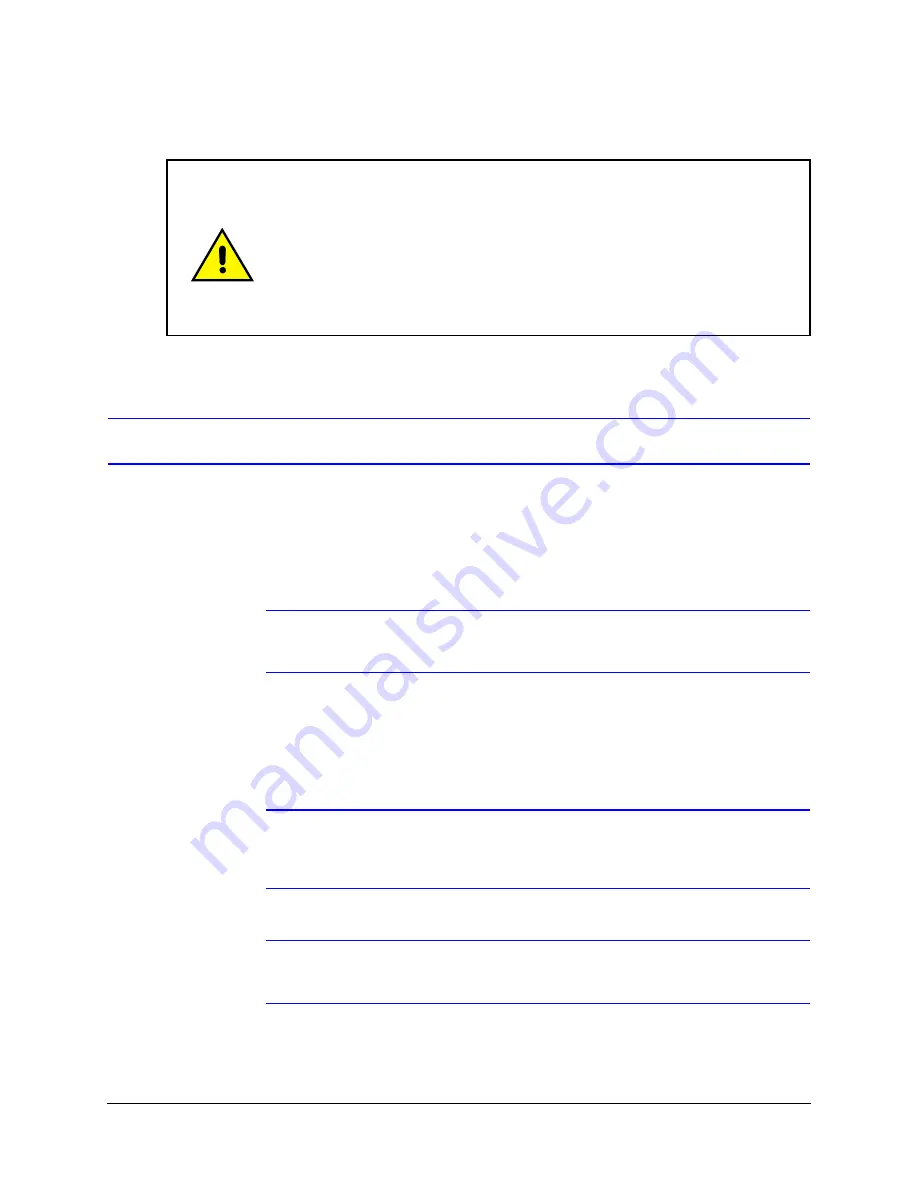
28
Installing the ACUIX ES
Setting the Switches
Cabling Recommendations and Cautions
.
For the location of the different switches and plugs, see
. For
examples of DIP switch settings, see
and
.
Note
For Pelco P_AD and Pelco D_AD switch settings and special presets, see
Appendix A.
DIP Switch Default Settings and Locations
Note
If there are invalid protocol or baud rate settings on SW2 or SW3, the system
defaults to MAXPRO-mode protocol (NTSC) or VCL RS485 (PAL) and a 9600
baud rate (NTSC and PAL).
Note
There is a DIP switch setting label located on the scan assembly that you can
refer to while setting the switches.
•
To make good wire contact and ensure the wire does not short to adjacent wires,
fully insert the wire in the hole on the terminal strip.
•
Ensure there are no bare wires touching or faulty operation may occur.
•
Ensure the cabling does not interfere with the rotation of the scan assembly.
•
Each dome requires a 24V AC at 1 A or 12V DC at 1.5A ± 15% power source
when measured at the dome. To maintain 24V AC at 1 A or 12V DC at 1.5A ±
15% at each dome, the proper wire size for the distance and the number of
domes must be determined. See
Maximum Distances for Video, Data, Power,
.
Содержание ACUIX ES
Страница 1: ...Document 800 01949 Rev D 05 09 Installation and Configuration Guide ACUIX ES PTZ Analog Dome ...
Страница 10: ...10 ...
Страница 12: ...12 ...
Страница 26: ...26 Introduction to the ACUIX ES PTZ Dome ...
Страница 46: ...46 Installing the ACUIX ES ...
Страница 70: ...70 Configuring the ACUIX ES ...
Страница 78: ...78 System Administration and Settings ...
















































