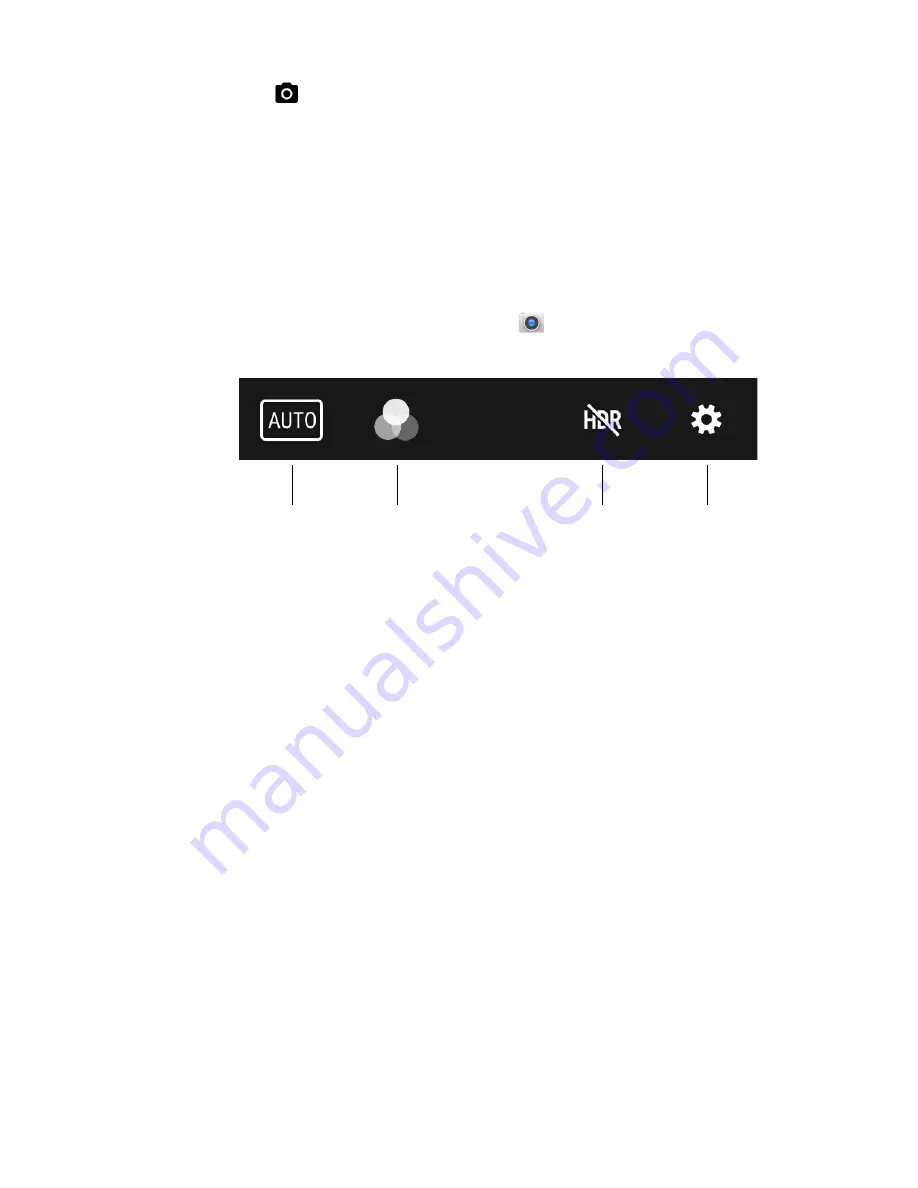
70
CN80G Mobile Computer Series User Guide
4. Tap
to take a photo.
•
To view the picture, tap the preview near the bottom of the screen.
•
To return to the Camera app, tap the
Back
navigation button.
Change Camera Settings
You can change the camera settings for best results when taking pictures. The
camera settings are adjustable from within the Snapdragon™ Camera app.
1. Open the
Snapdragon Camera
app
.
2. At the top of the screen, select any of the following to adjust the settings.
•
Scene Modes
Use preset setting profiles for best picture quality. Options include:
Automatic, High Dynamic Range (HDR), OptiZoom, Portrait, Landscape, and
Sports.
•
Color Filter
s
Stylize your pictures by applying a filter. Options include: None, Mono, Sepia,
Negative, Solarize, Posterize, Aqua, Emboss, Sketch, and Neon.
•
HDR Mode
Tap to quickly toggle HDR mode On or Off. When enabled, the computer
automatically captures multiple photos and combines them into one photo
creating the best quality image possible.
•
Advanced Settings
Manually set advanced features. Options include: Flash, GPS location,
Picture size, Picture quality, Countdown timer, Storage, Continuous shot,
Face detection, ISO, Exposure, White balance, Chroma flash, Readeye
reduction, and Shutter sound.
Color Filters
Scene Modes
HDR Mode
Advanced
Settings
Содержание CN80G Series
Страница 1: ...CN80G Series Mobile Computer powered by Android User Guide ...
Страница 4: ...iv CN80G Mobile Computer Series User Guide ...
Страница 58: ...48 CN80G Mobile Computer Series User Guide ...
Страница 70: ...60 CN80G Mobile Computer Series User Guide ...
Страница 82: ...72 CN80G Mobile Computer Series User Guide ...
Страница 110: ...100 CN80G Mobile Computer Series User Guide ...
Страница 123: ......
Страница 124: ...Honeywell Inc 855 S Mint Street Charlotte NC 28202 sps honeywell com CN80G A EN UG 01 Rev D 8 22 ...


































