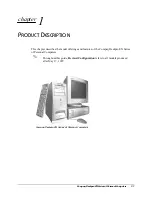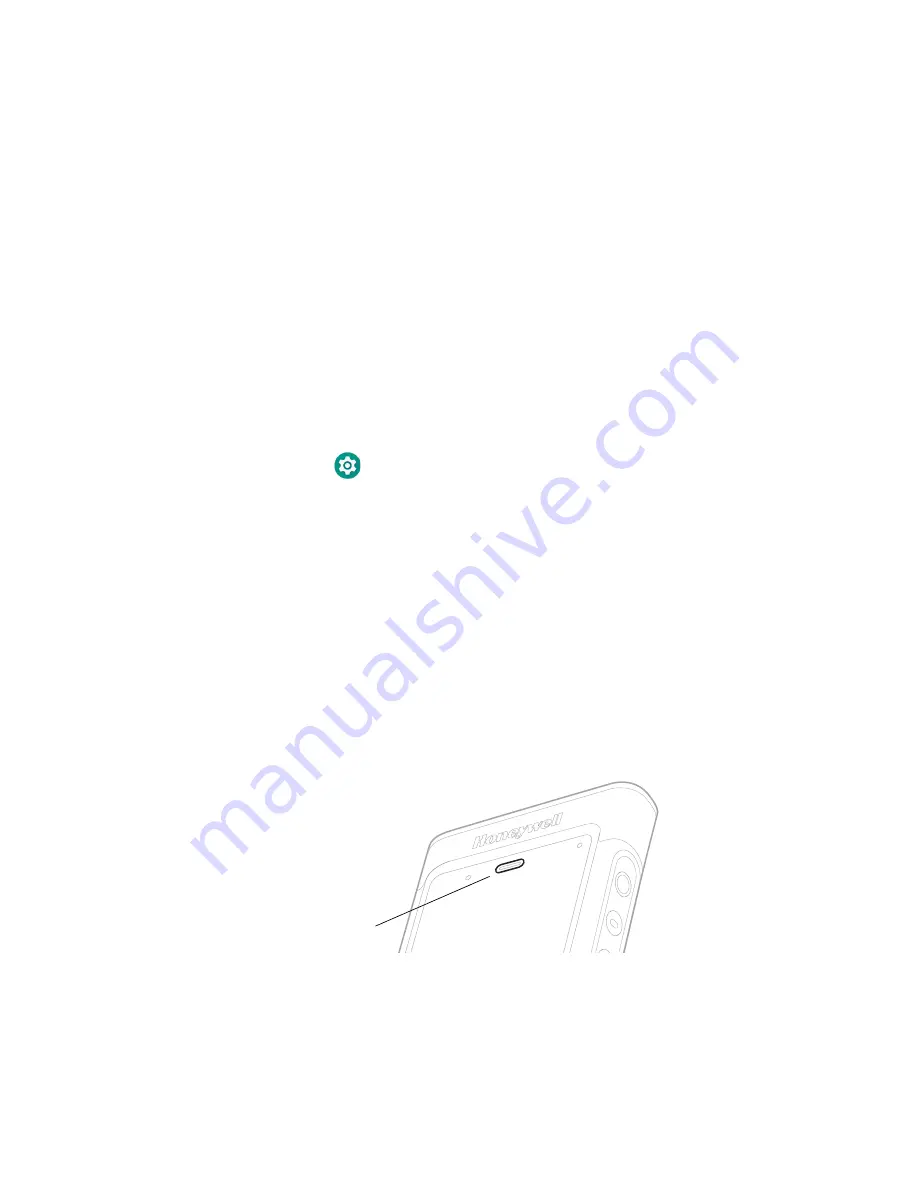
CN80G Mobile Computer Series User Guide
23
3. Choose one of the following options:
•
Normal mode
•
Finger enhanced mode
•
Glove enhanced mode
•
Stylus enhanced mode
4. Exit the Settings app.
Configure the Screen Backlight
The display has an ambient light sensor that automatically adjusts the backlight
intensity to conserve power and ensure the display is readable. You can also
manually set the backlight intensity if you do not want to use the automated
adaptive brightness feature.
1. Swipe up from the bottom of the Home screen to access all apps.
2. Tap
Settings
>
Display
.
3. Choose one of the following options:
•
To have the computer automatically adjust the brightness for your work
environment, turn On the
Adaptive brightness
setting. You can tap
Adaptive brightness
to toggle the feature On or Off.
•
To set the brightness level manually, verify the Adaptive brightness feature
is turned Off, and tap
Brightness level
. Adjust the slider to set the brightness
level.
About the Scan Status LED
The Scan Status LED indicates the read status of the imager when scanning a
barcode. When active, the LED illuminates the outer ring of the front speaker.
Scan Status LED
Содержание CN80G Series
Страница 1: ...CN80G Series Mobile Computer powered by Android User Guide ...
Страница 4: ...iv CN80G Mobile Computer Series User Guide ...
Страница 58: ...48 CN80G Mobile Computer Series User Guide ...
Страница 70: ...60 CN80G Mobile Computer Series User Guide ...
Страница 82: ...72 CN80G Mobile Computer Series User Guide ...
Страница 110: ...100 CN80G Mobile Computer Series User Guide ...
Страница 123: ......
Страница 124: ...Honeywell Inc 855 S Mint Street Charlotte NC 28202 sps honeywell com CN80G A EN UG 01 Rev D 8 22 ...