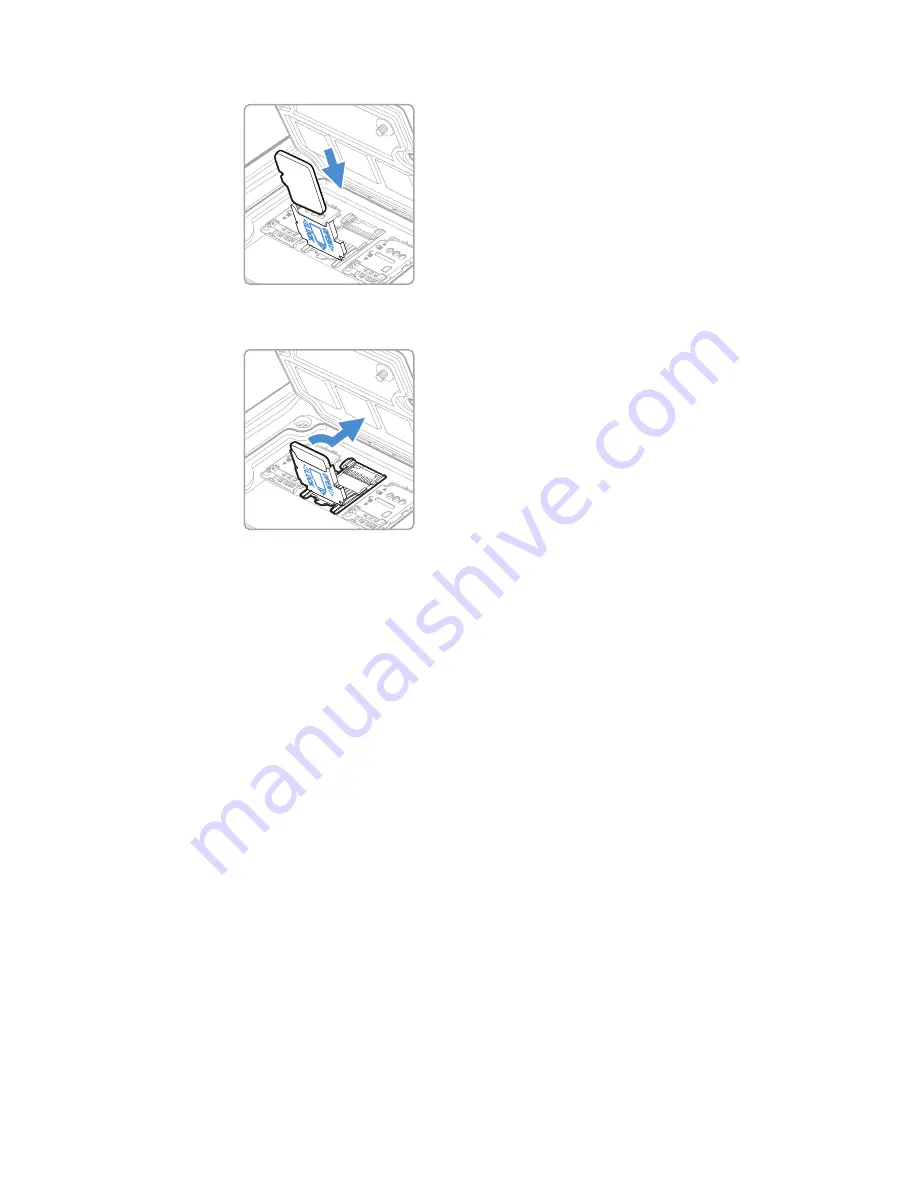
36
CN80G Mobile Computer Series User Guide
9. Insert the microSD card into the card holder with the contacts facing out.
10. Close the holder with the card inserted. Press down gently on the card holder
and slide it into the locked position.
11. Close the card access door and tighten the screws.
12. Install the battery and apply pressure to the edge closest to the battery latch.
13. Install the hand strap.
14. Press the
Power
button to turn On the computer.
How to Transfer Files
To transfer files, you need to physically connect the CN80G
mobile computer to
your workstation (e.g., laptop or desktop computer) through a USB connection.
When the mobile computer is connected and USB is configured for file or photo
transfer, use a file browser (e.g., File Explorer) on your workstation to transfer files
between the two computers. If you are transferring files to and from a Mac, use the
Android File Transfer application (available from
Note:
File transfer through a USB connection is disabled by default. You need to configure
the USB connection for transferring files or photos.
You can use these accessories to connect your mobile computer to your
workstation:
•
Home Base or Ethernet Home Base, and a standard USB Type B to A cable
•
Snap-On Adapter, Tethered USB Cable client (PN CN80-SN-USB)
Содержание CN80G Series
Страница 1: ...CN80G Series Mobile Computer powered by Android User Guide ...
Страница 4: ...iv CN80G Mobile Computer Series User Guide ...
Страница 58: ...48 CN80G Mobile Computer Series User Guide ...
Страница 70: ...60 CN80G Mobile Computer Series User Guide ...
Страница 82: ...72 CN80G Mobile Computer Series User Guide ...
Страница 110: ...100 CN80G Mobile Computer Series User Guide ...
Страница 123: ......
Страница 124: ...Honeywell Inc 855 S Mint Street Charlotte NC 28202 sps honeywell com CN80G A EN UG 01 Rev D 8 22 ...






























