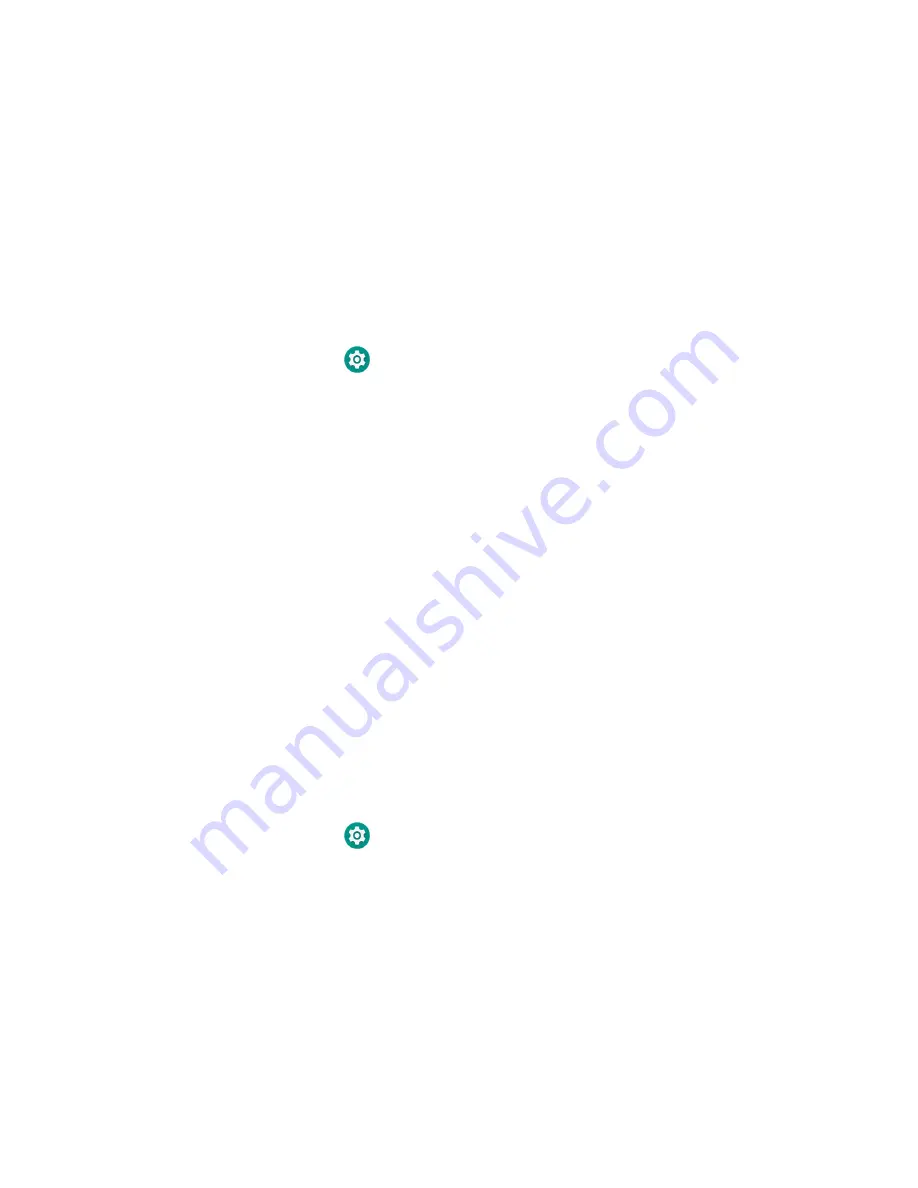
50
CN80G Mobile Computer Series User Guide
You can find information on how to create custom applications for the computer in
the
Software Development Kit (SDK)
available for download from the
Technical
Support Downloads Portal
honeywell.com/PSSsoftware-downloads
. Once you
create an account and enter the portal, navigate to
Software
>
Software and Tools
>
Developer Library
>
SDKs for Android
.
Change the Scanner Settings
Changes you make to the Default profile apply to all applications with no profile
assigned.
1. Swipe up from the bottom of the Home screen to access all apps.
2. Tap
Settings
>
Honeywell Settings
>
Scanning
.
3. Tap
Internal Scanner
>
Default Profile
.
4. Select from the following:
•
Data Processing Settings
•
Symbology Settings
•
Decode Settings
•
Imager Settings
•
Trigger Settings
•
Notification Settings
5. Modify the settings to meet your application needs.
To learn more about the scanner settings, see
Change the Bluetooth Scanner Settings
When the Bluetooth scanner is paired, changes can be made to the Default profile
for the scanner.
1. Swipe up from the bottom of the Home screen to access all apps.
2. Tap
Settings
>
Honeywell Settings
>
Scanning
.
3. Tap
Bluetooth Scanner
>
Default Profile
>
Data Processing Settings
.
4. Modify the settings to meet your application needs.
For more information, see
Содержание CN80G Series
Страница 1: ...CN80G Series Mobile Computer powered by Android User Guide ...
Страница 4: ...iv CN80G Mobile Computer Series User Guide ...
Страница 58: ...48 CN80G Mobile Computer Series User Guide ...
Страница 70: ...60 CN80G Mobile Computer Series User Guide ...
Страница 82: ...72 CN80G Mobile Computer Series User Guide ...
Страница 110: ...100 CN80G Mobile Computer Series User Guide ...
Страница 123: ......
Страница 124: ...Honeywell Inc 855 S Mint Street Charlotte NC 28202 sps honeywell com CN80G A EN UG 01 Rev D 8 22 ...






























