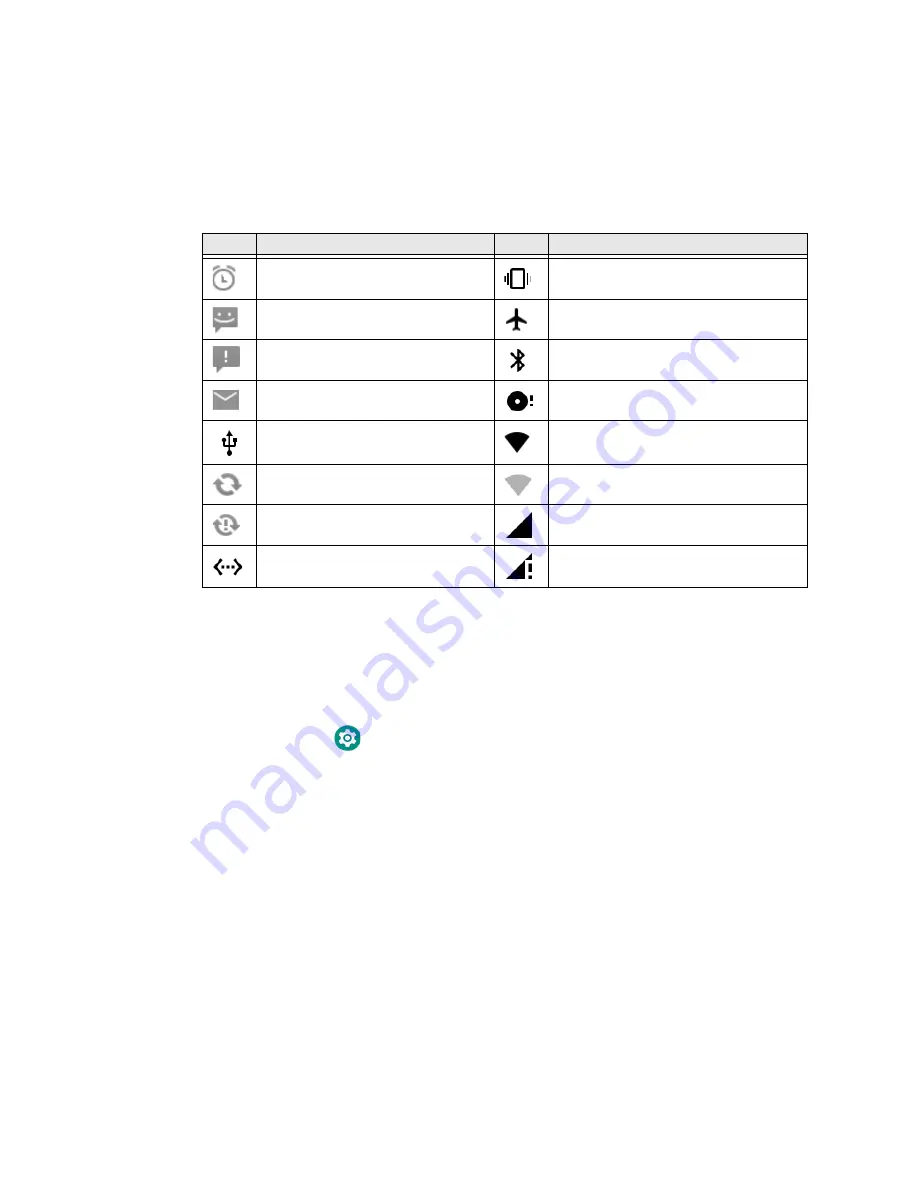
CN80G Mobile Computer Series User Guide
41
About Status Bar Icons
Status and notification icons show you the current status of your network, the
battery, notifications, and sounds. Use the table below to understand some of the
most common icons.
Status and Notification Icons
Remap a Button or Key
You can change the default function of the physical buttons and keys.
1. Swipe up from the bottom of the Home screen to access all apps.
2. Tap
Settings
>
Honeywell Settings
>
Key Remap
.
3. Tap the plus sign (+).
4. Press the button or key you want to remap.
5. Tap
OK
.
6. Tap
Keys
or
Applications
to view the available functions.
7. Select the function you want assigned to the button. The function you selected
now appears next to the button or key name.
Icon
Description
Icon
Description
Pending alarm and alarm is set
Vibrate mode is turned On
New text message or multimedia
message
Airplane mode is turned On
Error with text or multimedia
message delivery
Bluetooth is turned On
New email
SD card is full
Computer is connected to a PC
with a USB cable
Wi-Fi network connected with full
signal strength
Synchronizing data
Wi-Fi network connected but no signal
strength
Error with sync or sign-in
Phone connected with full amount of
bars.
Computer is connected with
Ethernet
Phone connected with full amount of
bars but no Internet connection.
Содержание CN80G Series
Страница 1: ...CN80G Series Mobile Computer powered by Android User Guide ...
Страница 4: ...iv CN80G Mobile Computer Series User Guide ...
Страница 58: ...48 CN80G Mobile Computer Series User Guide ...
Страница 70: ...60 CN80G Mobile Computer Series User Guide ...
Страница 82: ...72 CN80G Mobile Computer Series User Guide ...
Страница 110: ...100 CN80G Mobile Computer Series User Guide ...
Страница 123: ......
Страница 124: ...Honeywell Inc 855 S Mint Street Charlotte NC 28202 sps honeywell com CN80G A EN UG 01 Rev D 8 22 ...






























