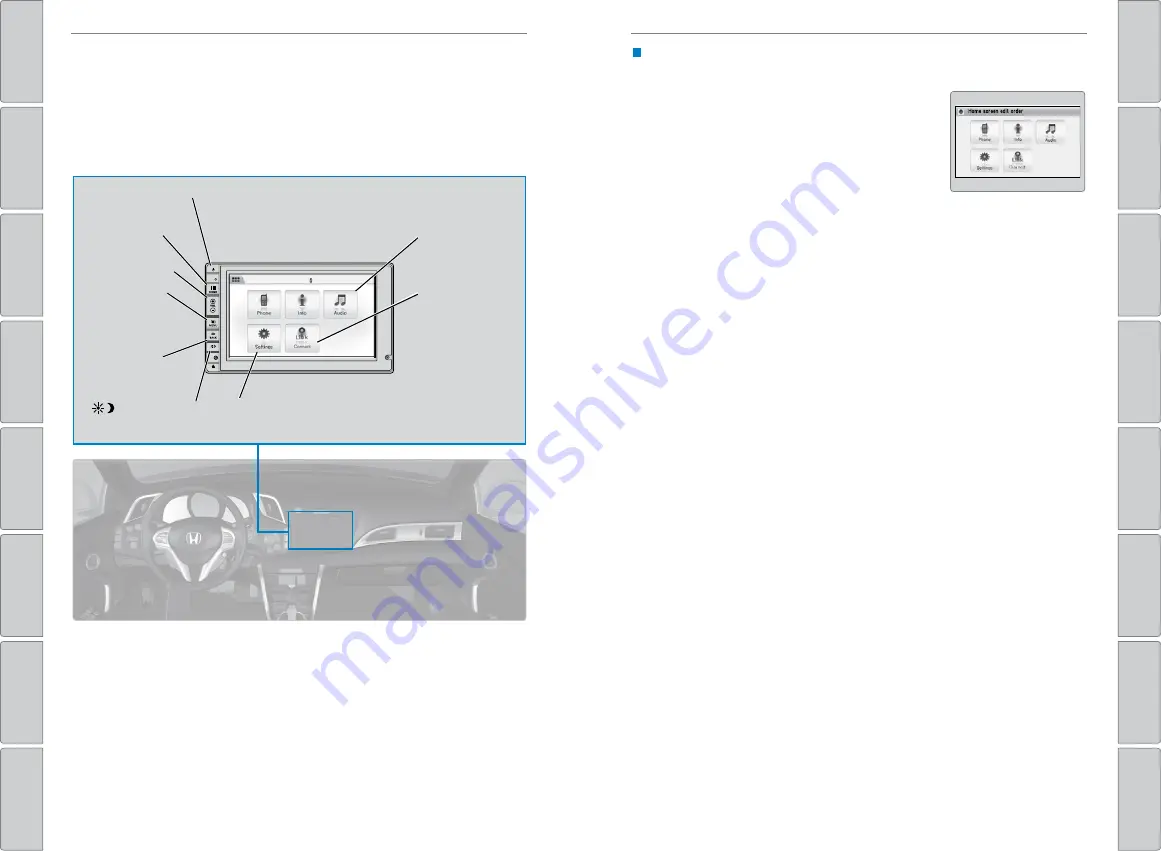
42 |
| 43
AUDIO AND CONNECTIVITY
AUDIO AND CONNECTIVITY
Touchscreen Operation
Use simple gestures—including touching, swiping, and scrolling—to operate certain
audio functions.
Some items may be grayed out during driving to reduce the potential for distraction.
You can select them when the vehicle is stopped or use voice commands*.
Wearing gloves may limit or prevent touchscreen response.
*if equipped
**HondaLink can be accessed only if the app is installed on your
smartphone, and the phone is connected to the system (see page 43).
Power button:
Turn
audio on or off.
HOME button
(shown)
MENU button:
Display menu
items for the
selected screen.
BACK button:
Go back to the
previous screen.
button:
Change
screen brightness.
Settings:
Choose
Audio for options.
HondaLink
®
:
View apps when
your phone
is connected
through
HondaLink**.
Audio:
Display
current audio
information.
Volume buttons
Changing Icon Order
You can change the order of the icons on the HOME screen.
1. From the HOME screen, select Settings.
2. Select System.
3. Select Home.
4. Select Home Screen Edit Order.
5. Select and hold the icon you want to move and
slide it to a different position.
HondaLink
®
You can connect a compatible smartphone to the audio system to enable integration
between the smartphone’s approved apps and the vehicle. This allows you to control
the phone’s apps through the touchscreen.
To check smartphone compatibility and connection instructions, visit
handsfreelink.com
(U.S.) or
handsfreelink.ca
(Canada).
To get more information on HondaLink features and apps, visit
www.hondalink.com
(U.S.) or
honda.ca/handsfreelink
(Canada).
















































