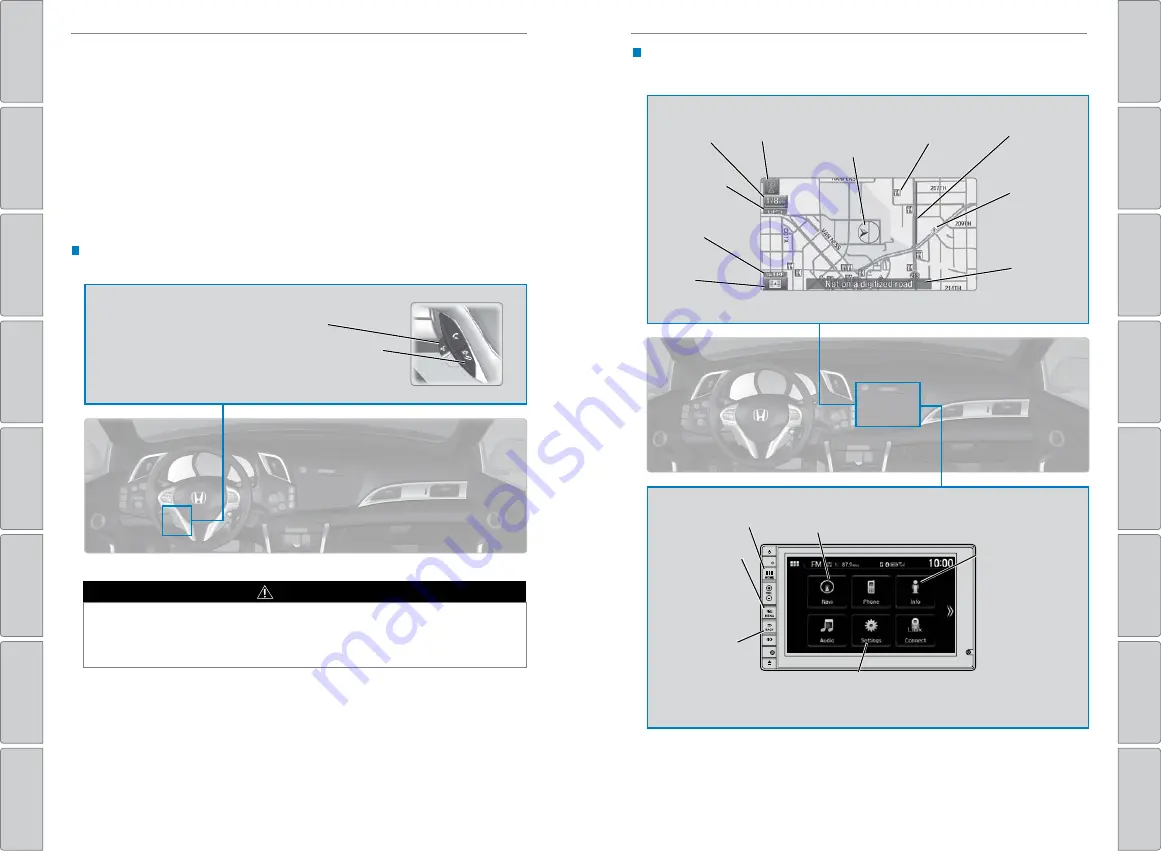
56 |
| 57
NAVIGATION
NAVIGATION
Learn how to enter a destination and operate the navigation system.
Basic Navigation Operation
A real-time navigation system uses GPS and a map database to show your current
location and help guide you to a desired destination. You can operate the system
using voice commands or the touchscreen.
To reduce the potential for driver distraction, certain manual functions may be
inoperable or grayed out while the vehicle is moving. Voice commands are always
available.
Steering Wheel Controls
Use the steering wheel controls to control the system.
NAVIGATION*
*if equipped
Using the navigation system while driving can take your attention away from
the road, causing a crash in which you could be seriously injured or killed.
Operate system controls only when the conditions permit you to safely do so.
WARNING
Talk button:
Press to say voice commands.
Hang-Up/Back button:
Press to cancel a command or
operation.
Navigation Display and Controls
Use the touchscreen to enter information and make selections.
GPS signal
strength
Traffic
incident
icon
Traffic
flow
Current
map scale
Current
vehicle
position
Map
orientation
Current
street
Traffic
status
Map
menu
Landmark
icon
Navi:
Display the
map screen.
HOME button
(screen shown)
Info:
Select items
such as trip
computer, traffic
incidents, and
more.
BACK button:
Go back to
the previous
display.
Settings:
Select Navi from the
Settings screen for map and
navigation options.
MENU button:
From the
map screen,
select various
destination
options.
















































