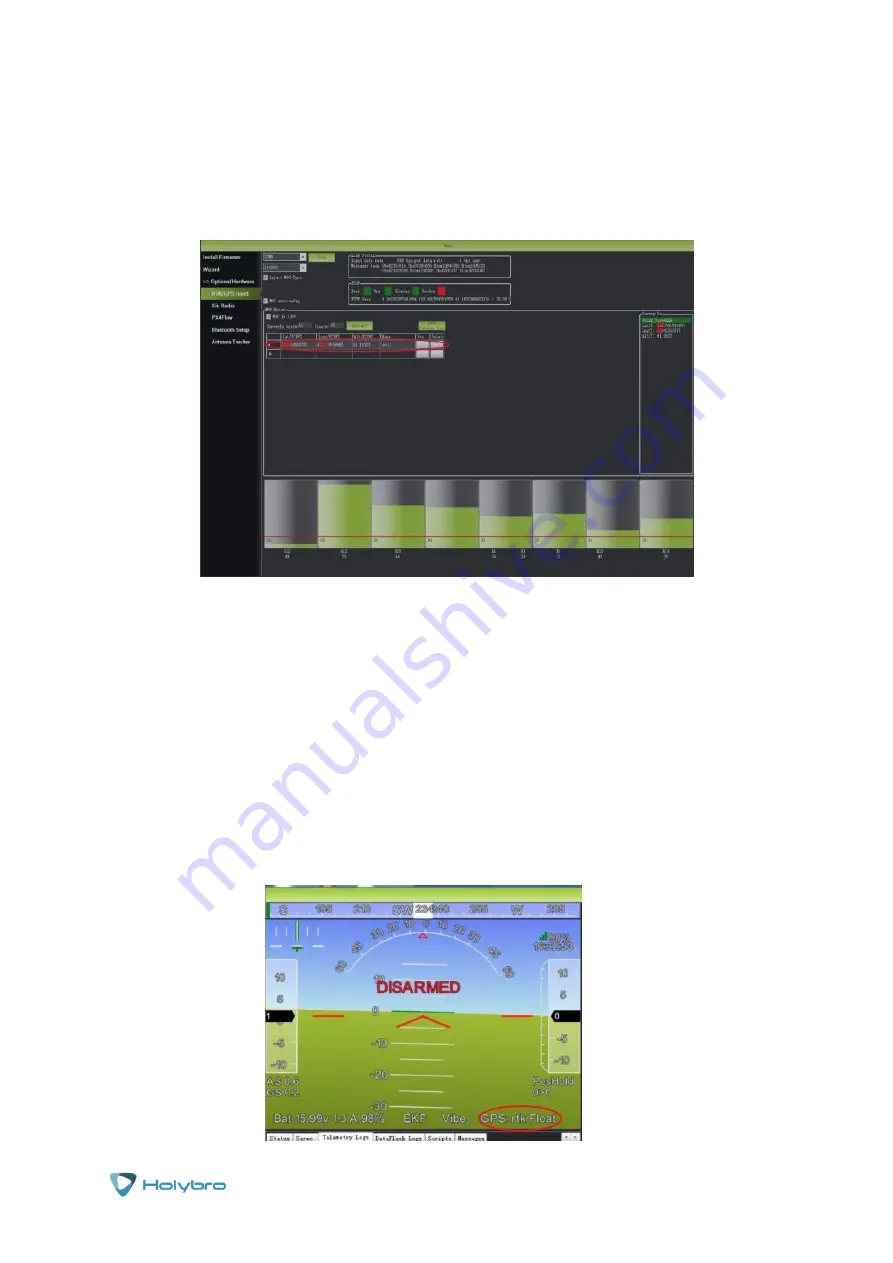
Page | 8
H-RTK
When your screen looks like this, store the Current location on Mission Planner: Click
Save Current
Pos
, before opening the plan.
Enter a name in the box for the save and click OK. In the following figure, you can see where you
stored in the list. You can now select this location using this saved file.
With the Use button corresponding to the stored location, the base station will enter the fixed-point
mode and display the status in the box on the right. When you set the base station at the same
location in the future, you don't need to search again; just click on your
Saved location
the
Use
button corresponding to the location to load the location data.
After the base station is set up, you can turn on the UAV.
Using Mission Planner to connect to the UAV via telemetry radios
The RTCM GPS data of the base station will be transferred to the H-RTK M8P Rover Lite module on
the UAV through the telemetry radios.




















