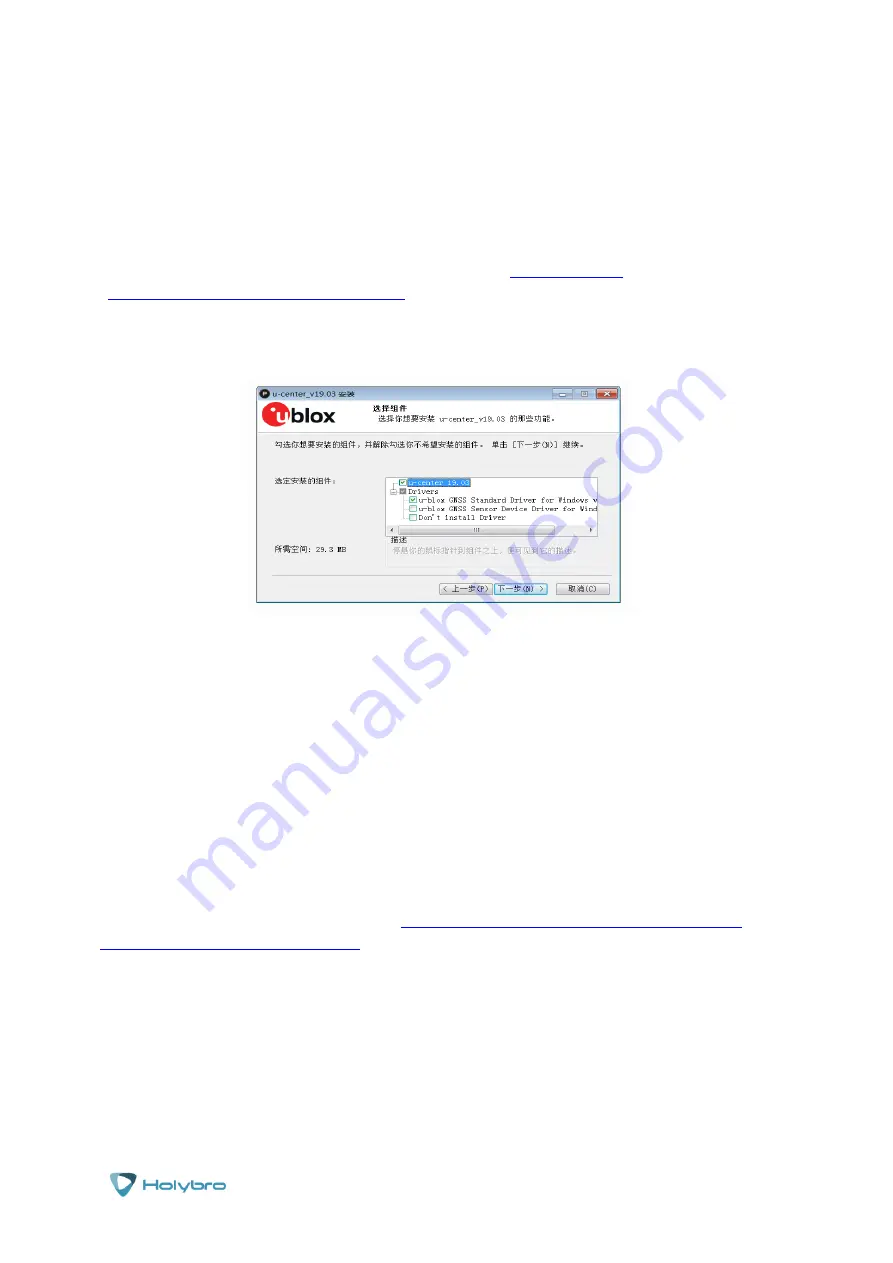
Page | 10
H-
RTK
Updating your GPS units
This step is optional but
highly
recommend for the optimum performance of your new HolyBro
GPS products. To update your GPS units you will need to download and use the free u-Center
software. Use at least version is V19.03.
To download u-Center, please go to the official website at
blox.com/en/product/u-center-Windows
then follow the prompts to install the U-Center
software onto your computer. During installation, you will be prompted to install a windows
driver. Make sure that only ‘Standard Driver For Windows’ is checked, as shown below.
Downloading the firmware for the GPS Units
The default firmware version of the H-M8P module is the firmware version of Ublox-1.40. This
version of firmware supports other satellite systems (Glonass/ Beidou) and GPS fusion for RTK
computing that increases the performance of RTK positioning. Version 1.40 also supports the
function of mobile base stations, that is, base stations do not need to be fixed in one place, but
can be moved whenever they are in use. If a new firmware version of Ublox is available, it is
recommended that all users upgrade to the latest version of the firmware before using the H-
M8P module.
Before the firmware update, download NEO - M8P - FW301 - HPG140_RNwithFW. Zip from
Ublox website to download firmware 1.40:
https://www.u-blox.com/en/product/neo-m8p-
series#tab-documentation-resources
When downloaded unzip the NEO - M8P - FW301 - HPG140_RNwithFW. Zip file and save the
DO_EXT_301_HPG_140_REFERENCE. Ab799cc302b64f28ba73b55dfa945a04. Bin file.




















