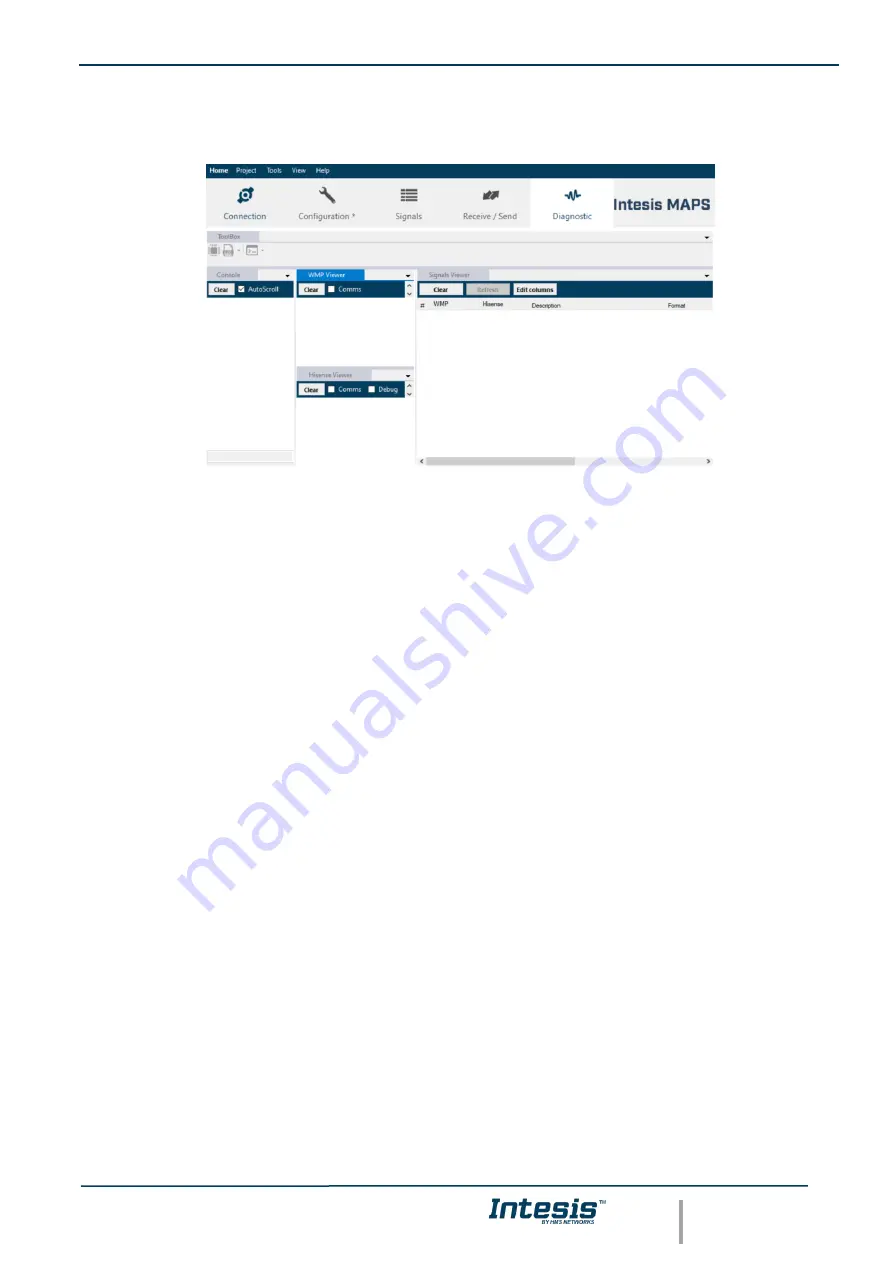
Intesis
TM
Home Automation (WMP)
– Hisense VRF
User Manual r1.0 EN
© HMS Industrial Networks S.L.U. - All rights reserved
This information is subject to change without notice
URL
http
s
://www.intesis.com
16 / 24
To check the status, viewer for the Internal and External protocols are available. It is also available
a generic Console viewer for general information about communications and the gateway status
and finally a Signals Viewer to simulate the BMS behavior or to check the current values in the
system.
Figure 4.14
Diagnostic
More information about the Diagnostic section can be found in the Configuraion Tool manual.
4.2.9. Set-up procedure
1. Install Intesis MAPS on your laptop, use the setup program supplied for this and follow the instructions given by
the Installation wizard.
2. Install Intesis in the desired installation site. Installation can be on DIN rail or on a stable not vibrating surface
(DIN rail mounted inside a metallic industrial cabinet connected to ground is recommended).
3. For the Home Automation (WMP) communication, connect the communication cable coming from the Ethernet
port of the WMP TCP installation to the port marked as Ethernet Port of Intesis. More details in
4. Connect the communication cable coming from the
Hisense VRF
installation to the port marked as Port A of
Intesis.
5. Power up Intesis. The supply voltage can be 9 to 36 Vdc or just 24 Vac. Take care of the polarity of the supply
voltage applied.
WARNING!
To avoid earth loops that can damage Intesis and/or any other equipment connected to it, we
strongly recommend:
•
The use of DC power supplies, floating or with the negative terminal connected to earth.
Never use a
DC power supply with the positive terminal connected to earth
.
•
The use of AC power supplies only if they are floating and not powering any other device.
6. If you want to connect using IP, connect the Ethernet cable from the laptop PC to the port marked as Ethernet
of Intesis. More details in
If you want to connect using USB, connect the USB cable from the laptop PC to the port marked as Console
of
Intesis. More details in
7. Open Intesis MAPS, create a new project selecting a copy of the one named IBOX-WMP-HS-Template.
8. Modify the configuration as desired, save it and download the configuration file to Intesis as explained in the
Intesis MAPS user manual.























