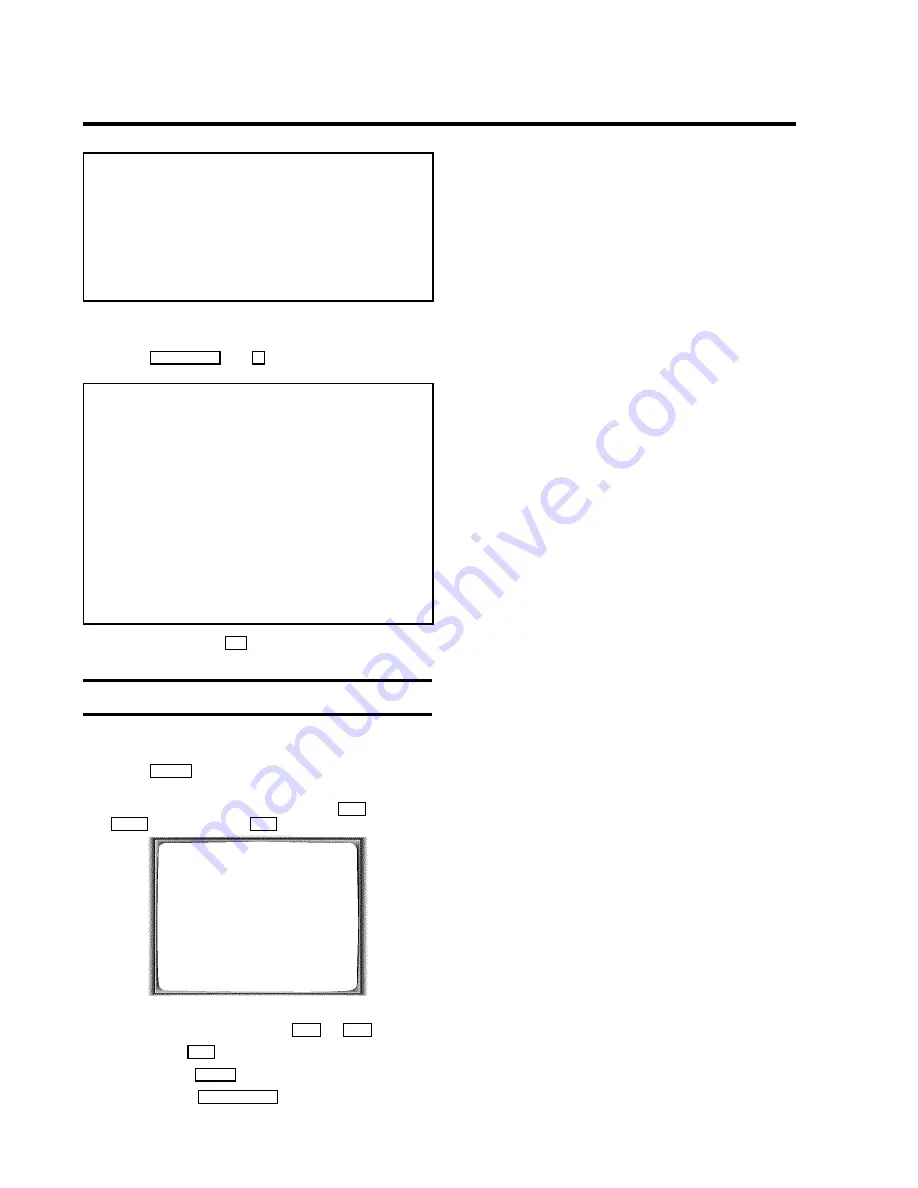
How does Direct Record work?
The video recorder compares the TV channel selected on
the TV set with its stored TV channels via the scart cable. If
the same TV channel is found, it switches the video recorder
to the corresponding programme number and starts
recording.
Please do not change the TV channel on the TV set during
the search so as not to affect the process.
1
On the TV set, select the programme number you want
make the recording from.
2
Press
REC/OTR
n
and
A
at the same time with the
video recorder
switched off
.
A 'search symbol' appears in the display (a moving
symbol)
* The video recorder is comparing its saved TV channels
with those of the TV set. Please do not change the TV
channel on the TV set as long as the 'search symbol' (a
moving symbol) is being displayed.
'
NOTV
' appears in the display
* This TV channel could not be found in the video recorder's
memory.
Check that all TV channels saved on the TV set are
available in the video recorder. If required, save any missing
channels. Please read the section 'Manual TV channel
search'.
3
Stop recording with
h
.
Switching 'Direct Record' on or off
1
Switch on the TV set. If required, select the programme
number for the video recorder.
2
Press
MENU
on the remote control. The main menu will
appear.
3
Select line '
SPECIAL SETTINGS
' using
P-
=
or
;
P+
and confirm with
OK
.
SPECIAL SETTINGS
OSD
è ON
p
CLOCK DISPLAY
OFF
RECORD LINK
OFF
REPEAT PLAY
OFF
DIRECT RECORD
OFF
________________________________
EXITpMENU
STOREpOK
4
In line '
DIRECT RECORD
', select '
OFF
' (Direct Record off)
or '
ON
' (Direct Record on) using
Q
or
P
.
5
Confirm with
OK
.
6
To end, press
MENU
.
7
Switch off with
STANDBY
m
.
20




























