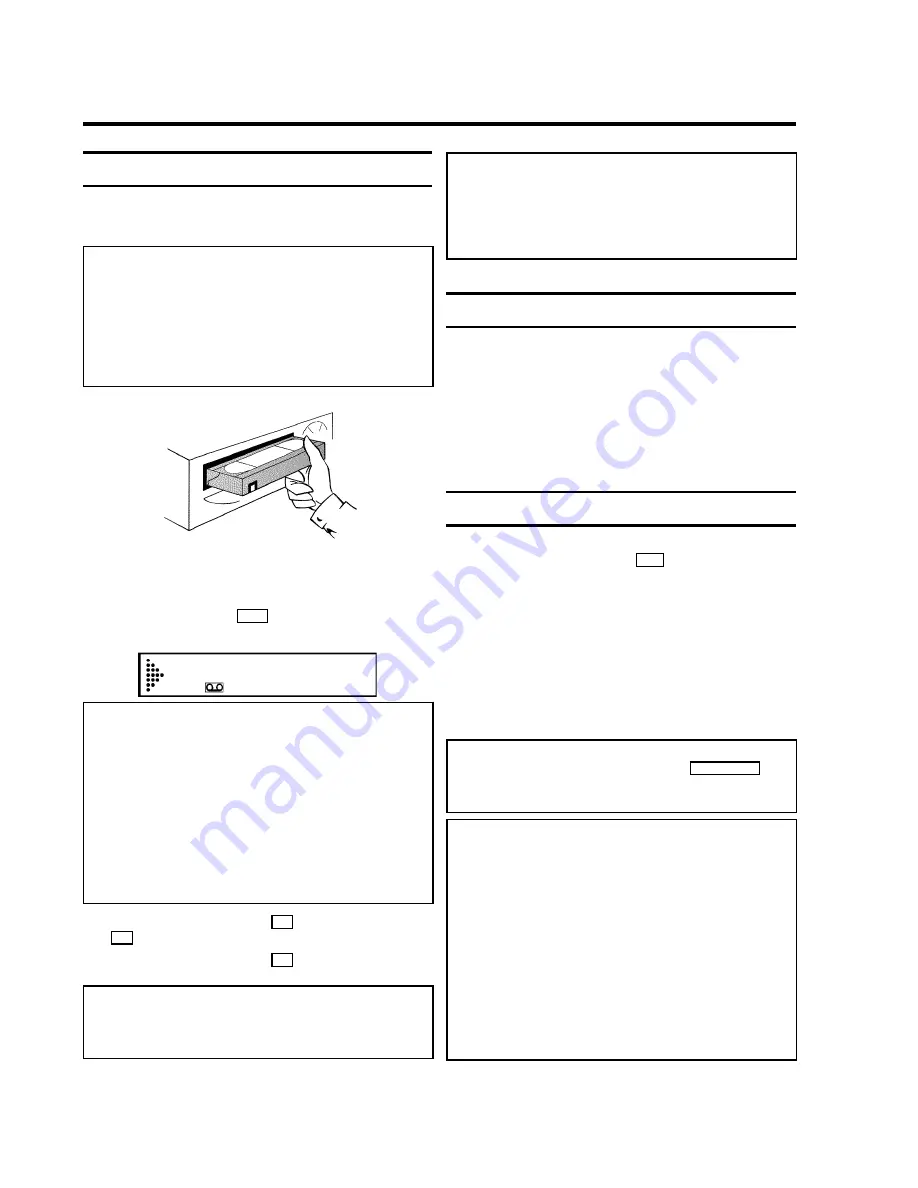
Playing cassettes
You can use this video recorder to play back recorded VHS
video cassettes. You can operate the video recorder using the
remote control or the buttons on the front of the video recorder.
What does VHS mean?
'Video Home System' (VHS) has become the world-wide
standard for the playback and recording of amateur video
cassettes. This popular standard continues to be improved.
Super VHS (S-VHS) provides a sharper picture and less
noise. Digital VHS (D-VHS) works with digital picture and
sound signals. Your video recorder can only record and play
standard VHS cassettes.
1
Put a cassette into the cassette slot.
The cassette is inserted automatically. '
v
' will appear on
the display.
2
Press the Play button
G
to view the tape.
This will, for example, appear in the display:
0:00:
02
Picture/ sound quality is poor
* When playing rental videos or older, poorer quality
cassettes, it may not be possible to completely filter out
picture and sound interference. This is not a fault in your
machine.
Read the chapter 'Eliminating picture interference'.
* During playback the automatic TV system will switch-over
automatically. If picture/sound interference occurs, attempt
to fix the problem by manually switching the TV system. In
that case, turn to chapter 'Additional functions' section
'Switching the video (color) system'.
3
To stop the playback, press
h
on the remote control or
h
on the video recorder.
4
To eject the cassette, press
J
on the video recorder
when the video recorder stops the playback (STOP).
Automatic switch-off of special functions
Many functions (e.g. pause, still picture, search) switch
themselves off automatically after a short time in order to
protect the cassette and to save energy.
Do I need to change the playback speed when playing
back LP recordings?
For playback, the correct recording speed 'SP' will
automatically be selected. For more information, please
read the section 'Selecting the recording speed (SP/LP)' in
the chapter 'Manual recording'.
Playing back NTSC cassettes
Cassettes that have been recorded in the NTSC standard (for
example, American cassettes) can be played back using this
video recorder. However, this only works on PAL-television
sets which are suitable for a picture frequency of 60Hz.
When you play an NTSC cassette '
60HZ
' will appear on the
display.
Some special features (for example, still picture) are not
possible while you are playing an NTSC cassette.
Displaying current tape position
The display shows the tape position in hours, minutes and
seconds. In addition, by pressing
OK
you can show the
present tape position on the TV screen.
The following information is displayed on the screen:
e.g.: 0:02:45 Shows the tape position in hours, minutes and
seconds.
Moving/blinking arrow: This indicates the current tape position.
The arrow moves in a line from left (tape start) to right (tape
end).
'
REMAIN 0:06
': will show the actual amount of
playing/recording time left on the tape in hours and minutes.
When you play an NTSC cassette, the video recorder will not
show '
REMAIN 0:06
'.
How can I set the counter to '
0:00:00
'?
You can set the counter to '
0:00:00
' using
CLEAR (CL)
.
When you put a cassette in the machine, the counter will
automatically reset to
0:00:00
'.
The counter does not move
* This occurs when there are no recordings on a portion of a
tape. Therefore, the video recorder cannot receive any
information from the tape. This is not a fault in your
machine.
The display/the screen shows '
-0:01:20
'
* If you rewind a cassette from the tape position '
0:00:00
',
the counter will show for instance, '
-0:01:20
' (the cassette
will be rewound to 1 minute and 20 seconds before
'
0:00:00
').
'-:--' is displayed in the '
REMAIN
' counter
* This counter will automatically recognise the length of the
4.
Playback
14






























