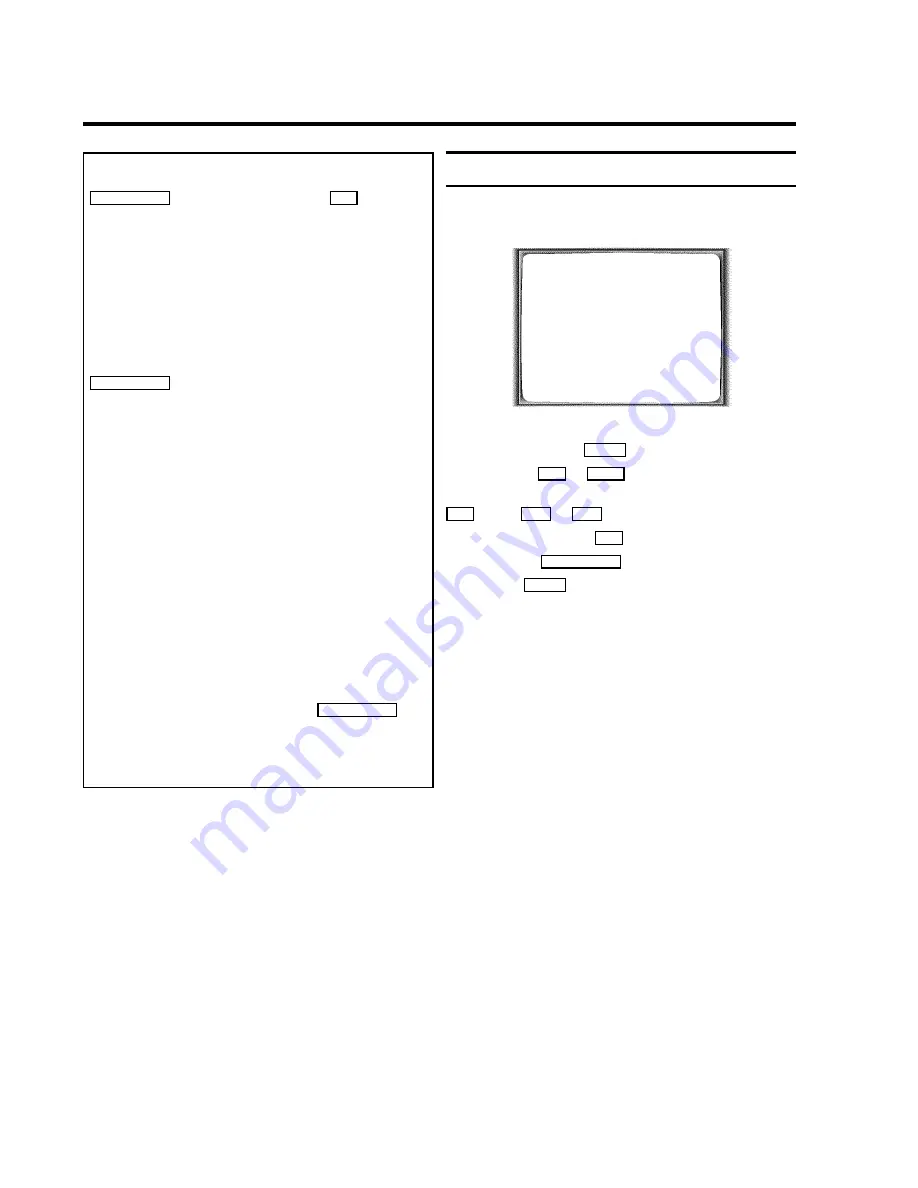
Switching on
You can switch on the video recorder with the
STANDBY
m
button, the number buttons
0-9
or by
putting in a cassette.
Automatic switch-off
If the video recorder is not used for several minutes, it
switches itself off automatically. This function can be
deactivated (e.g. if you want to use the video recorder as a
TV receiver). For more information, please read the section
'Automatic switch-off' in chapter 'Additional functions'.
Time in the display
If you have switched the video recorder off with
STANDBY
m
, the time will show in the display, e.g.
'18:00'.
If the clock has not been set, '
--:--
' will appear.
When the video recorder is switched off and the time isn't
shown in the video recorder display, the clock display may
be switched off. You will find more information in the chapter
'Additional functions' section 'Switch off the clock display'.
Energy consumption
The video recorder should always be connected to the
mains so as not to affect the use of the TV or programmed
recordings.
Your video recorder uses less than 4W (with clock display
switched off).
Power outage/no power
Channel information remains saved for up to 1 year, the
time and timer information is saved for up to 3 hours.
Emergency exit
The video recorder and the remote control have the option
of an 'Emergency exit'. You can use the
STANDBY
m
button to interrupt any function or step during use.
You can operate your device without worry. There is no risk
whatsoever of damaging the video recorder by performing
user steps incorrectly.
Navigation in the screen menu
You can check/change many functions and settings of your
video recorder via the screen menu. The individual functions
are selected as follows:
MENU
CLOCK
AUTO INSTALL
MANUAL SEARCH
FOLLOW TV
TV CHANNEL ALLOC.
RECORD SPEED
AUTO STANDBY
VIDEOSYSTEM
SPECIAL SETTINGS
________________________________
…EXITpMENU
OK
†
Call up the menu:
with
MENU
.
To select:
with
P-
=
or
;
P+
.
To enter or change your selection:
with the number buttons
0-9
or with
Q
or
P
.
To save or confirm:
with
OK
.
To cancel:
with
STANDBY
m
.
To end:
with
MENU
.
3.
Important notes for operation
12






























