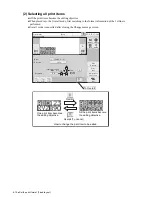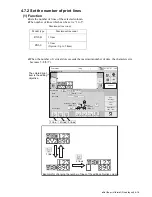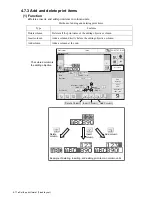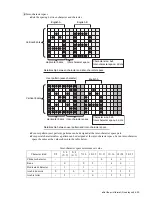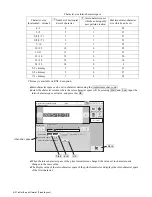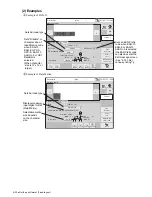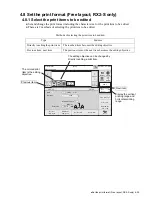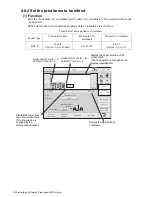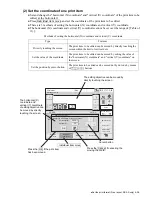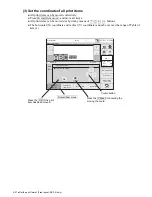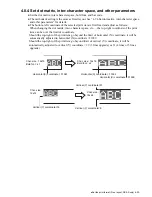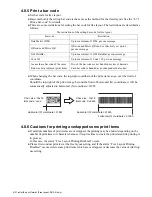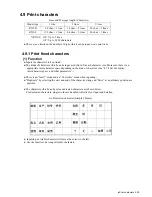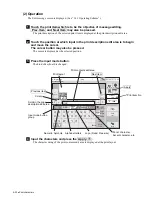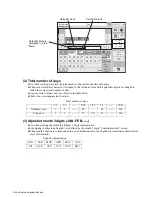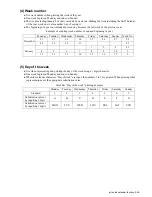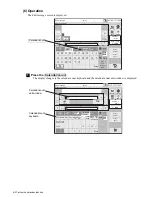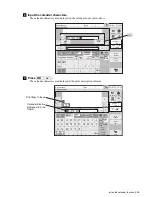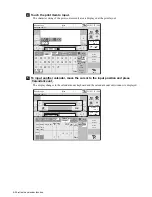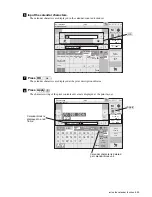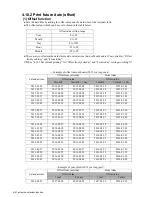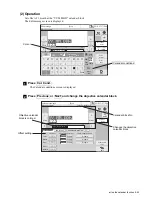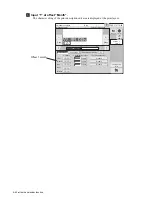4-29
●
Set the print format (Free layout; RX2-S only)
2015.07.07 12:45
Com=0
−
《
+
》
Back
M
Manual
Startup
Apply
HOME
00000
00100
Print format
[Stop
]
Message name[
]
Bold
(
times
1
〜
9
)
Bar code
1
none
Inter-char. space
(MAX 0)
1
12x16
Dot matrix
Item position select
Item move with button or touch on screen.
Horizontal (X)
Vertical (Y)
01
00144
OK
←
→
↓
↑
Cancel
Overall
item move
Individual
item move
Delete item
Insert item
Item 1
Usage range
Hor. 60
Vert. 16
Adjustment
char. cond.
Print spec.
Edit message
A print item (character size is 5x7 or 5x8) will be created.
The method of setting the horizontal (X) coordinate and
vertical (Y) coordinate is as same as "Individual item move".