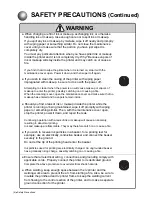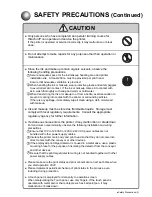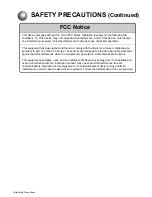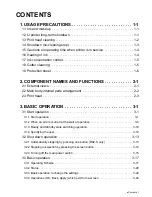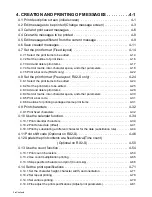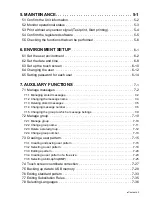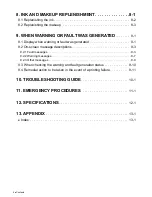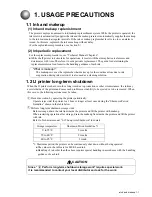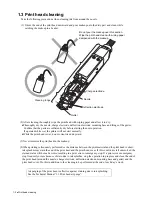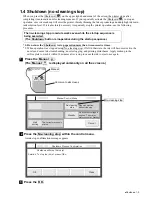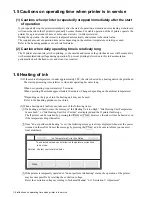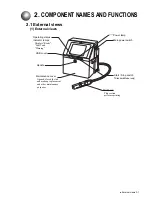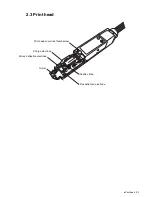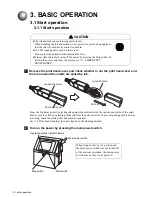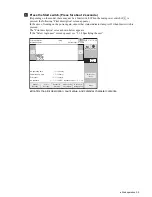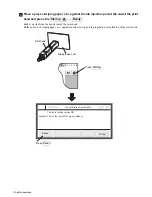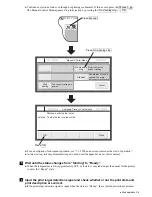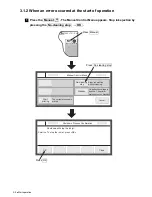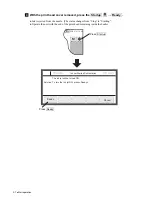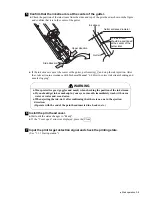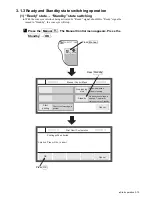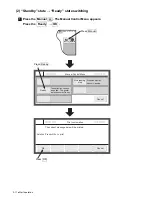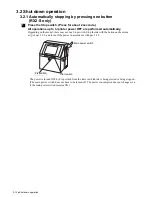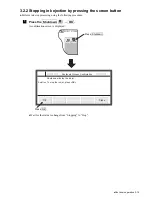Отзывы:
Нет отзывов
Похожие инструкции для RX2

Workio DP-C262
Бренд: Panasonic Страницы: 54

KXMB2000E
Бренд: Panasonic Страницы: 12

KX-MB2000
Бренд: Panasonic Страницы: 12

KX-MB1500E
Бренд: Panasonic Страницы: 8

KX-FLB851 - All-in-One Flatbed Laser Fax
Бренд: Panasonic Страницы: 28

KX-FLB751
Бренд: Panasonic Страницы: 2

DP-MB350
Бренд: Panasonic Страницы: 12

DP-MB300
Бренд: Panasonic Страницы: 12

KX-PS8000
Бренд: Panasonic Страницы: 155

KX-MB2061
Бренд: Panasonic Страницы: 160

J310
Бренд: Javelin Страницы: 2

CJ50SP
Бренд: Chamjin I&C Страницы: 21

MB-2
Бренд: Olivetti Страницы: 20

JP 90
Бренд: Olivetti Страницы: 63

DP
Бренд: Olivetti Страницы: 180

d-Copia 600
Бренд: Olivetti Страницы: 118

d-Copia 200D
Бренд: Olivetti Страницы: 80

d-COLOR MF652
Бренд: Olivetti Страницы: 253