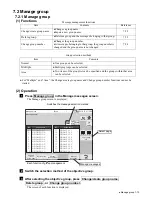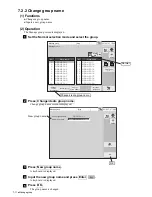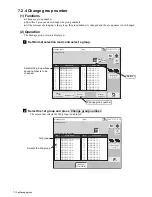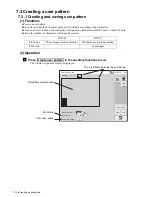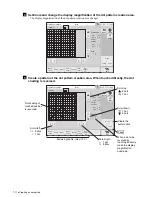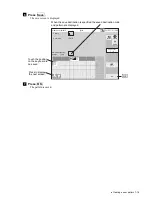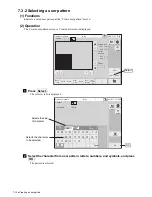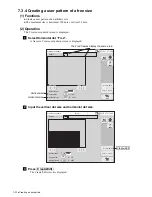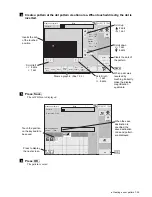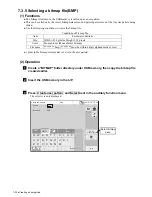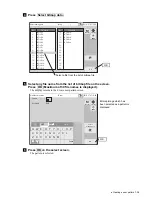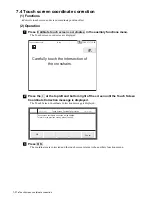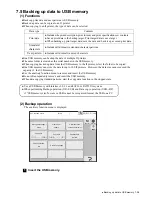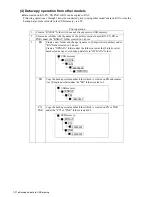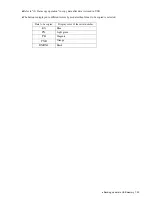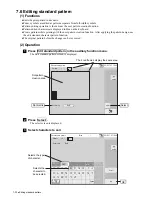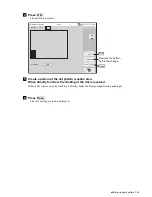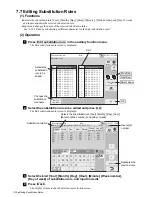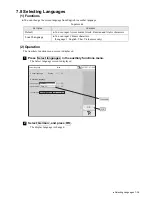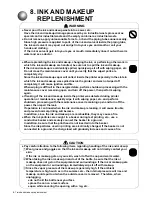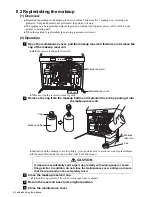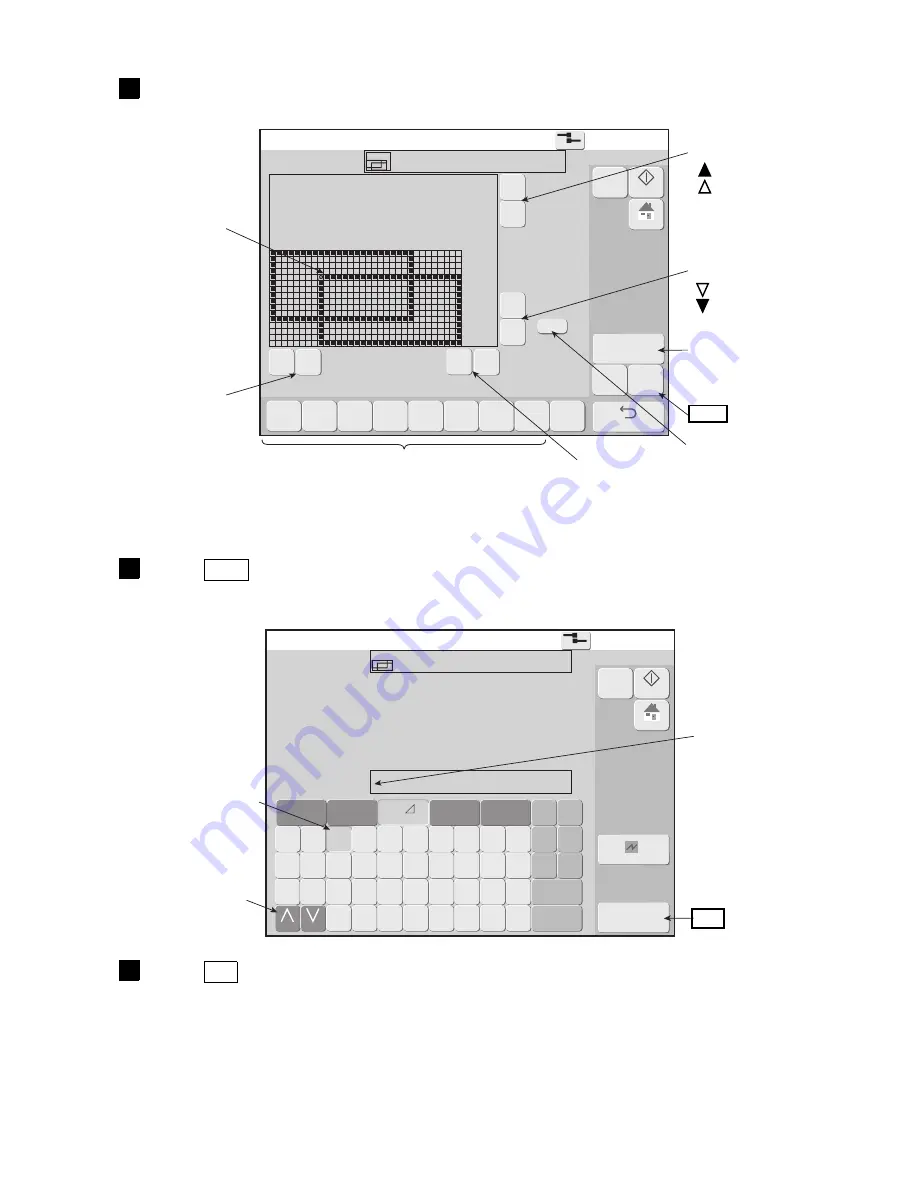
●
Creating a user pattern 7-24
4
Create user pattern
2015.07.07 12:45
Com=0
[Stop
]
Pattern
[ ]
Pattern size
Hor.
[
32
]
Vert.
[
16
]
Cursor
position
Hor.
[
9
]
Vert.
[
12
]
Zoom
×1
〈
《
》
〉
▲
△
▼
▽
Clear
Back
Select
Save
Dupli-
cate
Paste
Move
Clear
area
Invert
Rec-
tangle
Rec-
tangle
fill
M
Manual
Startup
HOME
Pat-
tern
paste
Create user pattern
2015.07.07 12:45
Com=0
[Stop
]
Pattern
[ ]
Dot matrix
Free
Stored destination
pattern [002]
OK
Change Change
E B
Logo
★◎ ‥
M
Manual
Startup
HOME
Cancel
−
Create a pattern at the dot pattern creation area. When touched directly, the dot is
inverted.
5
Press Save .
The save screen is displayed.
6
Press OK .
The pattern is saved.
Scroll up
8 dots
1 dot
Scroll down
1 dot
8 dots
Clears the dots of
the pattern.
Save
When a dot was
reversed by
touching it directly,
make the display
magnification
quadruple.
Scroll rigth
> 1 dot
>> 8 dots
Draws a graphic. (See 7.3.3.)
Scroll left
<< 8 dots
< 1 dot
Inverts the dot
of the touched
position.
When the save
destination is
specified, the
save destination
code and pattern
are displayed.
Touch the position
on the keyboard to
be saved.
Press to display
the next screen.
OK