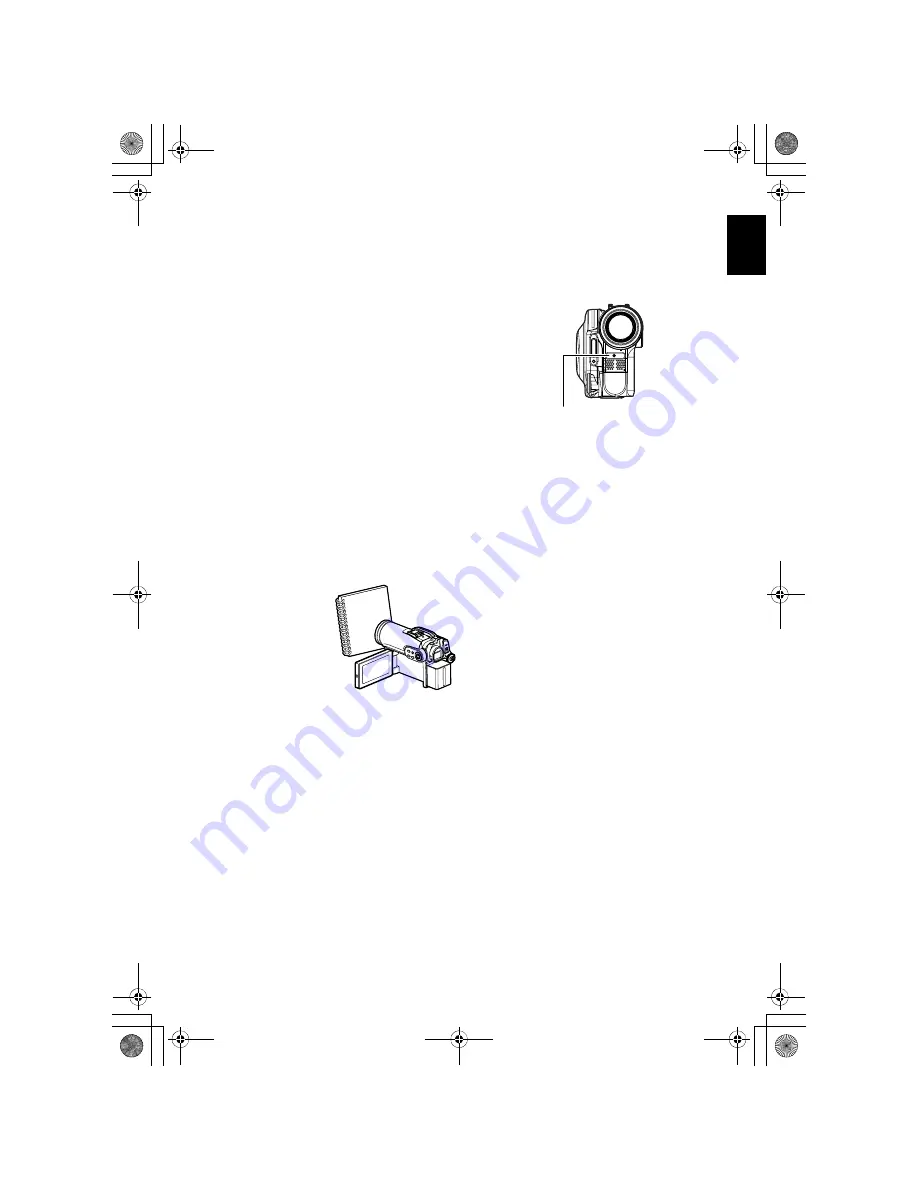
English
61
1
Press the MENU button, use the
2
/
1
/
0
/
/
buttons to choose “White Bal.” on the
“Camera Functions Setup” menu screen, and
then press the
button.
2
Choose the desired option, and then press the
button.
3
Press the MENU button to end the setting.
Note
:
•
The white balance mode can be confirmed using the
on-screen information.
•
The white balance setting will be stored in memory
even when the DVD video camera/recorder is turned
off.
•
Do not block the infrared sensor with hand, etc.
•
If a tele or wide-conversion lens is used, the auto
white balance may not operate depending on the
recording conditions. If this happens, set to the mode
to match the recording conditions, or manually set the
white balance.
•
Be sure to remove the lens cap before turning the
DVD video camera/recorder on: If the DVD video
camera/recorder is turned on with the lens capped,
the white balance will not work normally.
●
Setting white balan
c
e manually
1
Point the DVD
video camera/
recorder at a white
object so that it fills
the screen. Use an
object that is not
transparent.
If focus is not
correct when the
white object fills the screen, manually focus
the object, referring to “Manually Focusing
Subject” (see page 54).
2
Press the MENU button, use the
2
/
1
/
0
/
/
buttons to choose “White Bal.”, “Set”
on the “Camera Functions Setup” menu
screen, and then press the
button.
3
Hold
button pressed until the “
;
”
indicator changes from blinking to a steady
light. When the “
;
” indicator lights, the
white balance setting will be complete.
4
Press the
button to end the setting.
Note
:
•
The white balance set using the “Set” option will be
stored in memory until it is re-set.
•
Do not use a coloured object when setting the white
balance: The appropriate tint cannot be set.
•
If “Input Source: LINE” has been specified, you
cannot use the “Set” mode of white balance (p. 66).
•
The setting on white balance “Set” may not be
possible in a dark place. Also, the white balance
cannot be set when the zoom bar is in the digital
zoom range (p. 52). In such status, the “
;
” indicator
will remain blinking. Set the white balance in a bright
place with “Dig. Zoom: Off” specified.
•
If the recording conditions have changed, re-set the
white balance for appropriate colours.
•
The setting will be stored in memory even when the
DVD video camera/recorder is turned off: The “
;
”
indicator will blink when the DVD video camera/
recorder is turned on next time. Re-set the white
balance as needed.
Infrared sensor block
Thick paper
&<*559A7-DQQMࡍࠫ㧞㧜㧜㧢ᐕ㧥㧠ᣣޓᦐᣣޓඦᓟ㧢ᤨ㧞㧞ಽ
















































