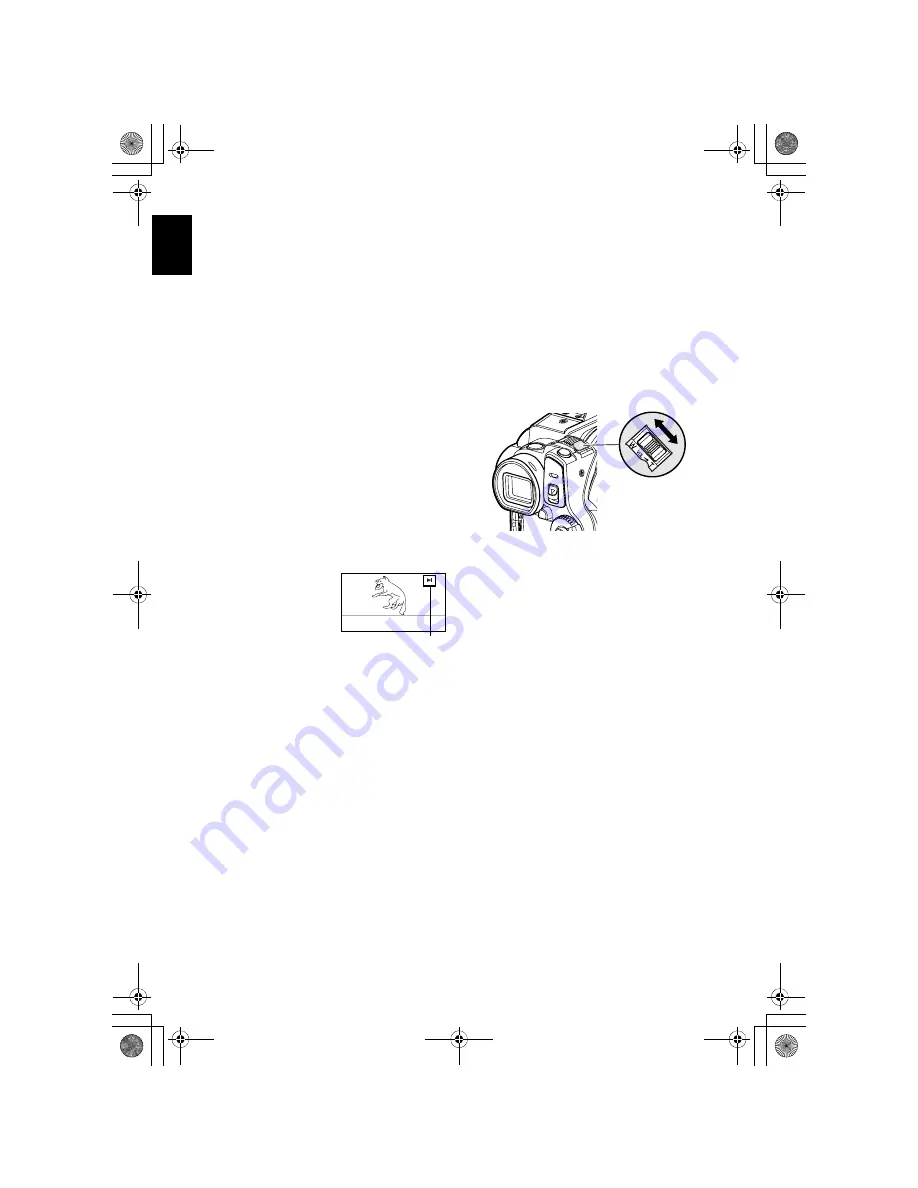
English
72
PLAYING BACK FROM DISC NAVIGATION SCREEN
1
Press the DISC NAVIGATION button.
2
Use the
2
/
1
/
0
/
/
buttons to select
the desired scene.
The selected scene will be framed: This is
called a “cursor”.
3
Press the
button.
Playback will start from the selected scene.
Note
:
Pressing the
0
or
/
button will move the cursor
to the preceding or following scene.
Pressing the
2
or
1
button will move to
preceding or following page.
ADJUSTING VOLUME DURING PLAYBACK
If the LCD monitor is open during playback of
movie, playback sound will be heard from the
speaker. Adjust the sound volume using the zoom
lever. Tilt it to the “T” side to increase the volume,
“W” side to reduce the volume.
●
When playba
c
k ends:
The DVD video camera/
recorder will enter the
playback pause status at
the last image of last scene.
Pressing the
or DISC
NAVIGATION button will
restore the Disc
Navigation screen.
When the playback pause status continues for as
long as 5 minutes, the Disc Navigation screen
will automatically be restored.
●
Playing ba
c
k photos
A photo on DVD-RAM will be displayed for
approx. 3 seconds. When playing back photos
on card, playback will stop after each photo
playback.
Note
:
•
Press the
button to temporarily stop playback.
Pressing the
button again will start from that
point.
•
If you press the
button after playback of the last
scene on disc finishes, playback will start again from
the beginning.
•
Pressing the
button will always restore the Disc
Navigation screen.
•
When playing back photos on card, “Playback” will
appear. In the case of a photo with a large number of
pixels, it will take some time for the photo to appear.
Playback pause
&<*559A7-DQQMࡍࠫ㧞㧜㧜㧢ᐕ㧥㧠ᣣޓᦐᣣޓඦᓟ㧢ᤨ㧞㧞ಽ






























