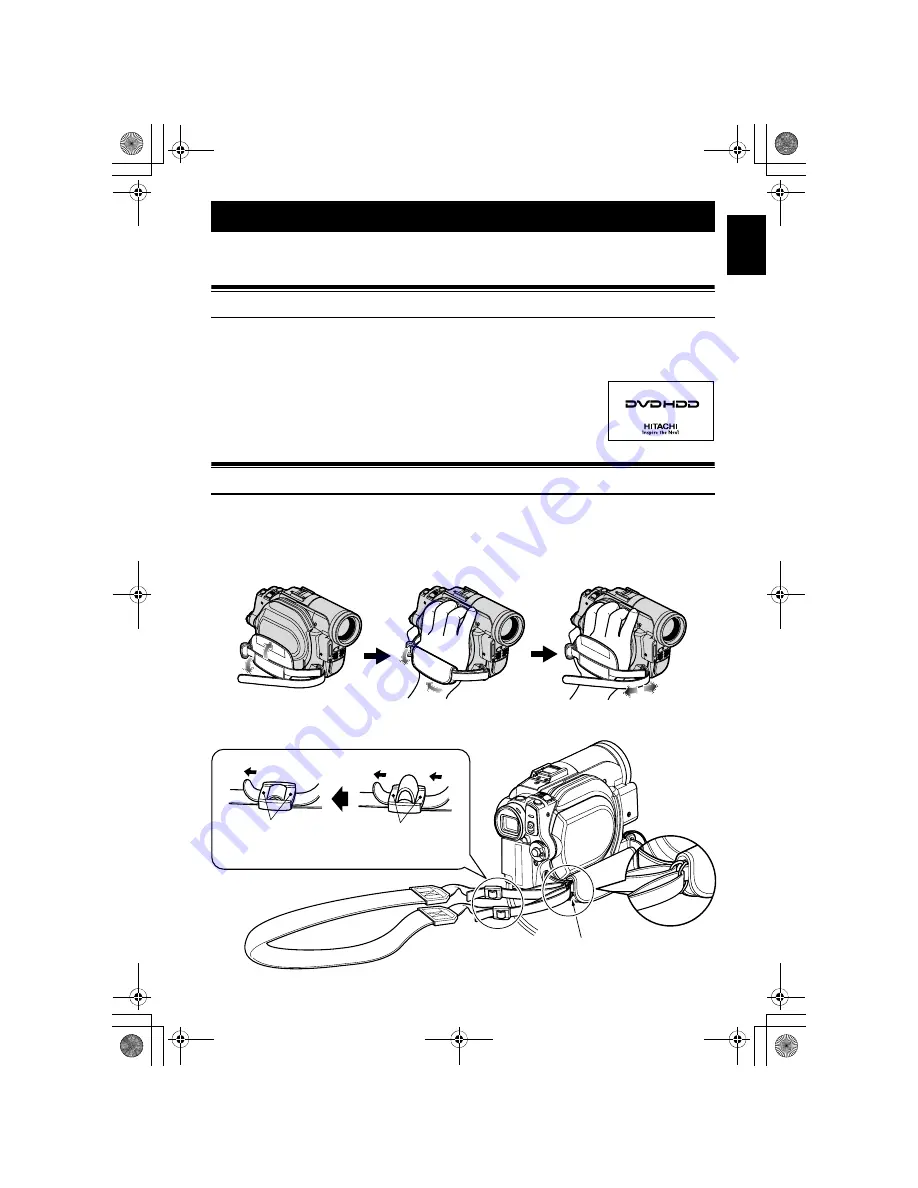
21
En
g
lish
Setups
This section explains preparations for recording – setting up the DVD video camera/recorder
and battery.
Demonstration Function
This DVD video camera/recorder is equipped with a demonstration function.
The default at purchase time is “Auto”, which will automatically start the demonstration approx. ten
minutes after the DVD video camera/recorder, connected to the AC adapter/charger, is turned on and
left unoperated.
Refer to “CHANGING SETTING OF DEMONSTRATION” on page 36 if you
wish to view the demonstration immediately or change the setting to “Off”.
Setting Up the DVD Video Camera/Recorder
HOLDING DVD VIDEO CAMERA/RECORDER
Insert your right hand from the bottom of DVD video camera/recorder up to the base of your thumb.
Put your hand in a position where you can easily operate the REC button and the Zoom lever.
Adjust the length of hand strap so that the DVD video camera/recorder is stable when you press the
REC button with your thumb.
ATTACHING SHOULDER STRAP
Pass the shoulder strap throu
g
h
the shoulder strap attachments.
Be sure to pass throu
g
h the 2 slots.
&<*559A7-DQQMࡍࠫ㧞㧜㧜㧢ᐕ㧥㧠ᣣޓᦐᣣޓඦᓟ㧢ᤨ㧞㧞ಽ






























