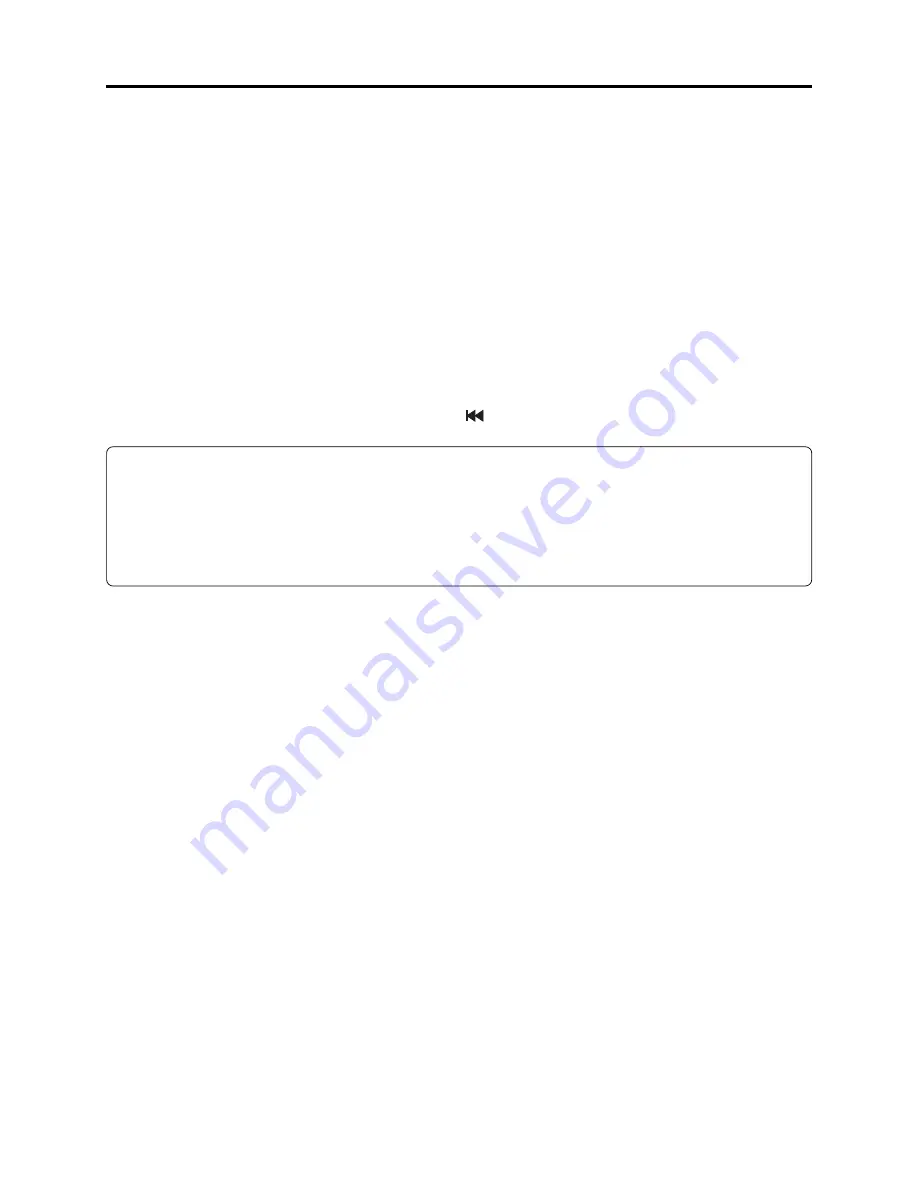
4 - 24
4-5-1 Checking firmware versions
(1) Version check screen display method
1) Attach the AC adapter/charger to power the DVD video camera/recorder.
2) Set the power switch to the position shown below. Then operate the DVD video camera/recorder
while watching the LCD monitor or viewfinder screen:
a) Both disc and card are loaded: “VIDEO” or “CARD PHOTO”
b) Only disc is loaded: “VIDEO”
c) Only card is loaded: “CARD PHOTO”
d) Neither disc nor card is loaded: “VIDEO”
3) While a disc or card, or both, are loaded, press the DISC NAVIGATION button to display the
thumbnail screen. If neither disc nor card is loaded, this step is not necessary.
4) Display the version check screen (version or information display screen) using the following
button operation:
Simultaneously press the SELECT, REC and
buttons.
Information:
The display contents on version and detail screens are identical, except for the titles at the top left
of screen.
The version screen is a version check screen used when either disc or card is loaded, or when both
disc and card are loaded. The detail display screen is a version check screen used when neither disc
nor card is loaded.
(2) Version check screen display clearing method
1) When neither disc nor card is loaded, press the stop/cancel button to restore the normal screen.
When a disc or card is loaded, press the stop/cancel button to restore the thumbnail screen.
To restore the normal screen, press the stop/cancel button again or press the DISC
NAVIGATION button.
Troubleshooting > Checking Versions of Firmware and Updating






























