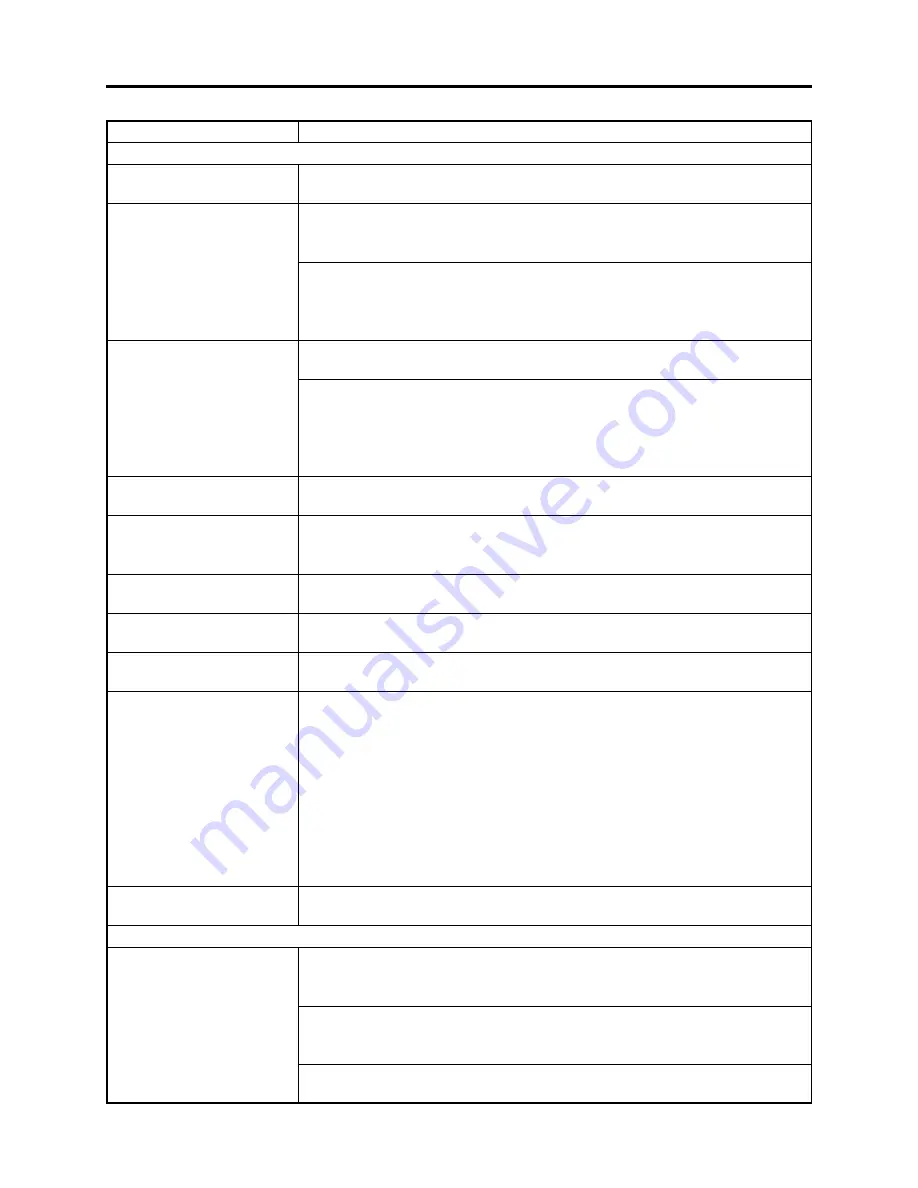
4 - 4
Symptom
Cause and Correction
Recognition of disc is not
complete.
Pressing the playback
button will not start
playback.
No playback image appears
on TV screen.
Playback picture is
momentarily interrupted.
Poor playback picture.
Playback picture is greatly
distorted.
No sound.
Disc Navigation thumbnails
do not appear.
Photos on card cannot be
played back.
It will take some time to
play back photos on card.
No drive icon appears on PC.
Is there any dirt, fingerprint or scratch on the disc?
Refer to “4-4-4 Cleaning disc and optical pickup” and clean the disc.
Was the image recorded on a device other than this DVD video camera/recorder?
Playback of image recorded on devices other than this DVD video camera/
recorder may be impossible.
Has scene been edited on a device other than this DVD video camera/recorder?
If a scene that was recorded on this DVD video camera/recorder is edited on a
device other than this DVD video camera/recorder, playback may not be possible
on this DVD video camera/recorder.
Is the DVD video camera/recorder connected to TV correctly?
Check the connections.
Is TV input selector set correctly?
If the TV has multiple video input jacks, check to see whether the correct input
jack was selected.
If the DVD video camera/recorder is connected to VCR, set the input selector of
VCR to "external input (LINE)".
Is there any dirt, fingerprint or scratch on the disc?
Refer to “4-4-4 Cleaning disc and optical pickup” and clean the disc.
Was the image input from analog VCR (VHS, 8 mm) and recorded?
The problem may be improved if a VCR equipped with TBC (time base corrector)
circuit is used for playback.
Was recording of external input made with "Frame" specified?
Specify "Field" for "PHOTO Input" in record mode settings.
Is the TV volume control set correctly?
Adjust volume control on TV.
Did the image recorded from AV input/output jack have noise or disturbance?
Re-record image with no noise or disturbance.
Is a photo recorded on devices other than this DVD video camera/recorder being
played back?
The specifications of this DVD video camera/recorder allow it to play back
photos that are recorded conforming to DCF standard and have 80-4000
horizontal pixels x 60-3000 vertical pixels.
Make sure that the photo to be played back satisfies these specifications. Note
that even photos that satisfy the specifications may not be playable, depending
on the recording status.
The thumbnail of any photo that cannot be played back will appear in single
blue.
Is a photo with a large number of pixels being played back?
It will take some time to play back a photo with a large number of pixels.
Is the DVD video camera/recorder turned on?
Connect the AC adapter/charger and set the power switch to a position other
than "POWER OFF".
Is PC connection cable properly plugged in?
Plug the PC connection cable connector completely into the DVD video camera/
recorder.
Turn PC off and unplug the PC connection cable: Then restart PC and use the
PC connection cable to connect the DVD video camera/recorder and PC.
Troubleshooting > Problem Guide
During playback
When connected to PC (when using provided software)
















































