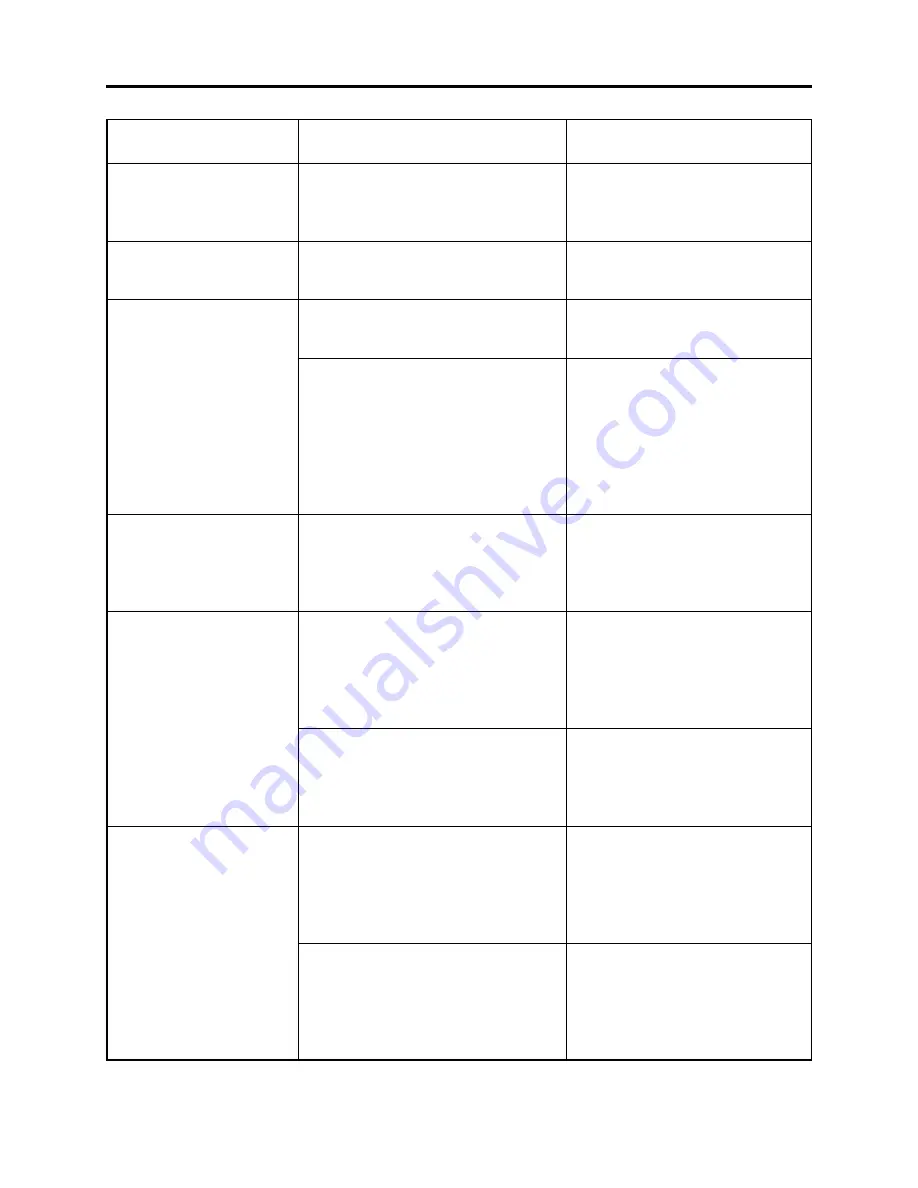
4 - 10
Message
Cause/condition for
message to appear
Troubleshooting
Card has no data
Card is not formatted.
Format the card now.
YES NO
Control Information Error.
COPY PROTECT
Data error in a part of image
file.
Repair data now?
YES NO
Data error in all image file.
Repair all data now?
YES NO
Appears when playback or editing was
attempted using the Disc Navigation
function with no scene recorded on the
card.
Appears when an unformatted card or a
card formatted on PC was loaded.
Also appears when reading or writing
from/to recorded file cannot be performed
because the disc is dirty.
Appears when mismatch between
recorded scene and scene information
occurs. Such a mismatch occurs when
editing is performed near the limit of
disc storage capacity, or when the control
information file is operated using a
device other than the DZ-GX20A/
MV780A/MV730A.
Appears if an attempt is made to record
copy-guarded image. The specifications
state that copy-guarded image cannot be
recorded on the DVD video camera/
recorder.
Appears when reading/writing of
recorded files cannot be performed
because the disc is dirty. If the message
appears immediately after recognition of
a loaded, recorded disc was finished, first
check for dirt on disc
Appears if writing to file cannot be
completed normally because power was
turned off by mistake during video
recording or editing, and an abnormality
in part of the file is recognized.
Appears when reading/writing of
recorded files cannot be performed
because the disc is dirty. If the message
appears immediately after recognition of
a loaded, recorded disc was finished, first
check for dirt on disc
Appears if writing to file cannot be
completed normally because power was
turned off by mistake during video
recording or editing, and it is recognized
that the video file must be totally
repaired.
Perform appropriate operation after
the message disappears.
Choose “YES” and designate it when
formatting card (deleting all recorded
data).
Refer to “4-4-4 Cleaning disc and
optical pickup” and clean the disc.
Or replace the disc.
Update the control information.
(Start Disc Navigation, press the
MENU button, and then execute
“Update Control Info.” in the “Disc”
menu.
Stop trying to record.
Refer to “4-4-4 Cleaning disc and
optical pickup” and clean the disc.
Or replace the disc.
Choose “YES” and designate partial
repair (automatic repair) of video file.
Choosing “NO” will display a message
for verifying initialization.
[Refer to *3 page 4-11]
Refer to “4-4-4 Cleaning disc and
optical pickup” and clean the disc.
Or replace the disc.
Choose “YES” and designate total
repair (automatic repair) of video file.
Choosing “NO” will display a message
for verifying initialization.
[Refer to *3 page 4-11]
Troubleshooting > Messages and Troubleshooting






























