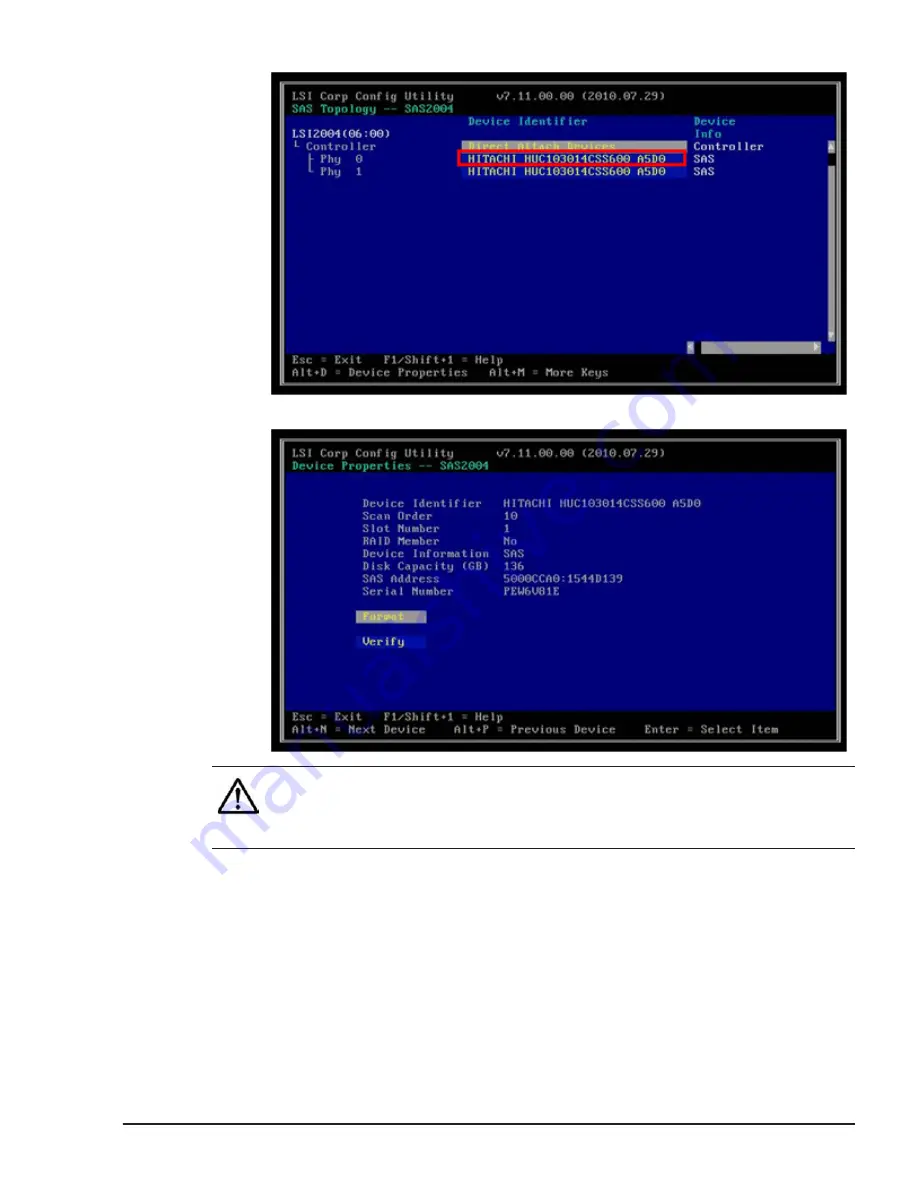
5
.
The following Device Properties of Phy 0 window will be displayed.
Note:
•
Do not use other key functions unless instructed otherwise.
•
Do not select Format and Verify because they are not supported.
6
.
Press Esc key once.
7
.
The following window is displayed. Select the area enclosed by the box in
red, and press Enter.
SAS configuration utility
7-13
Hitachi Compute Blade 500 Series EFI User's Guide
Содержание Compute Blade 500 Series
Страница 8: ...viii Hitachi Compute Blade 500 Series EFI User s Guide ...
Страница 14: ...xiv Preface Hitachi Compute Blade 500 Series EFI User s Guide ...
Страница 183: ...13 Click Accept 14 Click Yes MegaRAID WebBIOS for LSI SAS 2008 3 33 Hitachi Compute Blade 500 Series EFI User s Guide ...
Страница 378: ...5 70 SAS 3004 iMR ROMB Configuration Utility Hitachi Compute Blade 500 Series EFI User s Guide ...
Страница 380: ... Status 6 2 LSI Software RAID Configuration Utility for disk arrays Hitachi Compute Blade 500 Series EFI User s Guide ...
Страница 445: ...SAS configuration utility 7 11 Hitachi Compute Blade 500 Series EFI User s Guide ...
Страница 468: ...7 34 SAS configuration utility Hitachi Compute Blade 500 Series EFI User s Guide ...
Страница 475: ...BIOS settings for PXE boot 8 7 Hitachi Compute Blade 500 Series EFI User s Guide ...
Страница 476: ...8 8 BIOS settings for PXE boot Hitachi Compute Blade 500 Series EFI User s Guide ...
Страница 504: ...10 12 Fibre channel over Ethernet FCoE Hitachi Compute Blade 500 Series EFI User s Guide ...
Страница 505: ...Hitachi Compute Blade 500 Series EFI User s Guide ...
















































