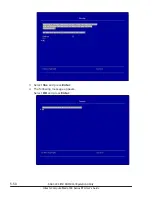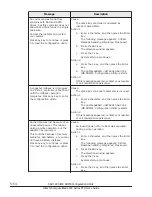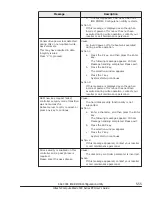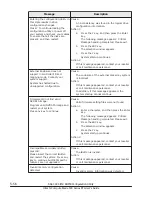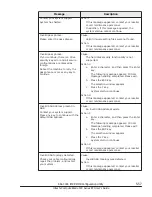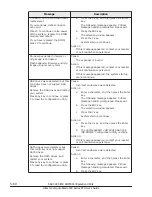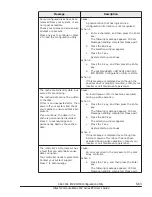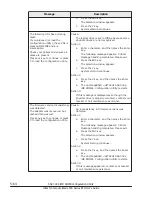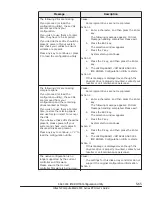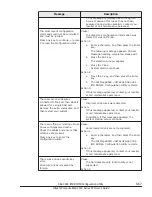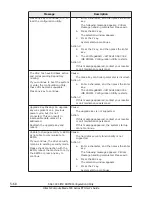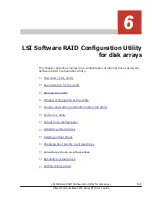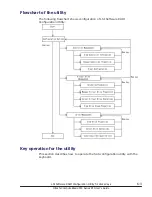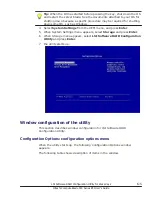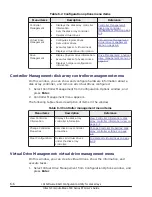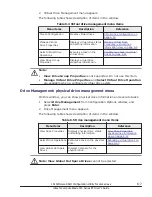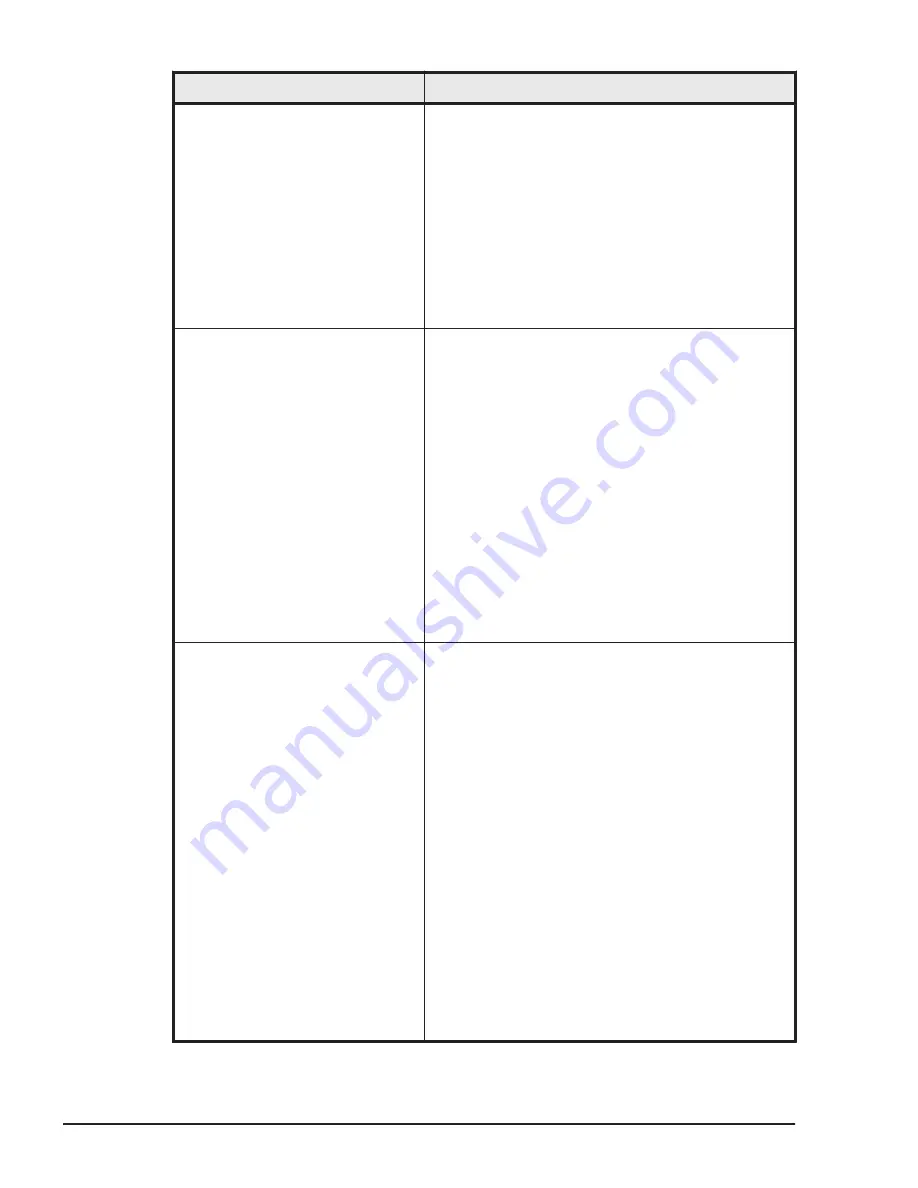
Message
Description
If you continue, data corruption
can occur.
Contact technical support to
resolve this issue.
Press X to continue or else power
off the system, replace the
controller and reboot.
a
.
Press the X key, and then press the Enter
key.
The following message appears: Critical
Message handling completed. Please exit.
b
.
Press the ESC key.
The selection window appears.
c
.
Press the Y key.
System startup continues.
Action 2:
If this message appeared, contact your reseller
or call maintenance personnel.
Single-bit overflow ECC errors
were detected during the previous
boot of the controller. The DIMM
on the controller needs
replacement.
If you continue, data corruption
can occur.
Press X to continue or else power
off the system, replace the DIMM
module, and reboot.
If you have replaced the DIMM,
press X to continue.
Cause:
An error occurred in the cache memory of the
disk array controller.
Action 1:
a
.
Press the X key, and then press the Enter
key.
The following message appears: Critical
Message handling completed. Please exit.
b
.
Press the ESC key.
The selection window appears.
c
.
Press the Y key.
System startup continues.
Action 2:
If this message appeared, contact your reseller
or call maintenance personnel.
Snapshot Repository VDs %s have
been removed from your system,
or are no longer accessible. Please
check your cables and ensure all
disks are present.
If you continue to boot the
system, the snapshot-related data
is lost.
Press any key to continue, or press
C to load the configuration utility.
Cause:
The disk array controller parameter is incorrect.
Action 1:
a
.
Enter a character, and then press the Enter
key.
The following message appears: Critical
Message handling completed. Please exit.
b
.
Press the ESC key.
The selection window appears.
c
.
Press the Y key.
System startup continues.
Action 2:
a
.
Press the C key, and then press the Enter
key.
b
.
The LSI MegaRAID <HITACHI SAS 3004
iMR ROMB> Configuration Utility restarts.
Action 3:
If this message appeared, contact your reseller
or call maintenance personnel.
5-62
SAS 3004 iMR ROMB Configuration Utility
Hitachi Compute Blade 500 Series EFI User's Guide
Содержание Compute Blade 500 Series
Страница 8: ...viii Hitachi Compute Blade 500 Series EFI User s Guide ...
Страница 14: ...xiv Preface Hitachi Compute Blade 500 Series EFI User s Guide ...
Страница 183: ...13 Click Accept 14 Click Yes MegaRAID WebBIOS for LSI SAS 2008 3 33 Hitachi Compute Blade 500 Series EFI User s Guide ...
Страница 378: ...5 70 SAS 3004 iMR ROMB Configuration Utility Hitachi Compute Blade 500 Series EFI User s Guide ...
Страница 380: ... Status 6 2 LSI Software RAID Configuration Utility for disk arrays Hitachi Compute Blade 500 Series EFI User s Guide ...
Страница 445: ...SAS configuration utility 7 11 Hitachi Compute Blade 500 Series EFI User s Guide ...
Страница 468: ...7 34 SAS configuration utility Hitachi Compute Blade 500 Series EFI User s Guide ...
Страница 475: ...BIOS settings for PXE boot 8 7 Hitachi Compute Blade 500 Series EFI User s Guide ...
Страница 476: ...8 8 BIOS settings for PXE boot Hitachi Compute Blade 500 Series EFI User s Guide ...
Страница 504: ...10 12 Fibre channel over Ethernet FCoE Hitachi Compute Blade 500 Series EFI User s Guide ...
Страница 505: ...Hitachi Compute Blade 500 Series EFI User s Guide ...