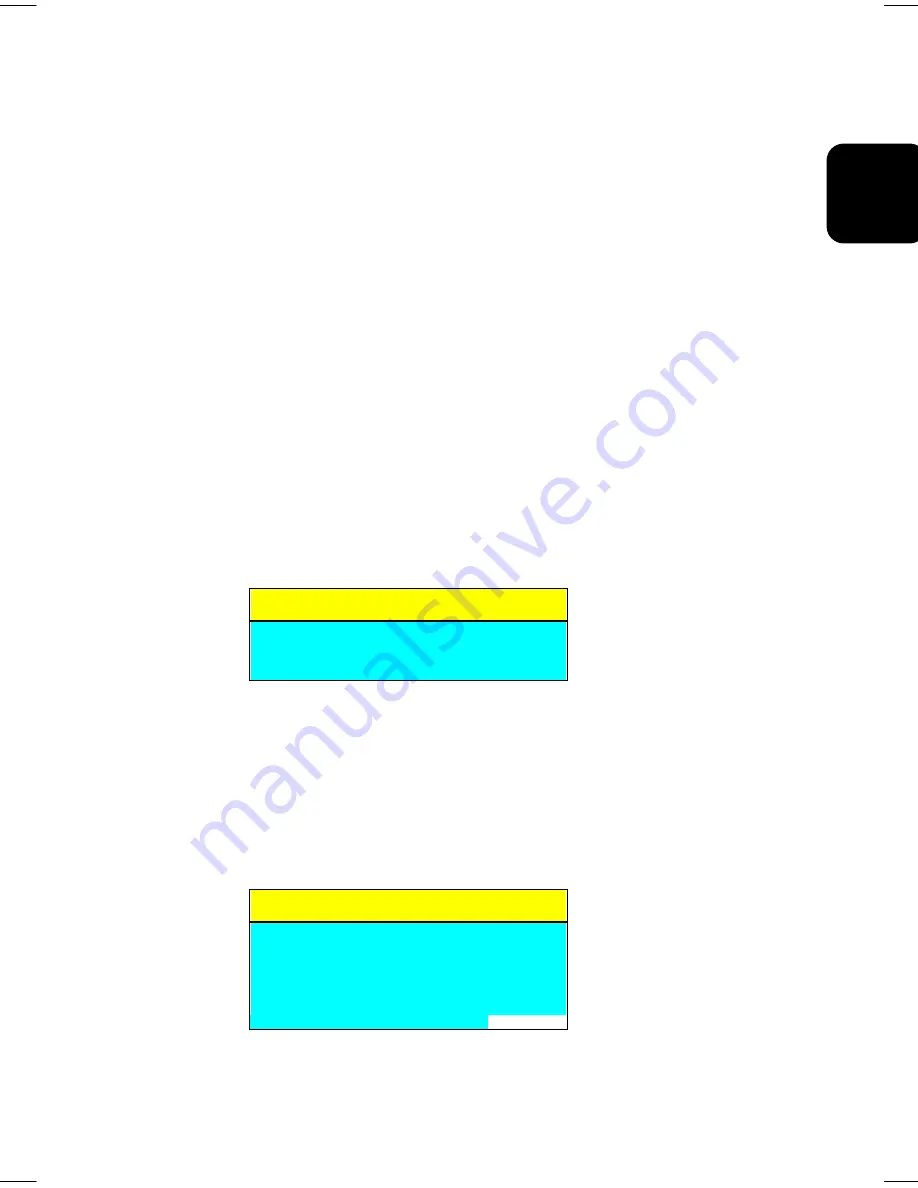
27
EN
GLISH
buttons to highlight and switch Analog, Digital input signal. If your selected input
signal is missing it will search next input signal by automatic untill get available. The
searched sequence by ‘
Left
’ button is downward, and by ‘
Right
’ button is upward.
Note:
As you choose an item, your display immediately updates to reflect this
setting.
If ‘Recall Factory Setting’ is selected, it will bring-up “
Recall Factory Setting
”
submenu with ‘Yes’ and ‘No’ prompt for your confirmation. Use ‘
Right
’ and ‘
Left
’
buttons to choose and ‘
Select
’ button to make your confirmation for return back
factory settings or not.
Using the Direct Keys
There are two direct keys that function while OSD “
Main Menu
” is inactivated. The two
direct keys are for bringing-up OSD “
Auto Setup
” and “
Audio
”submenu.
Auto Setup by Direct Key
Use Auto Setup whenever you apply a new video mode or change the refresh rate. While
the Auto Setup routine is running, you should have a stable image displayed on the
screen. Do not move items around the screen, play games, or view video during Auto
Setup.
Once you have executed Auto Setup for a particular mode, the display will store the new
values in its permanent memory.
Auto Setup
Yes
No
To execute Auto Setup:
1. Press ‘
Left
’ button with no OSD “
Main Menu
” displayed on screen, this will show up
“
Auto Setup
” submenu.
2. Use ‘
Right
’ or ‘
Left
’ buttons to choose
Yes
and press ‘
Select
’ key to activate Auto
Setup.
The image will be muted during the Auto Setup routine running. After the routine is
complete, you are asked whether the image appears correct or not.
Auto Setup
Does this image
look correct?
Yes
No
3. If the image looks correct, choose
Yes
, and then the submenu will close automatically.






















