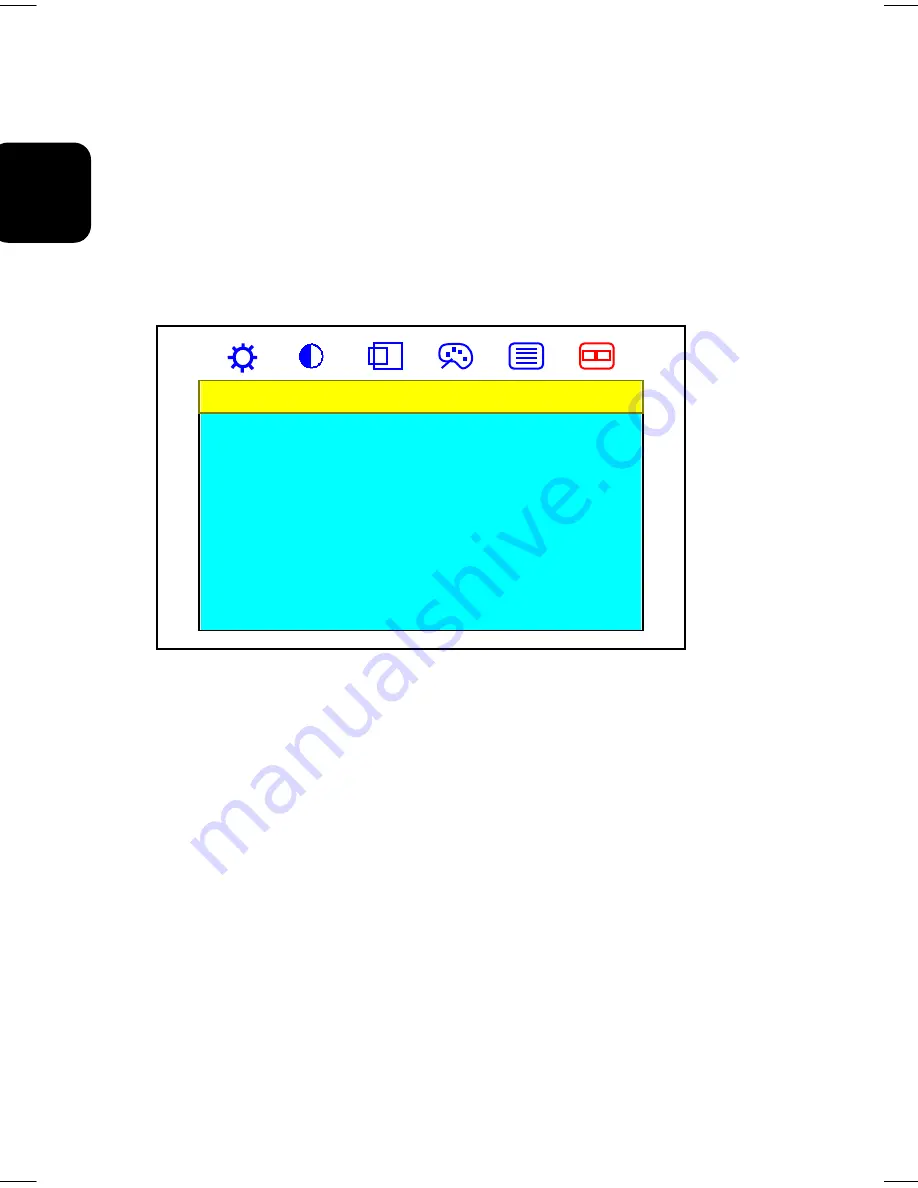
26
EN
GLISH
Adjustment in the “Management” submenu
To adjust Management settings you should follow the steps below:
1. Bring-up the OSD “
Main Menu
”.
2. Use ‘
Select
’ button to move forward to Management icon and highlight it. This will
bring-up the “
Management
” submenu. There are seven items for your choice in this
submenu: Exit, Mode Info, OSD Display, Scale/Center, Language, Source and Recall
Factory Setting.
3. Use ‘
Right
’ and ‘
Left
’ keys to choose the item you need and then press ‘
Select
’ to
highlight and select it.
Management
Exit
Mode Info
OSD Display
Scale/Center
Language
Source
Recall Factory Setting
If ‘Exit’ is selected, it will exit and close the OSD.
If ‘Mode info’ is selected, it will show-up “
Mode Info
” submenu with resolution, H. and
V. frequency information displayed in it.
If ‘OSD Display’ is selected, it will bring-up “
OSD Display
” submenu. Use ‘
Right
’ and
‘
Left
’ buttons to highlight and ‘
Select
’ key to select H. or V. Position. This will show-up
the corresponding bar on menu, and you can adjust its setting by ‘
Right
’ and ‘
Left
’
buttons. ‘
Right
’ button will move the OSD menu to the right or upward, and ‘
Left
’
button will move the OSD menu to the left or downward.
If ‘Scale/Center’ is selected, it will bring-up “
Scale/Center
” submenu. Use ‘
Right
’ and
‘
Left
’ buttons to highlight and activate Center, Maintain Aspect Ratio, or Full Screen.
In general, full screen is preferred for using.
Note:
As you choose an item, your screen immediately updates to reflect this
setting.
If ‘Language’ is selected, it will bring-up “
Language
” submenu. Use ‘
Right
’ and ‘
Left
’
buttons to highlight and ‘
Select
’ key to activate the language you preferred and exit
this submanu.
If ‘Source’ is selected, it will bring-up “
Source
” submenu. Use ‘
Right
’ and ‘
Left
’























