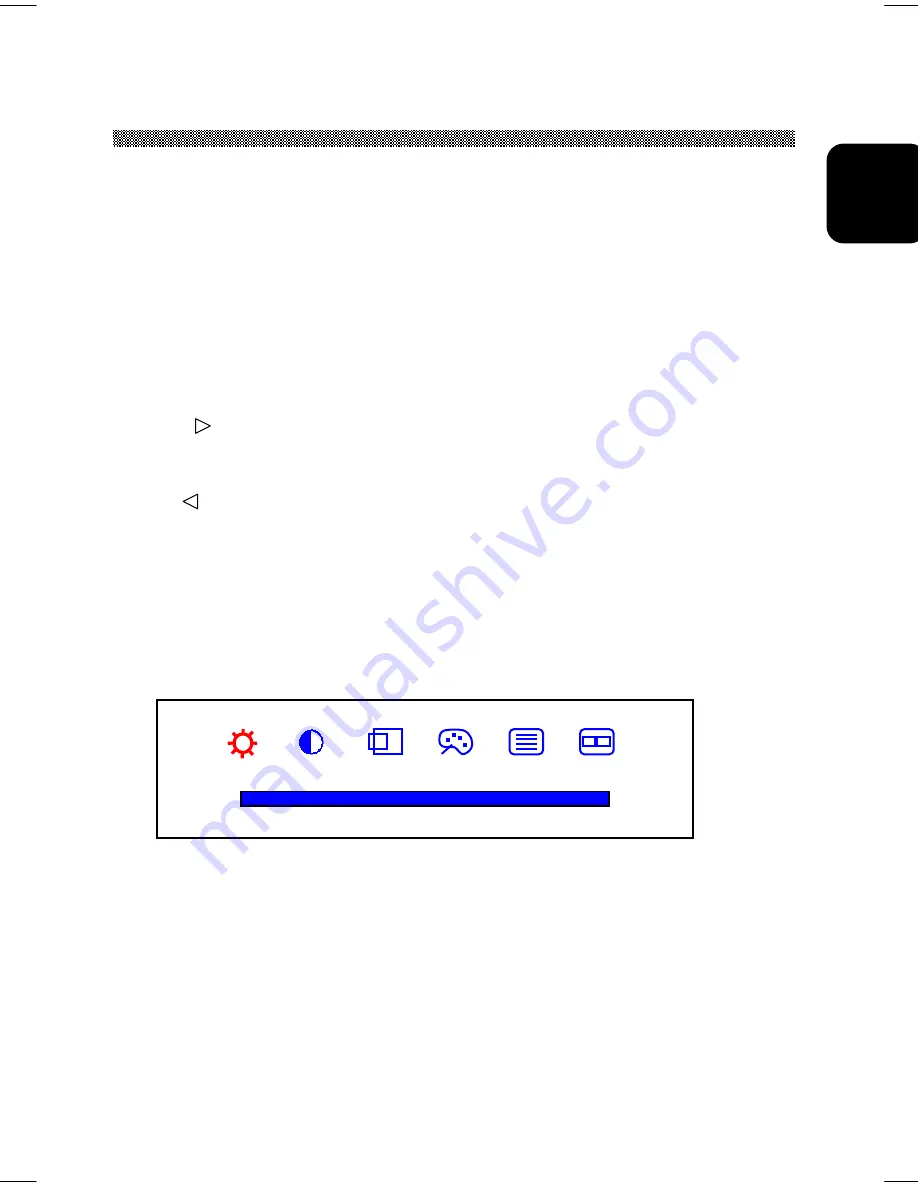
21
EN
GLISH
Adjusting Your Display
This chapter contains information about how to changing display settings for your LCD
Monitor. It is designed with an OSD menu to help you easily adjust to its optimum
performance.
Note:
You must perform auto setup before making any adjustment.
Summary of Control Buttons
There are three control buttons located at the lower part of the front panel of your display:
Select
: Display the On-Screen Display (OSD) “
Main Menu
” and selects items for user
adjustment.
Note:
Hold down this key for 2 seconds will clear OSD menu.
Right(
)
: Move upward through the choice in the OSD submenu. If an adjustment
bar is displayed, this button increases the setting value.
Note:
This key is also used as ‘direct key’ to bring-up OSD “Audio/Video”.
Left(
)
: Move downward through the choice in the OSD submenu. If an adjustment
bar is displayed, this button decreases the setting value.
Note:
This key is also used as ‘direct key’. When the OSD “Main Menu” is inactive,
press this key will bring-up ‘Auto Setup’ submenu.
Displaying the OSD “Main Menu”
You can use the OSD features to change the screen settings of your display. To display
the OSD “
Main Menu
”, please press the ‘
Select
’ button.
Brightness
100




























