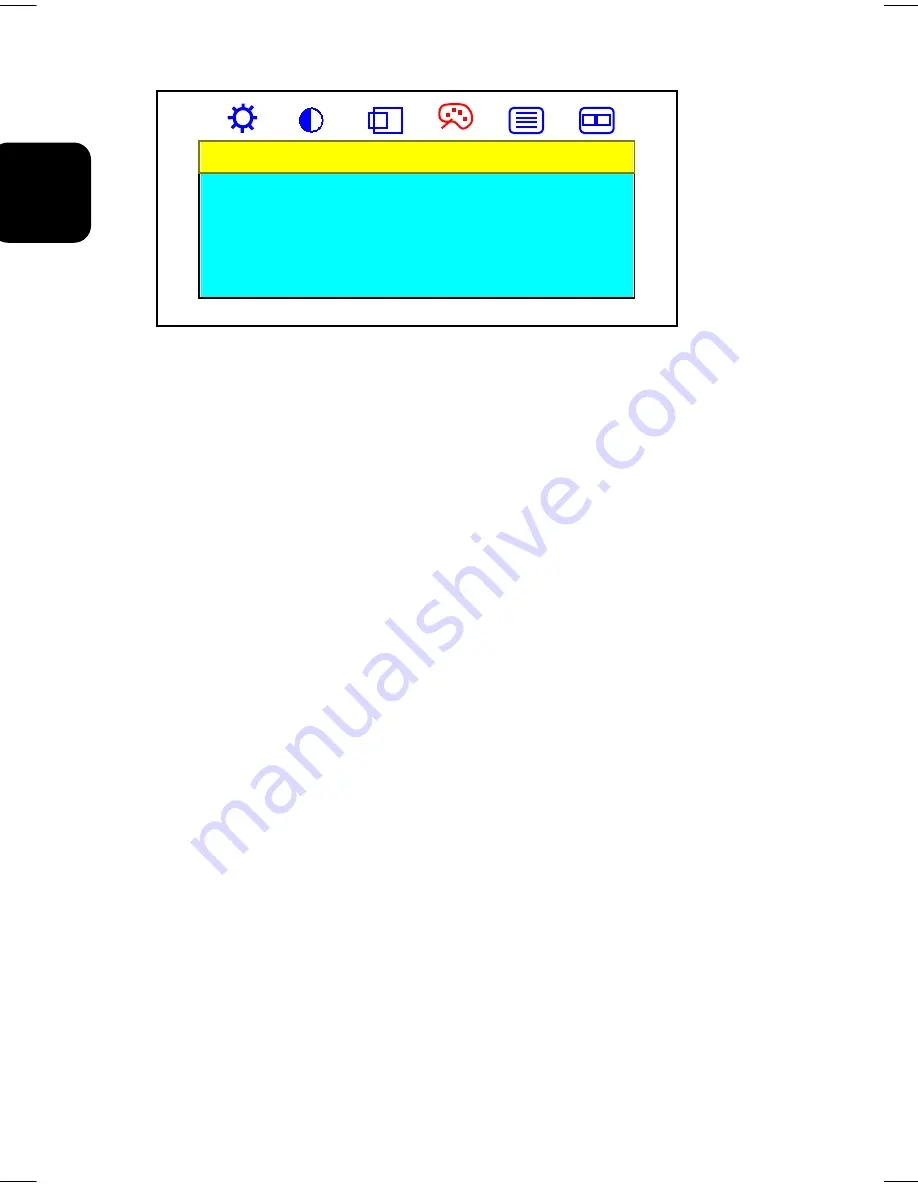
24
EN
GLISH
Color
Exit
Color Temp
RGB Adjust
Black Level Adjust
If ‘Exit’ is selected, it will exit the “
Color
” submenu and forward to the next item in the
“
Main Menu
”. (i.e., Clock/Phase icon.)
If ‘Color Temperature’ is selected, it will bring-up “
Color Temp
” submenu. Use ‘
Right
’
and ‘
Left
’ buttons to activate one of the three options: Cool, Neutral and Warm. For
optimum viewing in your LCD monitor, we recommend you to use the Neutral option.
Note:
As you choose an item, your screen will immediately updates to reflect
this setting.
If ‘RGB Adiust’ is selected, use ‘
Right
’ and ‘
Left
’ button to adjust its value. The range
for adjustment is from 0 to 100. ‘
Right
’ button will increase the RGB setting and ‘
Left
’
will decrease it. It will adjust the saturation of the color.
If ‘Black Level Adjust’ is selected, use ‘
Right
’ and ‘
Left
’ button to adjust its value. The
range for adjustment is from 0 to 100. ‘
Right
’ button will increase the RGB black level
setting and ‘
Left
’ will decrease it. It will adjust the black level of the color.
Adjustment in the “Clock/Phase” submenu
To adjust Clock and Phase settings you should follow the steps below:
1. Bring-up the OSD “
Main Menu
”.
2. Use ‘
Select
’ button to move forward to Clock/Phase icon and highlight it, this will
bring-up the “
Clock/Phase
” submenu. There are four items for your choice in this
submenu: Exit, Auto Setup, Clock and Phase.
3. Use ‘
Right
’ and ‘
Left
’ buttons to choose the item you need and then press ‘
Select
’ to
highlight and select it.

























