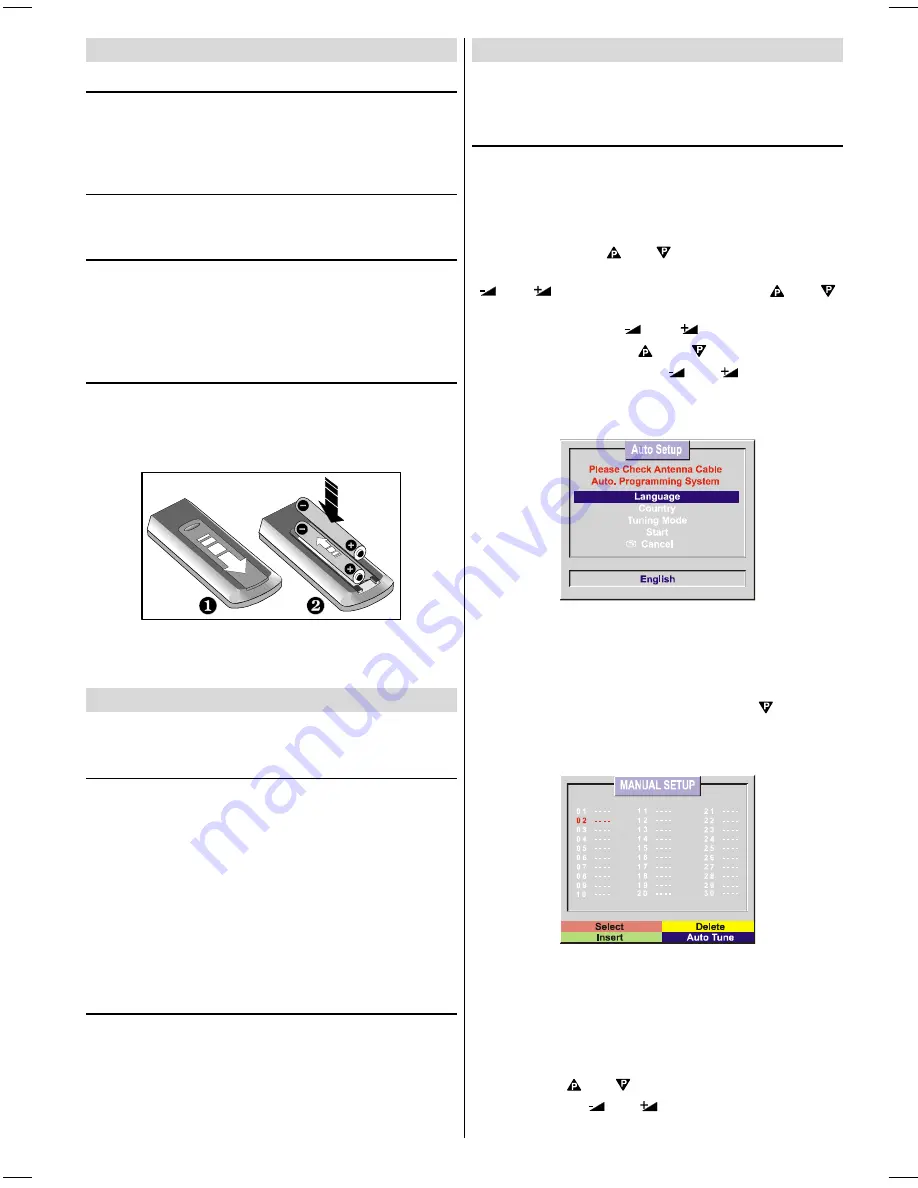
GB
- 8 -
Before Switching on your TV
Power connection
IMPORTANT:
The TV set is designed to operate on
220-240V
AC, 50 Hz.
After unpacking, allow the TV set to reach the ambient room
temperature before you connect the set to the mains.
Aerial Connections
Connect the aerial plug to the aerial input socket located at
the back of the TV.
How to connect other devices
IMPORTANT:
Switch off the TV before connecting any exter-
nal device.
Sockets for external connections are on the back of the TV.
For connection of other devices via SCART connector (or
RCA Jack) refer to the manuals of the related devices.
Inserting batteries in the remote control handset
Remove the battery cover located on the back of the hand-
set by gently sliding it in the direction shown below.
Insert two
AAA (R03)
or equivalent type batteries inside.
Replace the battery cover.
Note:
Remove the batteries from the remote control handset
when it is not going to be used for a long time. Otherwise it
could be damaged if the batteries leak.
Switching the TV ON/OFF
You can operate your TV either using the remote control
handset or directly using the buttons on the TV.
To switch the TV on
Your TV will switch on in two steps:
1-
Press the power button located on the front of the TV. Then
the TV switches itself to standby mode and the
RED LED
lo-
cated below the TV turns on.
2-
To switch on the TV from stand-by mode either:
Press a digit button on the remote control so that a pro-
gramme number is selected,
or,
Press Programme Up and Down buttons on the front of the
TV or on the remote control respectively, so the TV will
switch on and the
RED
Led will turn
GREEN
.
To switch the TV off
Press the stand-by button on the remote control, so the TV
will switch to stand-by mode and the
GREEN LED
will be-
come
RED
, or,
Press the power button located on the front of the TV.
Operating the TV
You can operate your TV in two ways. First by using the
remote control handset and second by using the controls
on the TV.
APS (Automatic Programming System)
The Auto programming system automatically programmes
your TV according to the correct transmission system in your
area.
When you turn on your TV for the first time, the "
Auto Setup
''
menu will be displayed. In this menu if the language setting is
incorrect, use either
or
buttons to highlight "
Lan-
guage
'' and select the most suitable language using the
or
buttons. Then use either of the
or
buttons to highlight "
Country
". If the country setting is incor-
rect, use either of the
or
buttons to select the
correct one. Finally use
or
buttons to highlight
"
Start
" and press either of the
or
buttons to start
the "
Auto-Programming
''. The "
Auto-Programming sys-
tem
'' (APS) can be cancelled by pressing the "
TV
'' button lo-
cated on the remote control handset.
When the APS has finished a table of stored stations will be
displayed on the screen with number 1 highlighted in red. In
the table you will see programme numbers and names as-
signed to the stations, they will be listed in a predetermined
order.
If you wish to check the stations press the "
" button to
move the red flashing number and name down to the pro-
gramme you wish to view and press the red button on the re-
mote control hand set to select the programme.
If you would like to change the order of the table, you can
rearrange it. To rearrange the table, press the menu button
to display the install menu, then in the install menu select
the
TUNING
menu. To use the Tuning menu please refer to
the Tuning sub menu section that is located in the install
menu part of this manual.
After selecting the Tuning Mode if you want to start APS, by
pressing the
or
buttons, come to the
Start
item
and by pressing
or
button start the APS.
IB-ENG-PLL-STEREO-AK33-UK-(C28WF540N-C32WF540N-28&3217W).p65
29.08.2002, 13:06
8





















