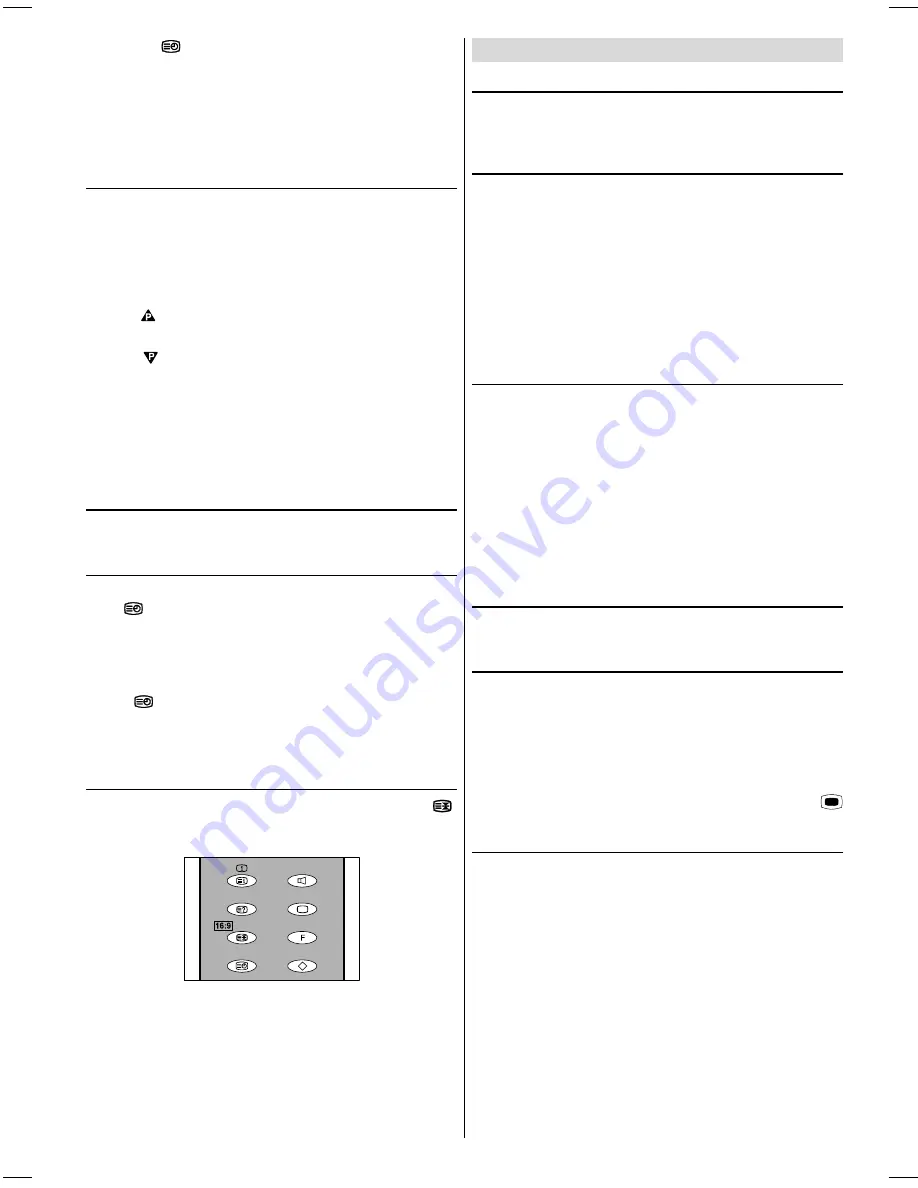
GB
- 17 -
Press the
button.
The required Sub-page number is select by pressing the
corresponding numbers four numbers have to be pressed
(e.g. 0001).
When the selected sub-page is found the Teletext page
number will be displayed in the upper left corner of the
screen.
7 Page Fastext
Teletext mode will be selected according to transmission au-
tomatically.
Your CTV supports the 7 page Teletext system. When the
page number of any of the 7 pages in memory is entered, the
system will not search for the requested page; instead it will
display the page automatically.
Press
button to move the Teletext screen forward one
page at a time.
Press
button to move the Teletext screen backward
one page at a time.
For Fastext
The subject-heading for the information may have a particular
colour or can be in a form located in a coloured box.
Press an appropriate
RED, GREEN, YELLOW
or
BLUE
but-
ton in order to reach the relevant page quickly.
To exit Teletext
Press the "
TV
" button. The screen will change back to the
TV mode.
To Display the Time
While watching a TV programme that has Teletext, pressing
the
button will display the current time in the upper
right corner of the screen.
If the programme being watched does not have Teletext a
blue box will be displayed in the upper right corner of the
screen.
If the
button is pressed the time information will disap-
pear.
The time information will disappear if a menu is entered but
will return when you exit that menu.
To Change the Picture Mode
You can change the picture mode by pressing the
16:9
(
)
button. Available picture modes are; Auto, 4:3, Widescreen,
Letterbox, 14:9L and 14:9 Zoom.
Tips
Care of the Screen
The screen is best cleaned with a damp soft cloth. Using an
abrasive material or solvents will damage the surface of the
TV screen.
Poor Picture
Make sure that you have selected the correct TV Band. Is
your TV located too close to loud speakers, heating radia-
tors or fluorescence lights.
Mountains or high building can sometimes cause double
pictures or ghost images.
The picture quality can sometimes be improved by changing
the direction of the aerial.
The picture quality may be degraded if two pieces of exter-
nal equipment are connected to the TV at the same time. In
such a situation disconnect one of the pieces of equipment.
No Picture
Is the aerial connected properly?
Do the aerial plugs tightly fit the aerial sockets.
Are the plugs tightly connected to the aerial cable.
Is the aerial cable damaged.
Have suitable plugs been used to connect the aerial to the
TV.
If you are in any doubt, consult your dealer.
No picture means that your TV is not receiving any trans-
mission. Have you pressed the correct buttons on the re-
mote control? Try once more.
Sound
Sound is coming from only one of the speakers. Is the bal-
ance set to one direction extreme? See SOUND menu.
Remote Control not operating the TV
If your TV does not respond to the remote control do the fol-
lowing.
Press the
TV
button on the remote control once more.
Check the batteries, they may be exhausted. If so you can
still use the controls on the front of the TV.
Have you selected the wrong menu? Pressing the
TV
but-
ton will return the TV to the TV mode or press the
MENU
button to return to previous menu.
No solution
Switch your TV set OFF then back ON again. If this does not
work, call your dealer; never attempt to repair the TV by your-
self.
IB-ENG-PLL-STEREO-AK33-UK-(C28WF540N-C32WF540N-28&3217W).p65
29.08.2002, 13:07
17


















