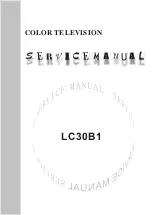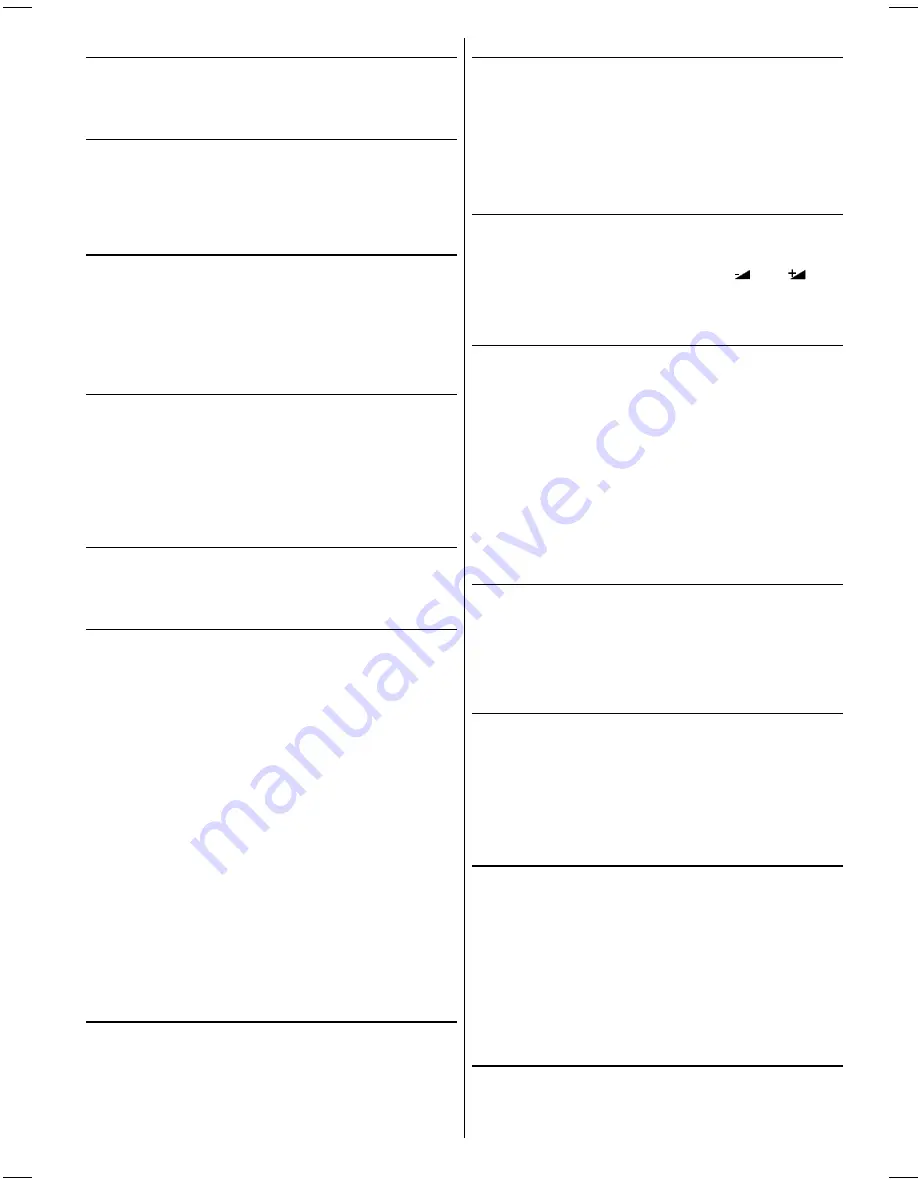
GB
- 5 -
Via the SCART connector
Your TV set has two SCART connector sockets. This is for
the connection of equipment which is fitted with a SCART
socket e.g. video machine or satellite receiver.
AV2S Mode
If the equipment connected to your TV set supports S-Video
(Y/C) output from SCART, you can have a better picture quali-
ty by selecting
AV2S
mode and connecting your equipment
to the
EXT2
terminal of TV. See your equipment's booklet to
check if your equipment has such feature.
RGB mode
If an equipment can output the
RGB
signals, connect it to the
AV-1 (EXT1)
terminal.
Select the
RGB
mode to watch images from that equip-
ment.
When not in the
RGB
mode, turn the
RGB
signals output
equipment off.
S-VHS
If the equipment connected to your TV set supports
S-Video
(Y/C)
output from
S-VHS
connector, you can have a better
picture quality by selecting
S-VHS
mode and connecting
your equipment to the
S-VHS
terminal of TV.
S-VHS
and
FRONT AV
will share the same audio sockets. In
fact there will be only one pair audio channel as audio left and
audio right.
Via Aerial Input
If the equipment you want to connect to your TV e.g. video
machine or satellite receiver does not have a SCART socket,
you should connect it to the aerial (ANT) socket on your TV.
Decoder
Cable TV offers you a wide choice of programs. Most of them
are free, others are to be paid for by the viewer. This means
that you will need to subscribe to the broadcasting organiza-
tion whose programmes you wish to receive. This organiza-
tion will supply you with a corresponding decoder unit to al-
low the programmes to be unscrambled.
For further information ask your dealer. See also the booklet
supplied with your decoder.
Connecting a decoder with an aerial socket to the
TV
Connect the aerial cable.
Connecting a decoder without an aerial socket to
the TV
Connect the decoder to your TV with a SCART lead to
EXT1
or
EXT2.
When your decoder has a SCART connec-
tor you can obtain better picture quality if you connect a
SCART lead to
EXTERNAL
.
Then select the appropriate AV mode by pressing the
AV
button.
TV and Video Recorder
If your video machine has a SCART socket please connect
it to the TV using a SCART lead. Your TV should also be
connected to your video machine using the aerial RF output
socket.
Please note using a SCART lead will produce better qualitiy
pictures.
Playback of NTSC recordings
This TV can display video recordings played back in the
NTSC 3.58 / 4.43 mode.
Connect a VCR which is capable of playing a NTSC recording
to the SCART socket located on the back of your TV or the
phono or RCA sockets located on the front of the TV.
Then press the
AV
button to select either
AV-1, AV-2,
AV2S, AV-3, S-VHS or RGB.
Copy Facility
Source selection for VCR recording.
Select
TV Setup
Menu in the
Install
Menu.
Select
AV-2 OUTPUT
source pressing
or
but-
ton.
Search for and store the test signal of the video
recorder
Unplug the aerial cable from the aerial socket
ANT
of
your video recorder.
Switch on your TV and put the video recorder on the test
signal. (See the handbook for your video recorder.)
Enter the Tuning menu via the
Install
menu.
Search for the test signal of your video recorder in the same
way as you searched for and stored the TV signals. See
Tuning, Search and Store TV channels. Store the test signal
either under programme number 0 or between 55 and 99.
Replace the aerial cable in the aerial socket
ANT
of your
video recorder once you have stored the test signal.
Camera and Camcorder
To connect to Front-AV input:
Connect your camcorder to the front of your TV.
Connect your equipment to the TV via
VIDEO
(yellow),
AU-
DIO R
(red) and
AUDIO L
(white)
inputs. You should con-
nect the jacks to the input of the same colour.
Back-AV output:
Connect your camcorder at the back side of your TV.
Connect your equipment to the TV via
VIDEO, AUDIO R
and
AUDIO L
inputs. You should connect the jacks to the
input in the same colour. Back AV output outputs only the
information coming from the ANT (aerial) socket, so you can
not output external sources from Back AV output. For this
purpose you should use
AV-2 OUTPUT
.
Connect the decoder to the video recorder
Some video recorders have a special SCART connector for
decoder.
Connect a SCART lead to the SCART connector of your de-
coder and to the special SCART connector of your video re-
corder. See also the handbook of your video recorder.
To connect your video recorder to the TV, see TV and Video
Recorder section.
If you want to connect more equipment to your TV, consult
your dealer.
Connecting Headphones
Use the stereo headphone socket (HP) to connect head-
phones. This socket is located on the front / right hand side
of the television.
IB-ENG-PLL-STEREO-AK33-UK-(C28WF540N-C32WF540N-28&3217W).p65
29.08.2002, 13:06
5