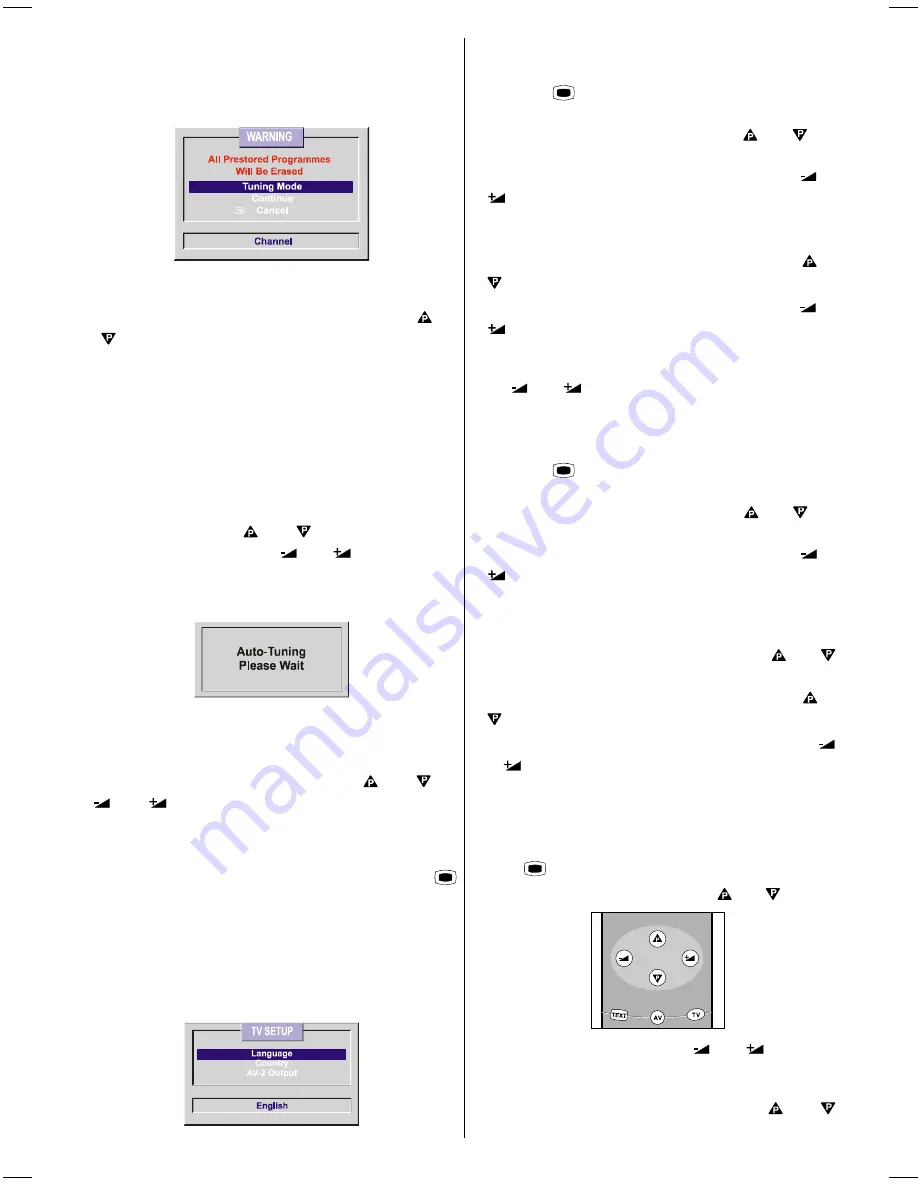
GB
- 15 -
When APS has finished a table of all the channels tuned in
will be displayed on the screen. If you are not happy with the
line up of the channels this can be changed. Please refer to
the section on how to delete and insert a channel from a pro-
gramme number located in the
MANUAL SETUP
section.
If you do not want the stations to be stored automatically,
cancel APS pressing
TV
button.
If you want to continue, then first by pressing the
or
buttons, come to the
Tuning Mode
item and select
the mode at which your TV will run the APS. If you select
Channel Tuning Mode, APS will run according to Channel
Tuning Mode and will auto-search according to the Channel
numbers of the stations in your area. If you select Fre-
quency Tuning Mode, APS will run according to Frequency
Tuning Mode and will auto-search according to the frequen-
cies of the stations in your area. Selected tuning mode will
appear in the highlightened bar at the bottom of the
WARN-
ING
menu.
Then, after selecting the Tuning Mode if you want to start
APS, by pressing the
or
buttons, come to the
Start
item and by pressing
or
button start the
APS.
When you start APS the below menu will appear on the
screen.
After APS is finalized, a rank list will appear on the screen. In
the rank list you will see the programme numbers and
names, assigned to the programmes. First the programme
with programme number 1 will be displayed and the pro-
gramme number 1 will be flashing. Using
or
or
or
key you can move the flashing number and
then display the programme corresponding to the flashing
number pressing RED button.
If you do not accept the correspondence between programme
numbers and names and want to change them, press
MENU
button and then
BLUE
button, so that you enter the
Install menu. In the Install menu select
TUNING
menu and
enter it. To use tuning menu, refer to the Tuning submenu in
the Install Menu section of this manual.
TV Setup Menu
This menu is used to select the Menu Language, the Country
name and to select source of AV-2 Out (Scart2).
Selecting Menu Language
To select menu language:
Press the "
MENU
" button so that you enter the main
menu.
In the main menu select Install using the
or
but-
tons.
Open the install menu by pressing either of the
or
buttons.
(The Install menu can be entered directly by pressing the
blue button on the remote control handset.)
In the Install Menu select
TV SETUP
using the
or
buttons.
Open the
TV SETUP
Menu using either of the
or
buttons.
In the
TV SETUP
Menu select language and you can
change the language to the one you require, using either of
the
or
buttons. As soon as you change the lan-
guage, the menu items will be displayed in the selected lan-
guage.
Selecting the Country
Press the "
MENU
" button so that you enter the main
menu.
In the main menu select
Install
using the
or
but-
tons.
Open the
Install menu
by pressing either of the
or
buttons.
(To open the
Install Menu
directly, do not enter the main
menu just press the
BLUE
button located on the remote con-
trol handset.)
In the install menu select
TV Setup
using the
or
buttons.
In the
TV Setup
menu select
Country
using the
or
buttons.
The country can be changed by pressing either of the
or
' buttons.
Setting External Source Output
You can use this menu to select the internal or external
source that will be output at EXT2 or Back AV Output. To
set AV-2 Output:
Press
MENU
button so that you enter the main menu.
In the main menu select
Install
using
or
button.
Open the
Install Menu
pressing
or
button. (To
open the
Install Menu
directly, do not enter the main menu
but only press the BLUE button).
In the
Install Menu
select
TV Setup
using
or
button.
IB-ENG-PLL-STEREO-AK33-UK-(C28WF540N-C32WF540N-28&3217W).p65
29.08.2002, 13:07
15




















