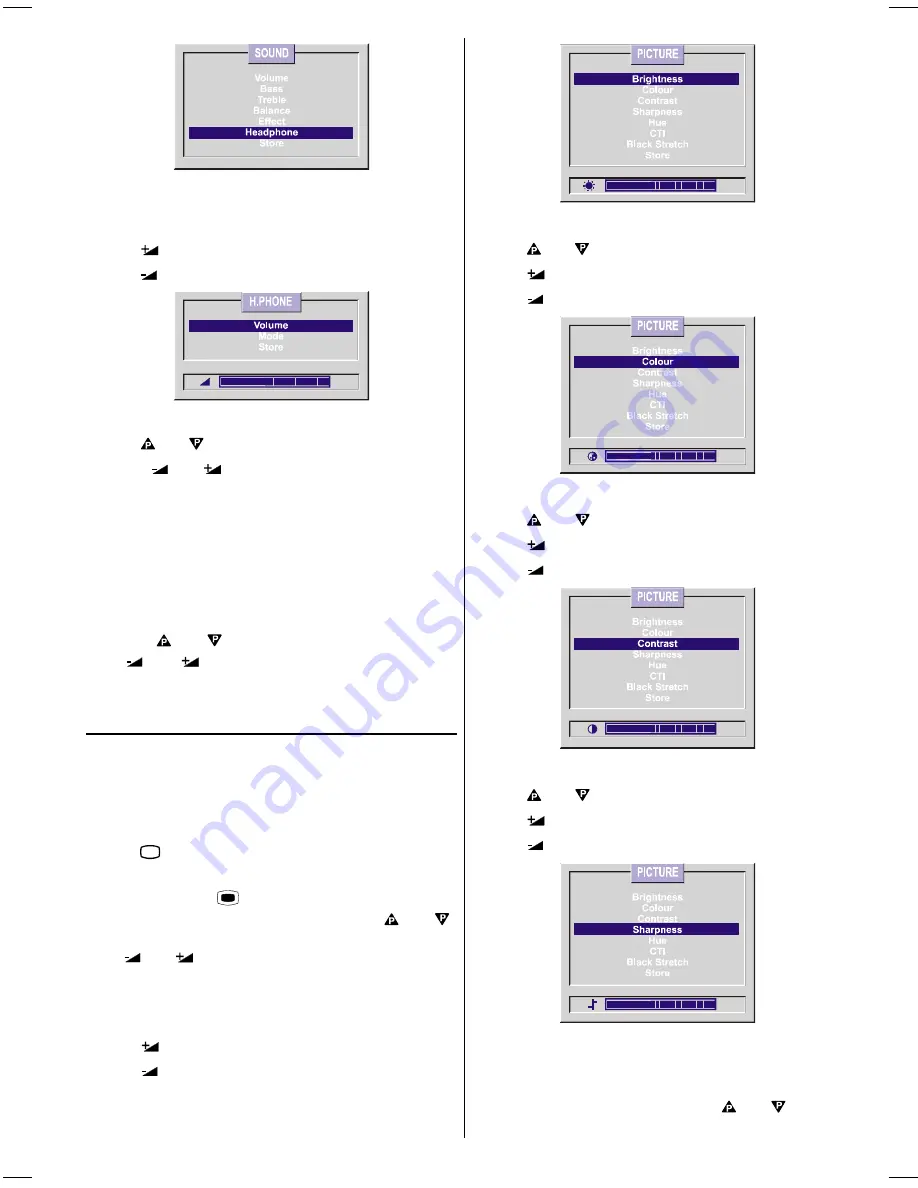
GB
- 11 -
Setting Headphone Volume:
As you enter the Headphone sound menu, Volume will be
the first selected option.
Press
button to increase volume.
Press
button to decrease volume.
Setting Headphone Sound Mode:
Using
or
button select Mode.
Pressing
or
button will change the current sound
mode. (e.g.: If the current sound mode is stereo, it will be
stereo or visa versa).
In case of bilingual broadcast, you can select original or
dubbed language again using mode menu. So when some-
body listens to the original language from the loudspeakers,
somebody else can listen to the dubbed language from head-
phone.
To Store the Settings:
Use the
or
buttons to select store. Press either
the
or
buttons to store the current sound set-
tings.
These stored values will be valid for all the programmes.
Picture Menu
To change picture settings:
To make changes to the picture settings you will have to en-
ter the picture menu.
There are two ways of entering the picture menu:
You can enter the Picture Menu directly by pressing the
Green
button.
or
You can press the
MENU
button, which takes you to
the main menu, then select picture using the
or
buttons and then enter the picture menu pressing either of
the
or
buttons.
Setting Brightness:
As you enter the picture menu, Brightness will be the first
selected option.
Press
button to increase brightness.
Press
button to decrease brightness.
Setting Colour:
Using
or
button select Colour.
Press
button to increase colour level.
Press
button to decrease colour level.
Setting Contrast:
Using
or
button select Contrast.
Press
button to increase contrast level.
Press
button to decrease contrast level.
Setting Sharpness:
Using
or
button select Sharpness.
Press
button to increase sharpness level.
Press
button to decrease sharpness level.
Setting Hue:
(AV mode only. If your TV has NTSC playback Hue will be
added to the picture menu list)
Enter the picture menu and using the
or
buttons
select Hue.
IB-ENG-PLL-STEREO-AK33-UK-(C28WF540N-C32WF540N-28&3217W).p65
29.08.2002, 13:07
11





















