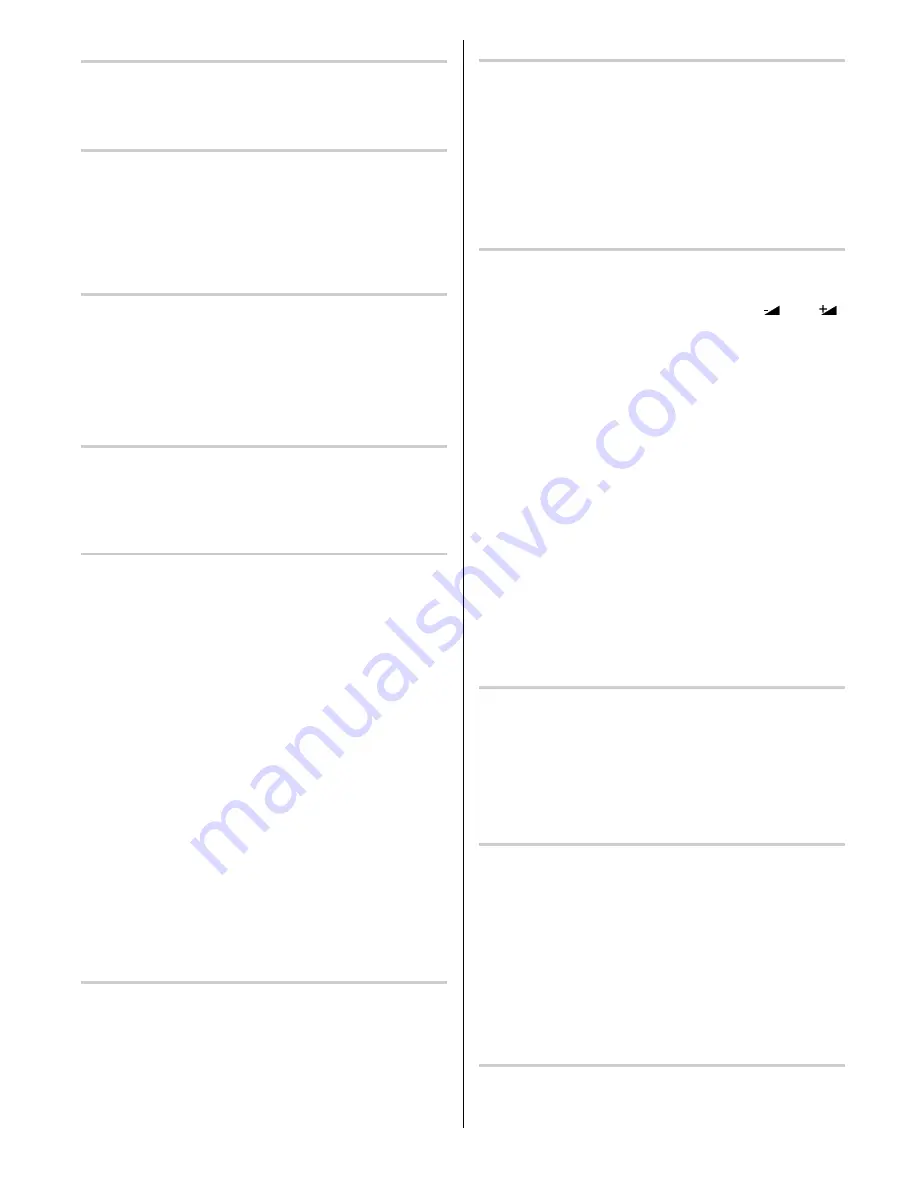
GB - 5 -
Via the SCART connector
Your TV set has two SCART connector sockets. This is
for the connection of equipment which is fitted with a
SCART socket e.g. video machine or satellite receiver.
AV-2 S Mode
If the equipment connected to your TV set supports S-
Video (Y/C) output from SCART, you can have a better
picture quality by selecting AV-2 S mode and connect-
ing your equipment to the EXT.2 terminal of TV. See your
equipment's booklet to check if your equipment has
such feature.
RGB mode
If an equipment can output the RGB signals, connect it
to the AV-1 (EXT.1) terminal.
• Select the RGB mode to watch images from that
equipment.
• When not in the RGB mode, turn the RGB signals
output equipment off.
Via Aerial Input
If the equipment you want to connect to your TV e.g.
video machine or satellite receiver does not have a
SCART socket, you should connect it to the aerial (ANT)
socket on your TV.
Decoder
Cable TV offers you a wide choice of programs. Most of
them are free, others are to be paid for by the viewer.
This means that you will need to subscribe to the broad-
casting organization whose programmes you wish to
receive. This organization will supply you with a corre-
sponding decoder unit to allow the programmes to be
unscrambled.
For further information ask your dealer. See also the
booklet supplied with your decoder.
Connecting a decoder with an aerial socket to
the TV
• Connect the aerial cable.
Connecting a decoder without an aerial socket
to the TV
• Connect the decoder to your TV with a SCART lead
to EXT.1 or EXT.2. When your decoder has a
SCART connector you can obtain better picture qual-
ity if you connect a SCART lead to EXTERNAL.
• Then select the appropriate AV mode by pressing the
“AV” button.
TV and Video Recorder
• If your video machine has a SCART socket please
connect it to the TV using a SCART lead. Your TV
should also be connected to your video machine us-
ing the aerial RF output socket.
Please note using a SCART lead will produce better
qualitiy pictures.
Playback of NTSC recordings
This TV can display video recordings played back in the
NTSC 3.58 / 4.43 mode.
Connect a VCR which is capable of playing a NTSC
recording to the SCART socket located on the back of
your TV or the phono or RCA sockets located on the
front of the TV.
Then press the “AV” button to select either AV1, AV2,
AV-2 S, AV3 or RGB.
Copy Facility
Source selection for VCR recording.
Select TV Setup Menu in the Install Menu.
• Select AV-2 OUTPUT source pressing “
“ or “
”
button.
Search for and store the test signal of the
video recorder
• Unplug the aerial cable from the aerial socket “ANT”
of your video recorder.
• Switch on your TV and put the video recorder on the
test signal. (See the handbook for your video re-
corder.)
• Enter the Tuning menu via the Install menu.
• Search for the test signal of your video recorder in
the same way as you searched for and stored the TV
signals. See Tuning, Search and Store TV channels.
Store the test signal either under programme number
0 or between 55 and 99.
• Replace the aerial cable in the aerial socket “ANT” of
your video recorder once you have stored the test sig-
nal.
Camera and Camcorder
To connect to Front-AV input
Connect your camcorder to the front of your TV.
• Connect your equipment to the TV via VIDEO (yel-
low), AUDIO R (red) and AUDIO L (white) inputs .
You should connect the jacks to the input of the same
colour.
Connect the decoder to the video recorder
Some video recorders have a special SCART connec-
tor for decoder.
• Connect a SCART lead to the SCART connector of
your decoder and to the special SCART connector of
your video recorder. See also the handbook of your
video recorder.
• To connect your video recorder to the TV, see TV and
Video Recorder section.
If you want to connect more equipment to your TV, con-
sult your dealer.
Connecting Headphones
Use the stereo headphone socket (HP) to connect
headphones. This socket is located on the front / right
hand side of the television.
Содержание C28W440N
Страница 1: ...Users Guide C28W440N CL28W440AN ...







































