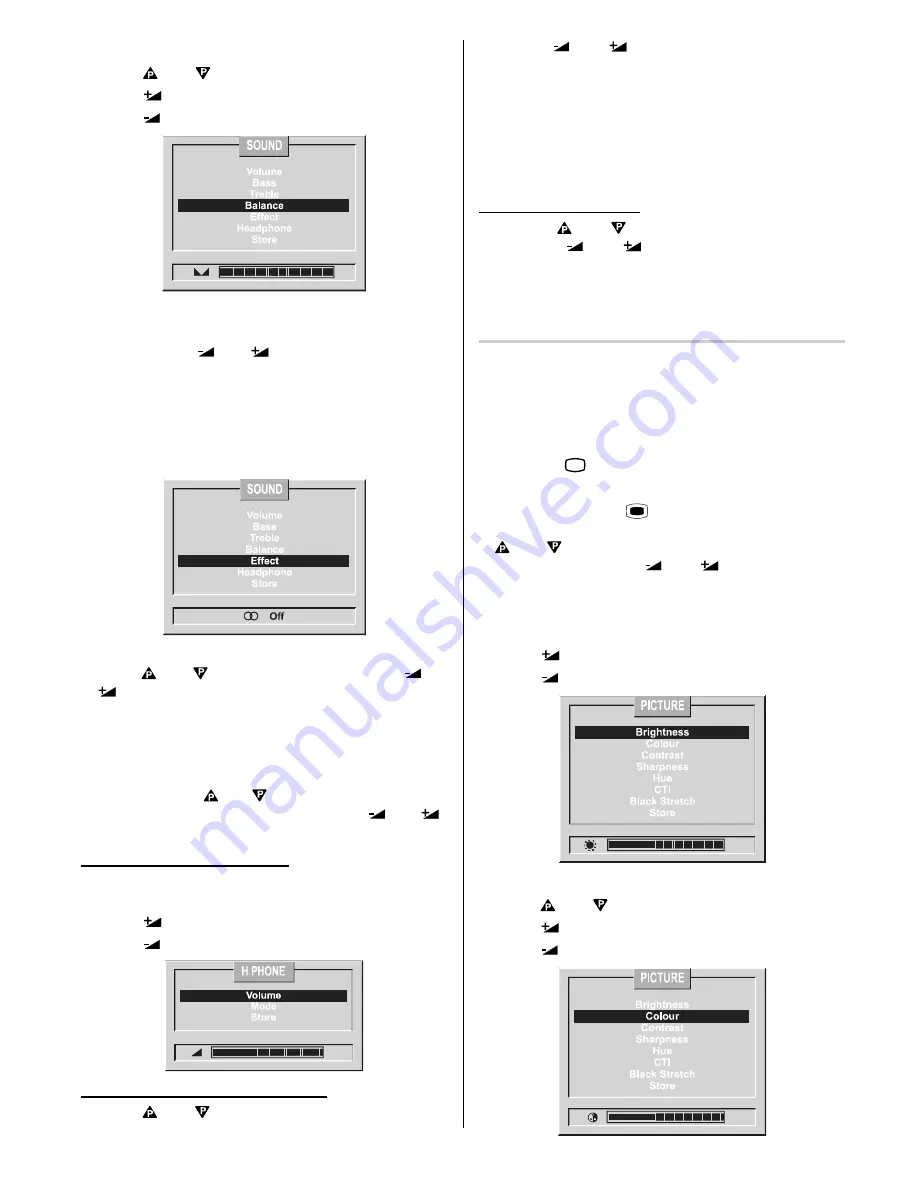
GB - 12 -
Setting Balance:
• Using “
“ or “
” button select Balance.
• Press “
” button to change balance rightwards.
• Press “
” button to change balance leftwards.
Setting Sound Effect:
You can use this feature to switch on and off sound
effect. Pressing “
“ or “
” button will turn on and off
this feature. If the current sound system is MONO and
the sound effect is set ON, then the sound will be heard
as if it is STEREO. If the current sound system is STE-
REO, switching this effect on will make the sound
deeper. Switching it off will make no change in MONO
and STEREO.
To Store the Settings:
• Using “
“ or “
” button select Store. Press “
“ or
“
” button to store current sound settings. The
stored values will be valid for all the programmes.
To Change Headphone Sound Settings:
When using headphones, you can change the sound
setting in the headphone Menu. To do this select head-
phones using the “
“ or “
” buttons and then enter the
headphone menu by pressing either of the “
“ or “
”
buttons.
Setting Headphone Volume:
• As you enter the Headphone sound menu, Volume
will be the first selected option.
• Press “
” button to increase volume.
• Press “
” button to decrease volume.
Setting Headphone Sound Mode:
• Using “
“ or “
” button select Mode.
Pressing “
“ or “
” button will change the current
sound mode. (e.g.: If the current sound mode is stereo,
it will be stereo or visa versa).
In case of bilingual broadcast, you can select original or
dubbed language again using mode menu. So when
somebody listens to the original language from the loud-
speakers, somebody else can listen to the dubbed lan-
guage from headphone.
To Store the Settings:
• Use the “
“ or “
” buttons to select store. Press
either the
“
“ or “
”
buttons to store the current
sound settings.
• These stored values will be valid for all the program-
mes.
Picture Menu
To change picture settings:
• To make changes to the picture settings you will
have to enter the picture menu.
There are two ways of entering the picture menu:
• You can enter the Picture Menu directly by pressing
the Green “
”
button.
or
• You can press the “
MENU”
button, which takes
you to the main menu, then select picture using the
“
“ or “
”
buttons and then enter the picture menu
pressing either of the “
“ or “
”
buttons.
Setting Brightness:
• As you enter the picture menu, Brightness will be the
first selected option.
• Press “
” button to increase brightness.
• Press “
” button to decrease brightness.
Setting Colour:
• Using “
“ or “
” button select Colour.
• Press “
” button to increase colour level.
• Press “
” button to decrease colour level.
Содержание C28W440N
Страница 1: ...Users Guide C28W440N CL28W440AN ...






















