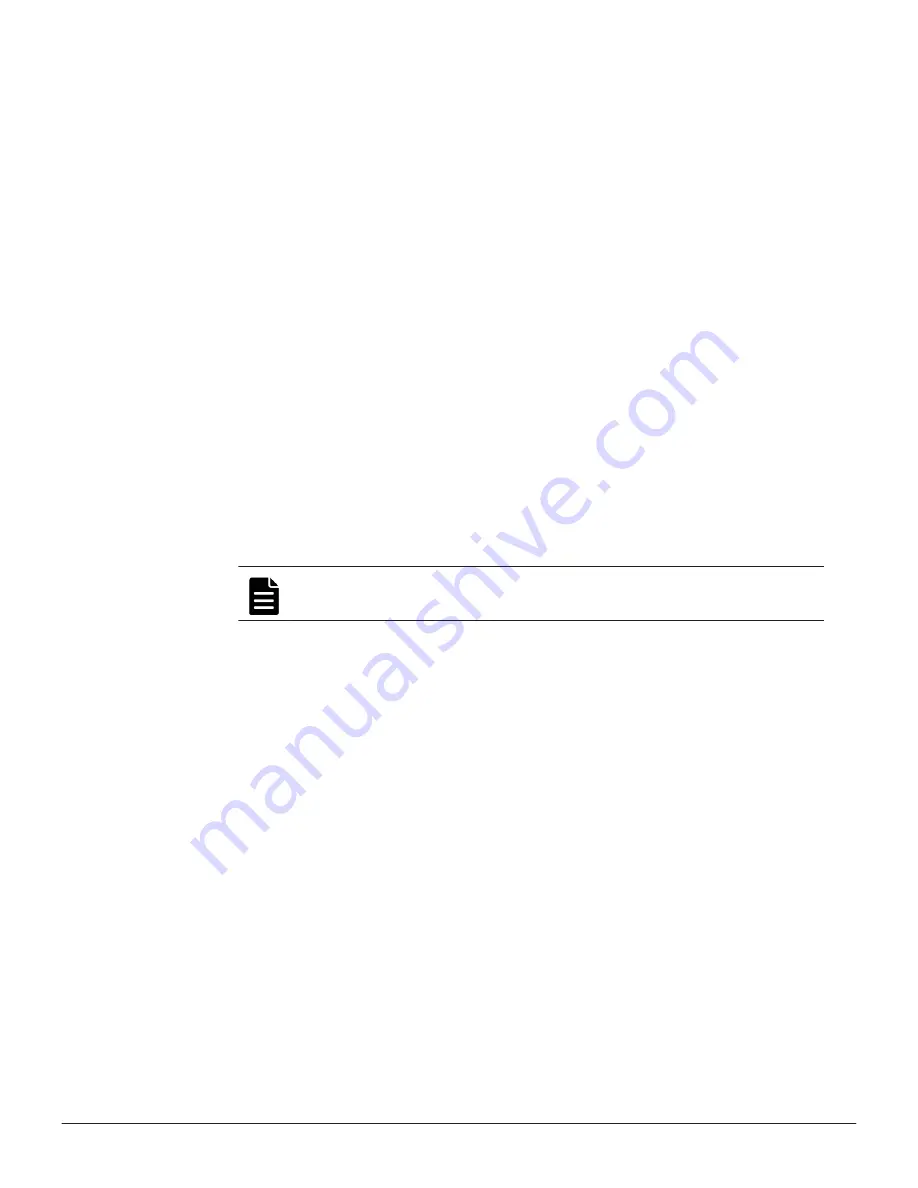
2.
Remove the previous license keys in the backup file, and add the new
keys.
3.
Use
fc-link-speed
to verify and, if necessary, configure the FC port
speed as required.; for example:
a. Enter
fc-link-speed
to display the current settings.
b. Enter
fc-link-speed
-i
port_number
-s
speed
for each port.
c. Enter
fc-link-speed
to verify the settings.
4.
Use the
fc-link-type
command to configure the server in fabric (N) or
loop (NL) mode.
5.
Modify zoning and switches with the new WWPN, if you are using WWN-
based zoning.
If you are using port-based zoning, the no modifications are necessary
for the switches configurations.
6.
Open Storage Navigator and reconfigure LUN mapping and host group on
the storage system that is dedicated to the server with the new WWPNs.
Perform this step for every affected server port.
7.
If the server does not recognize the system drives, enter
fc-link-reset
to reset the fiber paths.
8.
Enter
sdpath
to display the path to the devices (system drives) and
which hport and storage port are used.
9.
Enter
sd-list
to verify the system drives statuses as OK and access is
allowed.
10.
Enter
span-list
to verify the storage pools (spans) are accessible.
Note:
In this instance,
cluster
is synonymous with the standalone
server.
11.
Enter
span-list-cluster-uuids
span_label
to display the cluster
serial number (UUID) to which the storage pool belongs.
The UUID is written into the storage pool’s configuration on disk (COD).
The COD is a data structure stored in every SD, which provides
information how the different SDs are combined into different stripesets
and storage pools.
12.
Enter
span-assign-to-cluster
span_label
to assign all the spans to
the new server.
13.
Verify the IP routes, and enable all the EVSs for file services in case they
are disabled.
14.
Reconfigure any required tape backup application security.
15.
Navigate to
Home > Status & Monitoring > Event Logs
, and click
Clear Event Logs
.
16.
Navigate to
Home > Status & Monitoring > System Monitor
and
verify the server status:
• If the server is operating normally, and is not displaying any alarm
conditions, run a backup to capture the revised configuration, and
120
Server replacement procedures
Hitachi NAS Platform 3080 and 3090 G1 Hardware Reference
Содержание 3080 G1
Страница 1: ...Hitachi NAS Platform 3080 and 3090 G1 Hardware Reference Release 13 0 MK 92HNAS016 10 October 2016 ...
Страница 6: ...6 Hitachi NAS Platform 3080 and 3090 G1 Hardware Reference ...
Страница 11: ...Thank you Preface 11 Hitachi NAS Platform 3080 and 3090 G1 Hardware Reference ...
Страница 12: ...12 Preface Hitachi NAS Platform 3080 and 3090 G1 Hardware Reference ...
Страница 18: ...18 About this manual Hitachi NAS Platform 3080 and 3090 G1 Hardware Reference ...
Страница 27: ...Mandatory regulations 27 Hitachi NAS Platform 3080 and 3090 G1 Hardware Reference ...
Страница 28: ...28 Mandatory regulations Hitachi NAS Platform 3080 and 3090 G1 Hardware Reference ...
Страница 76: ...76 Rebooting shutting down and powering off Hitachi NAS Platform 3080 and 3090 G1 Hardware Reference ...
Страница 104: ...104 Hard disk replacement Hitachi NAS Platform 3080 and 3090 G1 Hardware Reference ...
Страница 132: ...132 Server replacement procedures Hitachi NAS Platform 3080 and 3090 G1 Hardware Reference ...
Страница 136: ...136 Parts list for 3080 3090 G1 servers Hitachi NAS Platform 3080 and 3090 G1 Hardware Reference ...
Страница 137: ...Hitachi NAS Platform 3080 and 3090 G1 Hardware Reference ...
















































