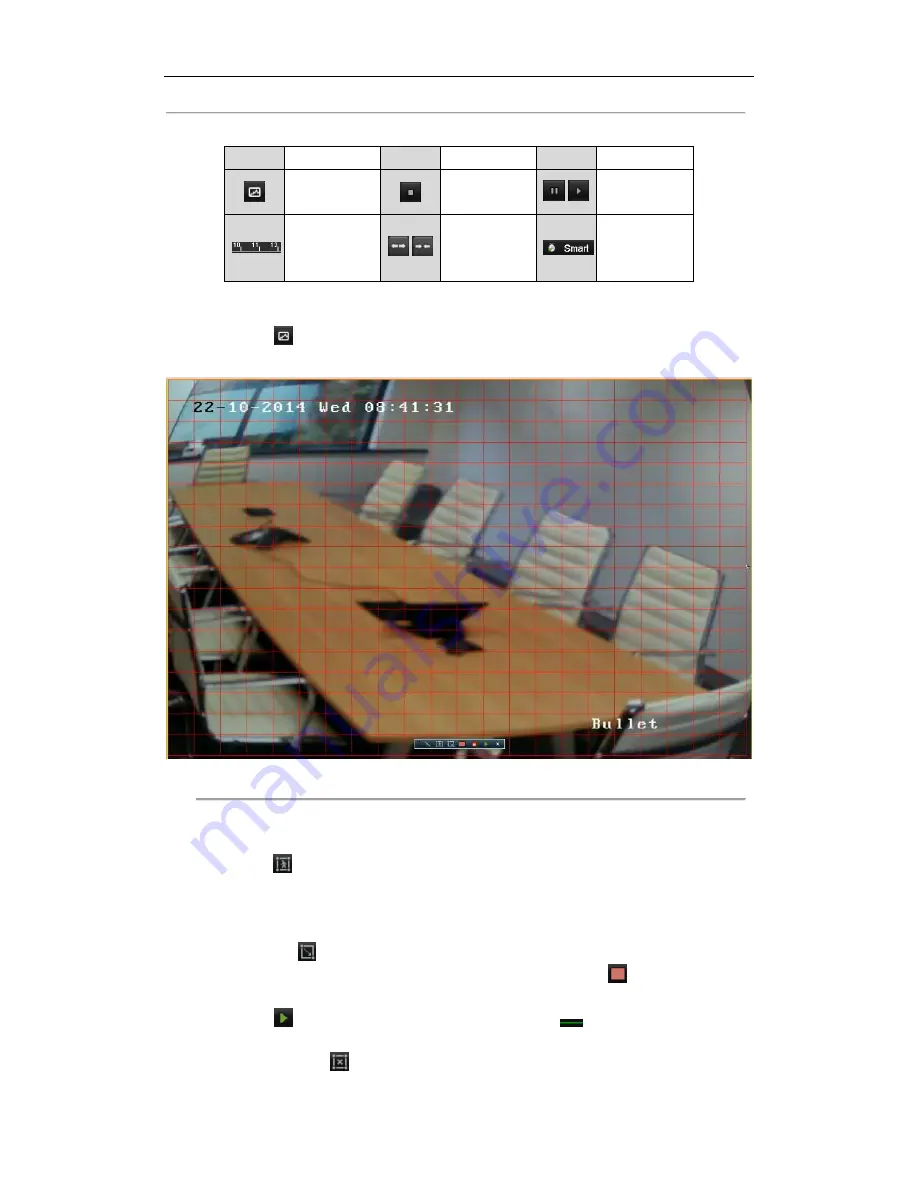
User Manual of Network Video Recorder - User Manual
71
Table 5. 5
Detailed Explanation of Smart Playback
Button
Operation
Button
Operation
Button
Operation
Smart search
Stop
/
Pause play /
Play
Process bar
/
Scaling
up/down the
time line
Playback type
3.
Select a camera in the camera list and select a date in the calendar.
4.
Edit the smart search areas and rules.
1)
Click the
button to enter the search area editing interface; the smart search area is set as full screen
by default.
Figure 5. 19
Draw Area of Smart Search
2)
Set the rules and areas.
Intrusion Detection
Click the
button, and then specify 4 points to set a quadrilateral region for intrusion detection.
Note:
Only one region can be set.
Motion Detection
i.
Click the
to set the search area manually.
ii.
Click and drag the mouse to draw target searching area(s), or click the
button to set the full
screen as the area.
3)
Click the
to search, and then the result will be displayed as
in the progress bar of the Smart
Playback interface.
Or you can click the
button to clear all the set areas.






























