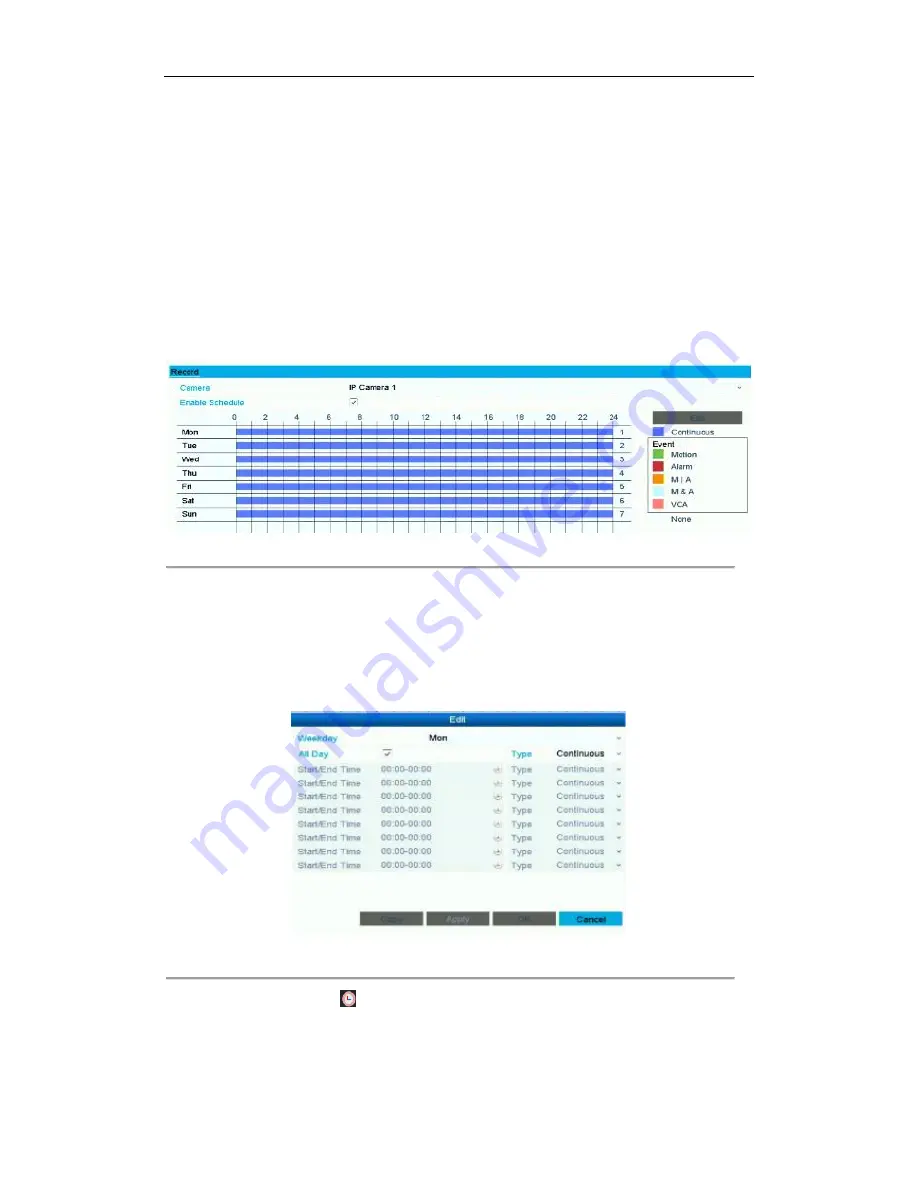
User Manual of Network Video Recorder - User Manual
47
4.2
Configuring Recording Schedule
Purpose:
Set the recording schedule, and then the camera automatically starts/stops recording according to the configured
schedule.
Steps:
1.
Enter the Record Schedule interface.
Menu>Record>Schedule
2.
Configure Record Schedule
1)
Select Record Schedule.
Figure 4. 5
Record Schedule
2)
Choose the camera you want to configure.
3)
Select the check box after the
Enable Schedule
item.
4)
Click
Edit
button or click on the color icon under the edit button and draw the schedule line on the
panel.
Edit the schedule:
I.
In the message box, you can choose the day to which you want to set schedule.
Figure 4. 6
Recording Schedule Interface
You can click the
button to set the accurate time of the schedule.
II.
To schedule an all-day recording, check the checkbox after the
All Day
item.






























