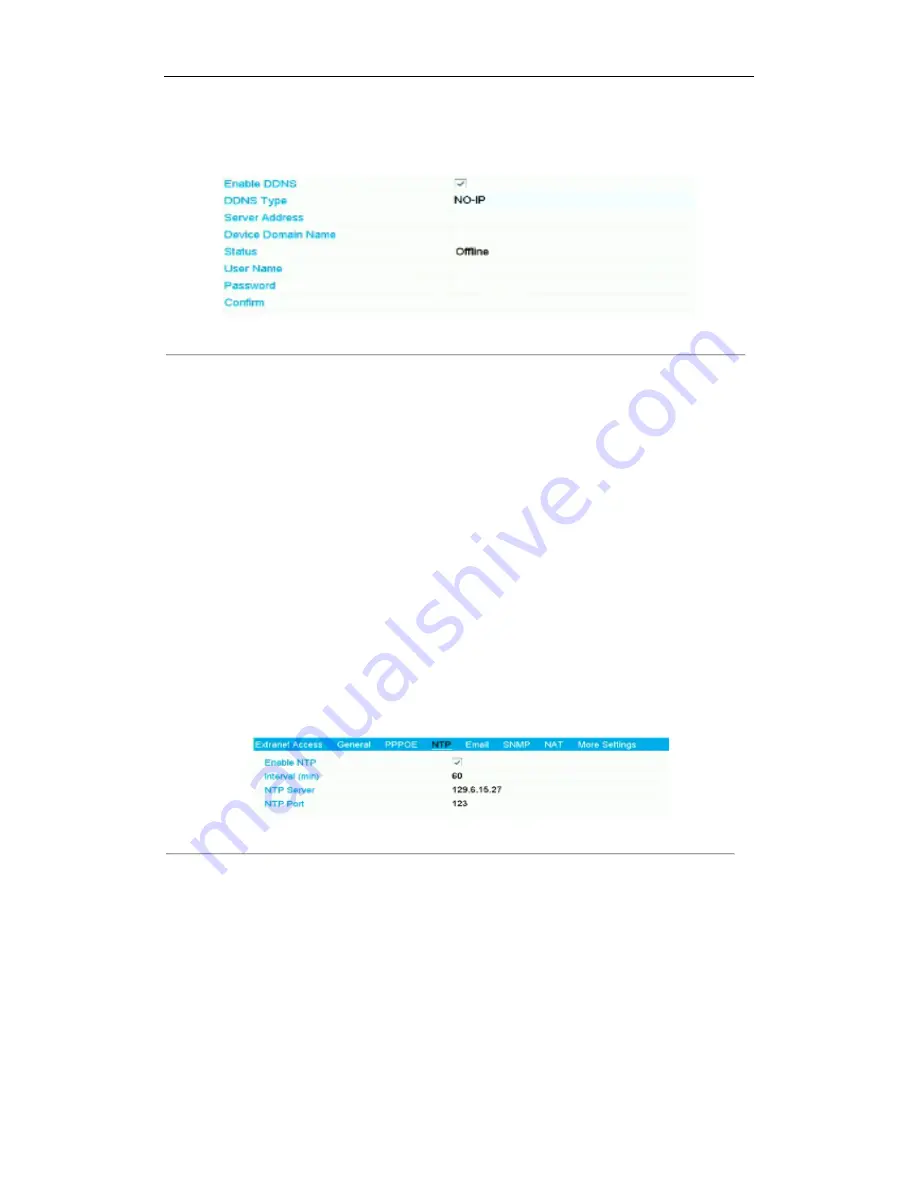
User Manual of Network Video Recorder - User Manual
107
2)
In the NVR Domain Name text field, enter the domain obtained from the NO-IP website
(www.no-ip.com).
3)
Enter the
User Name
and
Password
registered in the NO-IP website.
Figure 8. 7
NO-IP Settings Interface
After setting all the required parameters for the DDNS, you can view the connecting status of the device by
checking the
Status
information.
8.2.3
Configuring NTP Server
Purpose:
Ensure the network connection of the PC (running FTP server) and the device is valid and correct. Run the FTP
server on the PC and copy the firmware into the corresponding directory of your PC.
Note:
Refer to the user manual of the FTP server to set the FTP server on your PC and put the firmware file into
the directory as required.
Steps:
1.
Enter the Network Settings interface.
Menu >Configuration> Network
2.
Select the
NTP
tab to enter the NTP Settings interface, as shown in Figure 8. 8.
Figure 8. 8
NTP Settings Interface
3.
Check the
Enable NTP
checkbox to enable this feature.
4.
Configure the following NTP settings:
•
Interval:
Time interval between the two synchronizing actions with NTP server. The unit is minute.
•
NTP Server:
IP address of NTP server.
•
NTP Port:
Port of NTP server.
5.
Click the
Apply
button to save and exit the interface.
Note:
The time synchronization interval can be set from1 to 10080min, and the default value is 60min. If the
NVR is connected to a public network, you should use a NTP server that has a time synchronization
function, such as the server at the
National Time Center (IP Address: 210.72.145.44)
. If the NVR is setup






























