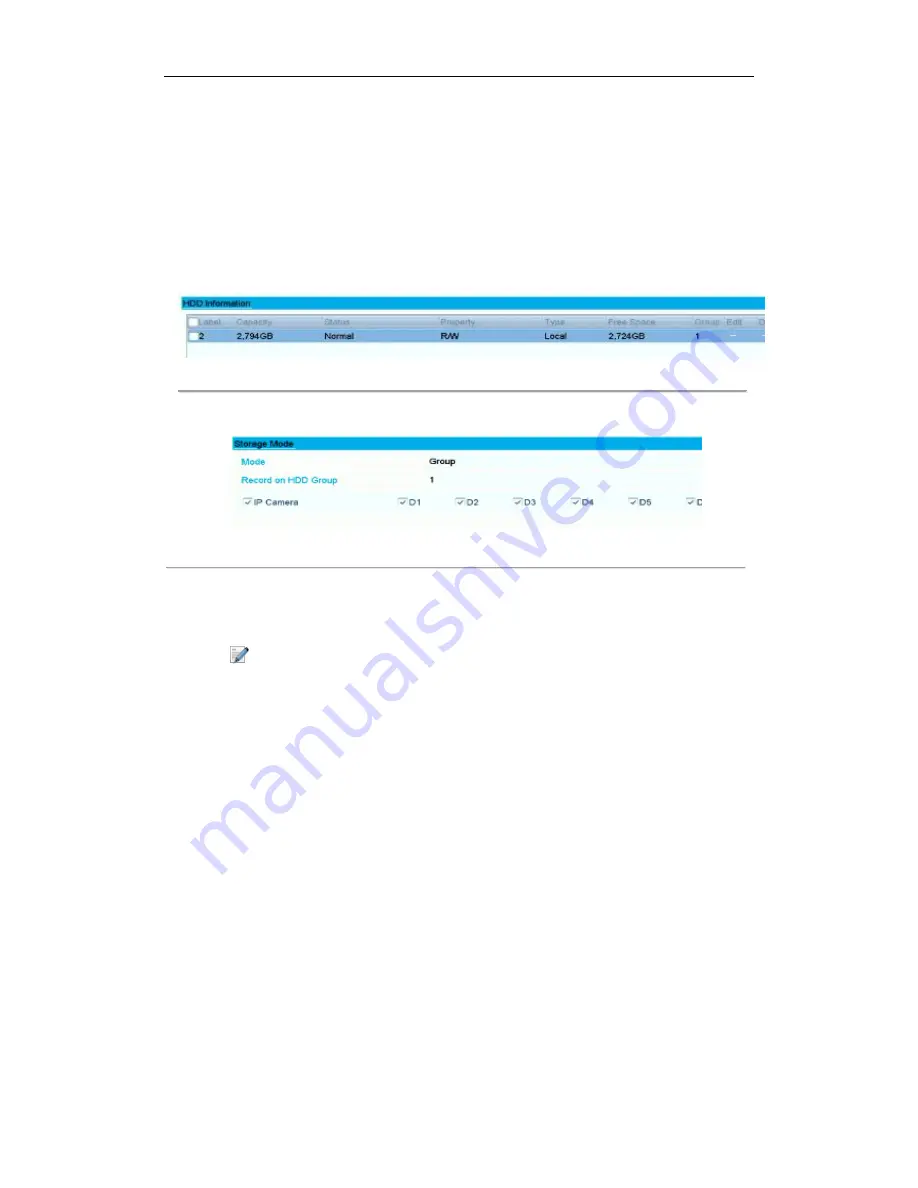
User Manual of Network Video Recorder - User Manual
57
4.9
Configuring HDD Group for Recording
Purpose:
You can group the HDDs and save the record files in certain HDD group.
Steps:
1.
Enter HDD setting interface.
Menu>HDD
Figure 4. 22
HDD General
2.
Select
Advanced
on the left side menu.
Figure 4. 23
Storage Mode
Check whether the storage mode of the HDD is Group. If not, set it to Group. For detailed information,
please refer to
Chapter 11.4 Managing HDD Group.
3.
Select
General
in the left side menu.
4.
Click
to enter editing interface.
5.
Configuring HDD group.
1)
Choose a group number for the HDD group.
2)
Click
Apply
and then in the pop-up message box, click
Yes
to save your settings.
3)
Click
OK
to back to the upper level menu.
Repeat the above steps to configure more HDD groups.
6.
Choose the Channels which you want to save the record files in the HDD group.
1)
Select
Advanced
on the left bar.
2)
Choose Group number in the dropdown list of
Record on HDD Group
3)
Check the channels you want to save in this group.
4)
Click
Apply
to save settings.
Note:
After having configured the HDD groups, you can configure the Recording settings following the
procedure provided in
Chapter 5.2-5.7
.






























