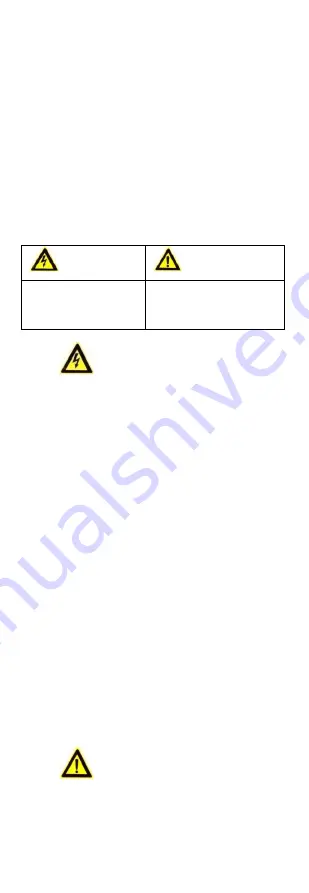
UM DS-2CE56H0T-ITxF 042618NA
3
1.1.4
Industry Canada ICES-003 Compliance
This device meets the CAN ICES-3 (A)/NMB-3(A)
standards requirements.
1.1.5
Safety Instruction
These instructions are intended to ensure that the
user can use the product correctly to avoid danger or
property loss.
The precaution measure is divided into “Warnings”
and “Cautions.”
Warnings:
Serious injury or death may occur if any of
the warnings are neglected.
Cautions:
Injury or equipment damage may occur if
any of the cautions are neglected.
Warnings
Follow these
safeguards to prevent
serious injury or death.
Cautions
Follow these
precautions to prevent
potential injury or
material damage.
1.1.6
Warnings
•
In the use of the device, you must be in strict
compliance with the electrical safety regulations of
the nation and region.
•
Input voltage should meet both the SELV (Safety
Extra Low Voltage) and the Limited Power Source
with 12 VDC according to the IEC60950-1 standard.
Refer to technical specifications for detailed
information.
•
The camera is powered by the external DC power
supply (12 VDC, 1 A) that complies with the LPS,
and the output current of this external DC power
supply must be no more than 6 A.
•
Do not connect multiple devices to one power
adapter to avoid over-heating or a fire hazard
caused by overload.
•
Make sure that the plug is firmly connected to the
power socket.
•
Make sure that the device is firmly fixed if wall
mounting or ceiling mounting is adopted.
•
If smoke, odor, or noise rise from the device, turn
off the power at once and unplug the power cord,
and then contact the service center.
•
Never attempt to disassemble the camera by
unprofessional personal.
1.1.7
Cautions
•
Do not drop the camera or subject it to physical
shock.
•
Do not touch sensor modules with fingers.


















