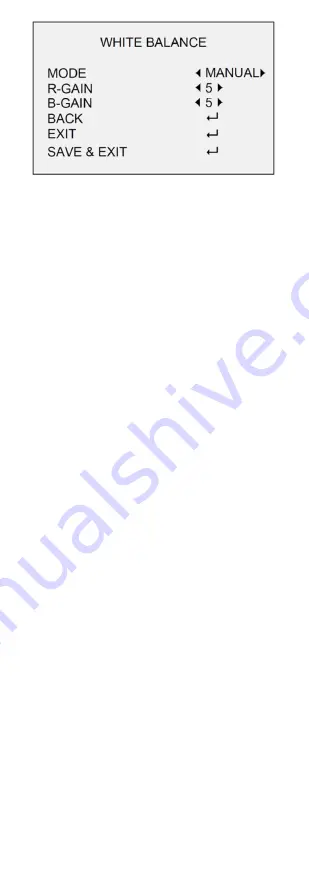
UM DS-2CE56H0T-ITxF 042618NA
18
Figure 27 MANUAL MODE
•
BRIGHTNESS
Brightness refers to the brightness of the image.
You can set the brightness value from 1 to 9 to
darken or brighten the image. The higher the
value, the brighter the image is.
•
CONTRAST
This feature enhances the difference in color and
light between parts of an image. You can set the
CONTRAST
value from 1 to 9.
•
SHARPNESS
Sharpness determines the amount of detail an
imaging system can reproduce. You can set the
SHARPNESS
value from 1 to 9.
•
SATURATION
Adjust this feature to change the saturation of the
color. The value ranges from 1 to 9.
•
DNR (Digital Noise Reduction)
The DNR function can decrease noise, especially
when capturing moving images in poor light
conditions and deliver more accurate and sharper
images. You can set the
DNR
value from 1 to 9.
•
MIRROR
OFF
,
H
,
V
, and
HV
are selectable for mirror.
OFF
: The mirror function is disabled.
H
: The image flips 180° horizontally.
V
: The image flips 180° vertically.
HV
: The image flips 180° both horizontally and
vertically.
4.6
FACTORY DEFAULT
Move the cursor to
FACTORY DEFAULT
and click
Iris+
to reset all the settings to the factory default.
4.7
EXIT
Move the cursor to
EXIT
and click
Iris+
to exit the
menu without saving.
4.8
SAVE & EXIT
Move the cursor to
SAVE & EXIT
and click
Iris+
to
save the settings and exit the menu.















